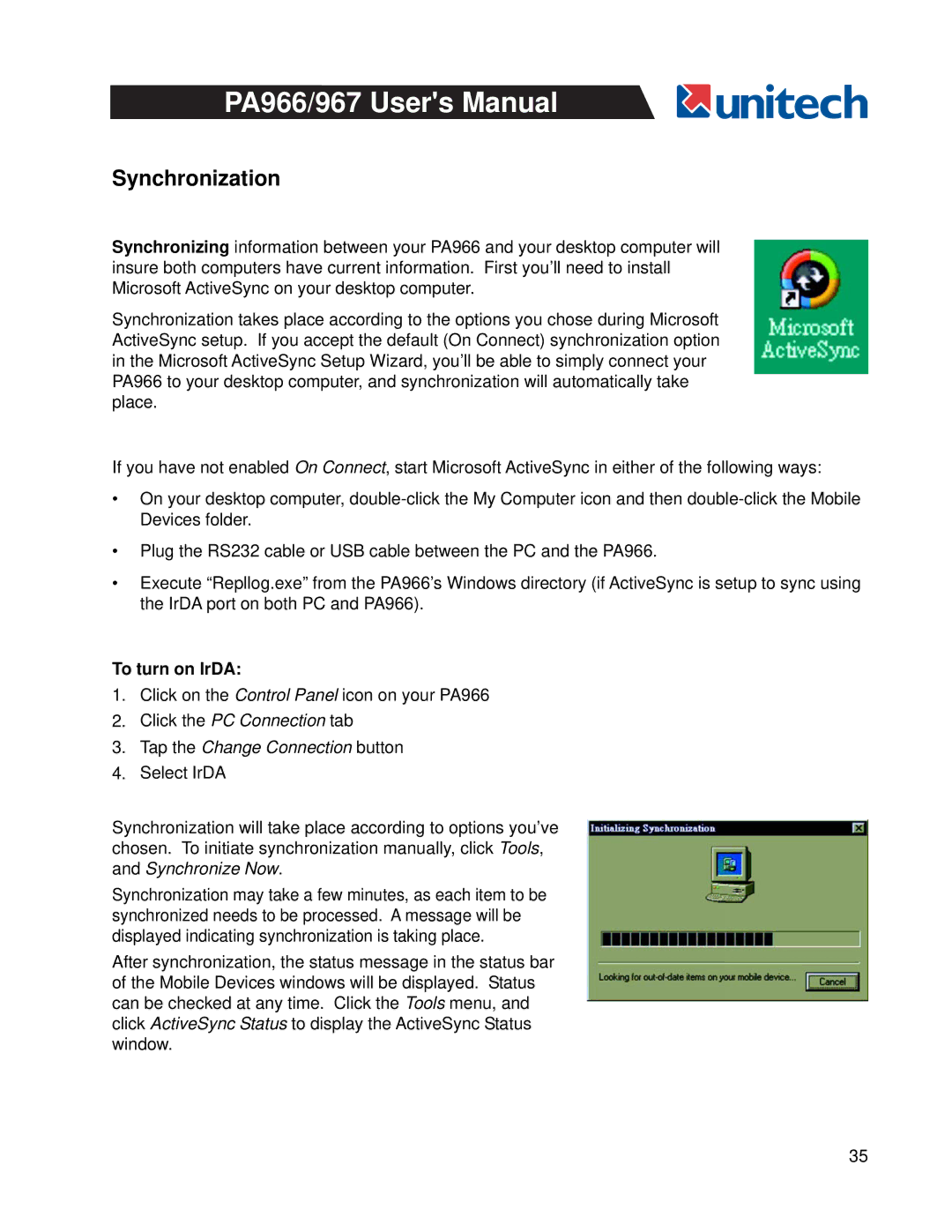PA966/967 User's Manual
Synchronization
Synchronizing information between your PA966 and your desktop computer will insure both computers have current information. First you’ll need to install Microsoft ActiveSync on your desktop computer.
Synchronization takes place according to the options you chose during Microsoft ActiveSync setup. If you accept the default (On Connect) synchronization option in the Microsoft ActiveSync Setup Wizard, you’ll be able to simply connect your PA966 to your desktop computer, and synchronization will automatically take place.
If you have not enabled On Connect, start Microsoft ActiveSync in either of the following ways:
•On your desktop computer,
•Plug the RS232 cable or USB cable between the PC and the PA966.
•Execute “Repllog.exe” from the PA966’s Windows directory (if ActiveSync is setup to sync using the IrDA port on both PC and PA966).
To turn on IrDA:
1.Click on the Control Panel icon on your PA966
2.Click the PC Connection tab
3.Tap the Change Connection button
4.Select IrDA
Synchronization will take place according to options you’ve chosen. To initiate synchronization manually, click Tools, and Synchronize Now.
Synchronization may take a few minutes, as each item to be synchronized needs to be processed. A message will be displayed indicating synchronization is taking place.
After synchronization, the status message in the status bar of the Mobile Devices windows will be displayed. Status can be checked at any time. Click the Tools menu, and click ActiveSync Status to display the ActiveSync Status window.
35