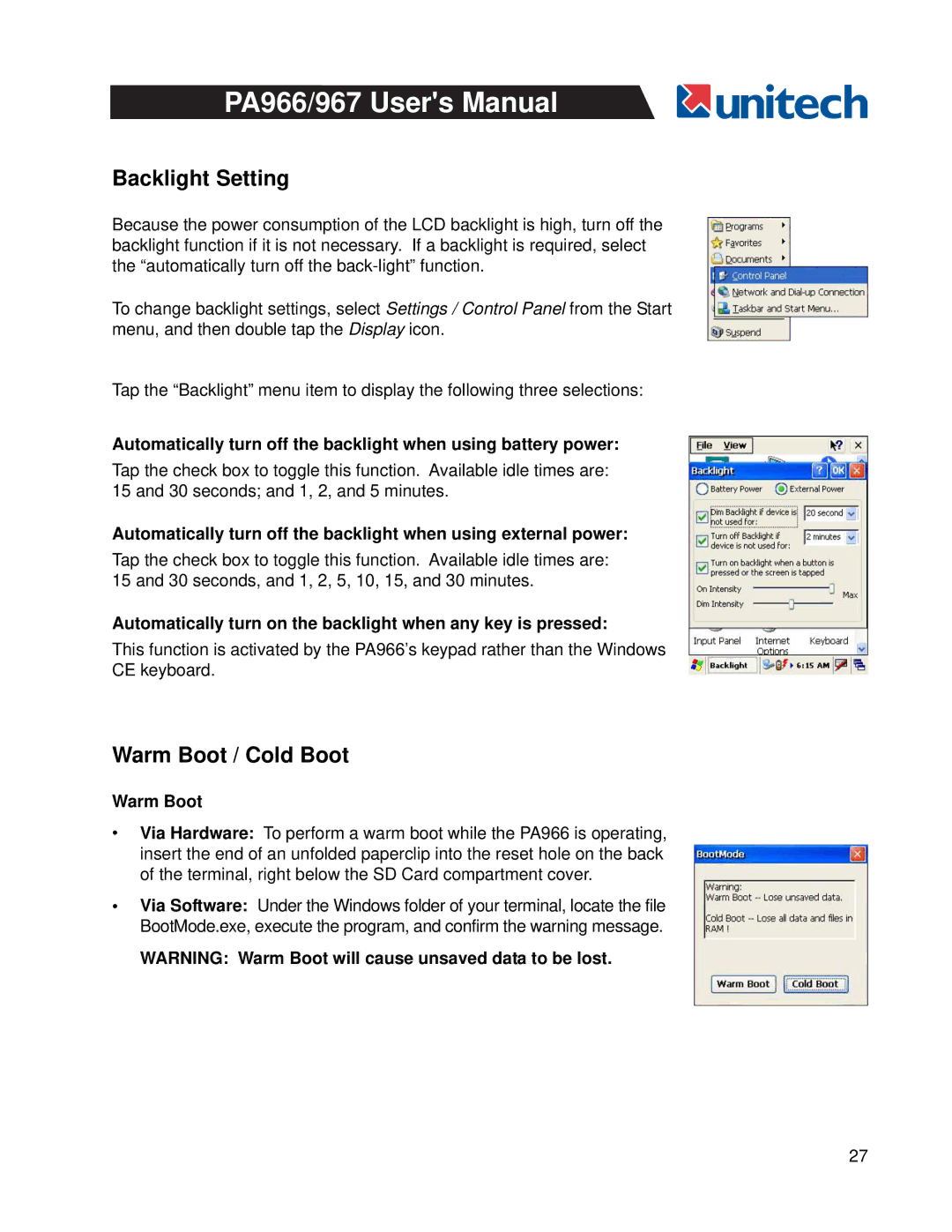PA966/967 User's Manual
Backlight Setting
Because the power consumption of the LCD backlight is high, turn off the backlight function if it is not necessary. If a backlight is required, select the “automatically turn off the
To change backlight settings, select Settings / Control Panel from the Start menu, and then double tap the Display icon.
Tap the “Backlight” menu item to display the following three selections:
Automatically turn off the backlight when using battery power:
Tap the check box to toggle this function. Available idle times are: 15 and 30 seconds; and 1, 2, and 5 minutes.
Automatically turn off the backlight when using external power:
Tap the check box to toggle this function. Available idle times are: 15 and 30 seconds, and 1, 2, 5, 10, 15, and 30 minutes.
Automatically turn on the backlight when any key is pressed:
This function is activated by the PA966’s keypad rather than the Windows
CE keyboard.
Warm Boot / Cold Boot
Warm Boot
•Via Hardware: To perform a warm boot while the PA966 is operating, insert the end of an unfolded paperclip into the reset hole on the back of the terminal, right below the SD Card compartment cover.
•Via Software: Under the Windows folder of your terminal, locate the file BootMode.exe, execute the program, and confirm the warning message.
WARNING: Warm Boot will cause unsaved data to be lost.
27