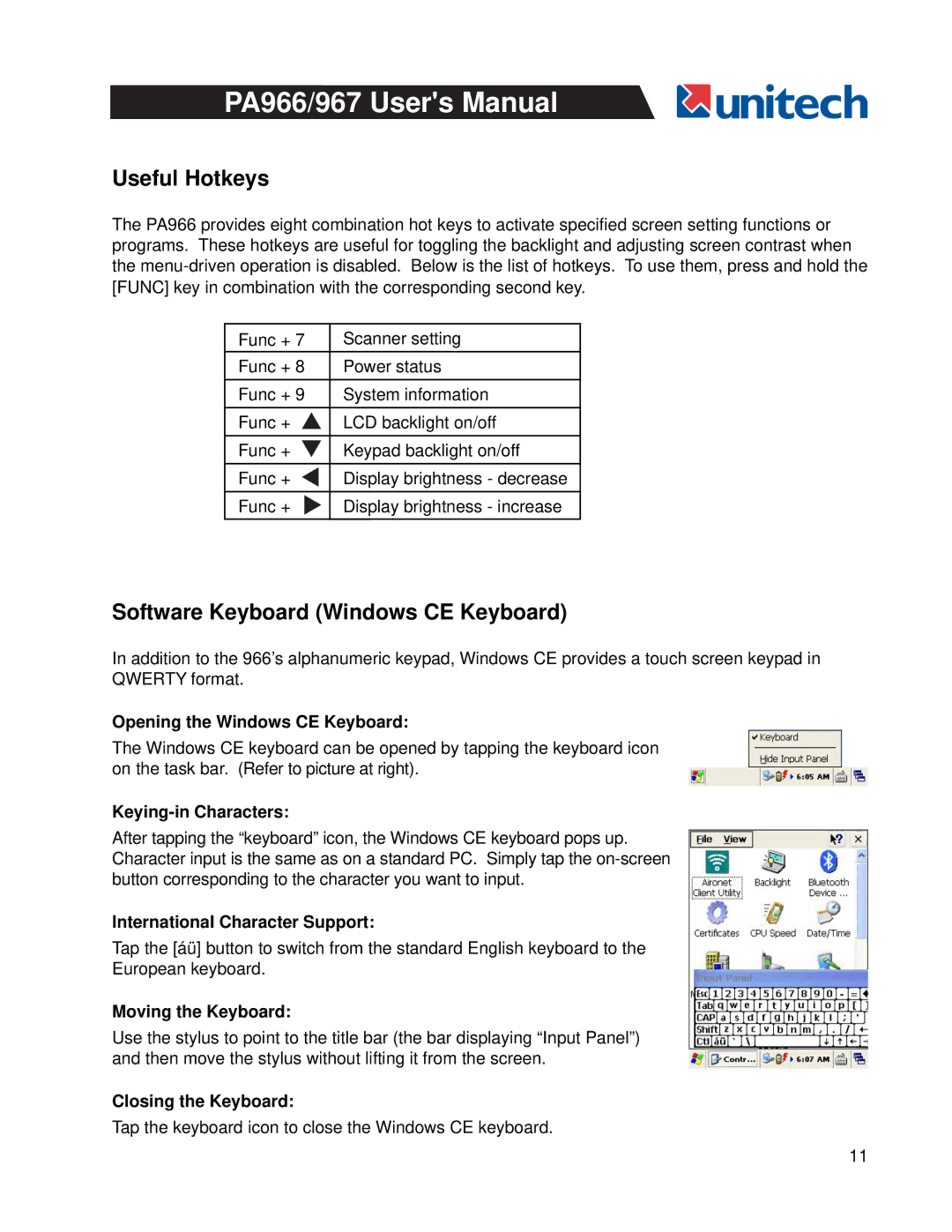PA966/967 User's Manual
Useful Hotkeys
The PA966 provides eight combination hot keys to activate specified screen setting functions or programs. These hotkeys are useful for toggling the backlight and adjusting screen contrast when the
Func + 7 | Scanner setting |
Func + 8 | Power status |
Func + 9 | System information |
Func + | LCD backlight on/off |
Func + | Keypad backlight on/off |
Func + | Display brightness - decrease |
Func + | Display brightness - increase |
Software Keyboard (Windows CE Keyboard)
In addition to the 966’s alphanumeric keypad, Windows CE provides a touch screen keypad in QWERTY format.
Opening the Windows CE Keyboard:
The Windows CE keyboard can be opened by tapping the keyboard icon on the task bar. (Refer to picture at right).
Keying-in Characters:
After tapping the “keyboard” icon, the Windows CE keyboard pops up. Character input is the same as on a standard PC. Simply tap the
International Character Support:
Tap the [áü] button to switch from the standard English keyboard to the
European keyboard.
Moving the Keyboard:
Use the stylus to point to the title bar (the bar displaying “Input Panel”) and then move the stylus without lifting it from the screen.
Closing the Keyboard:
Tap the keyboard icon to close the Windows CE keyboard.
11