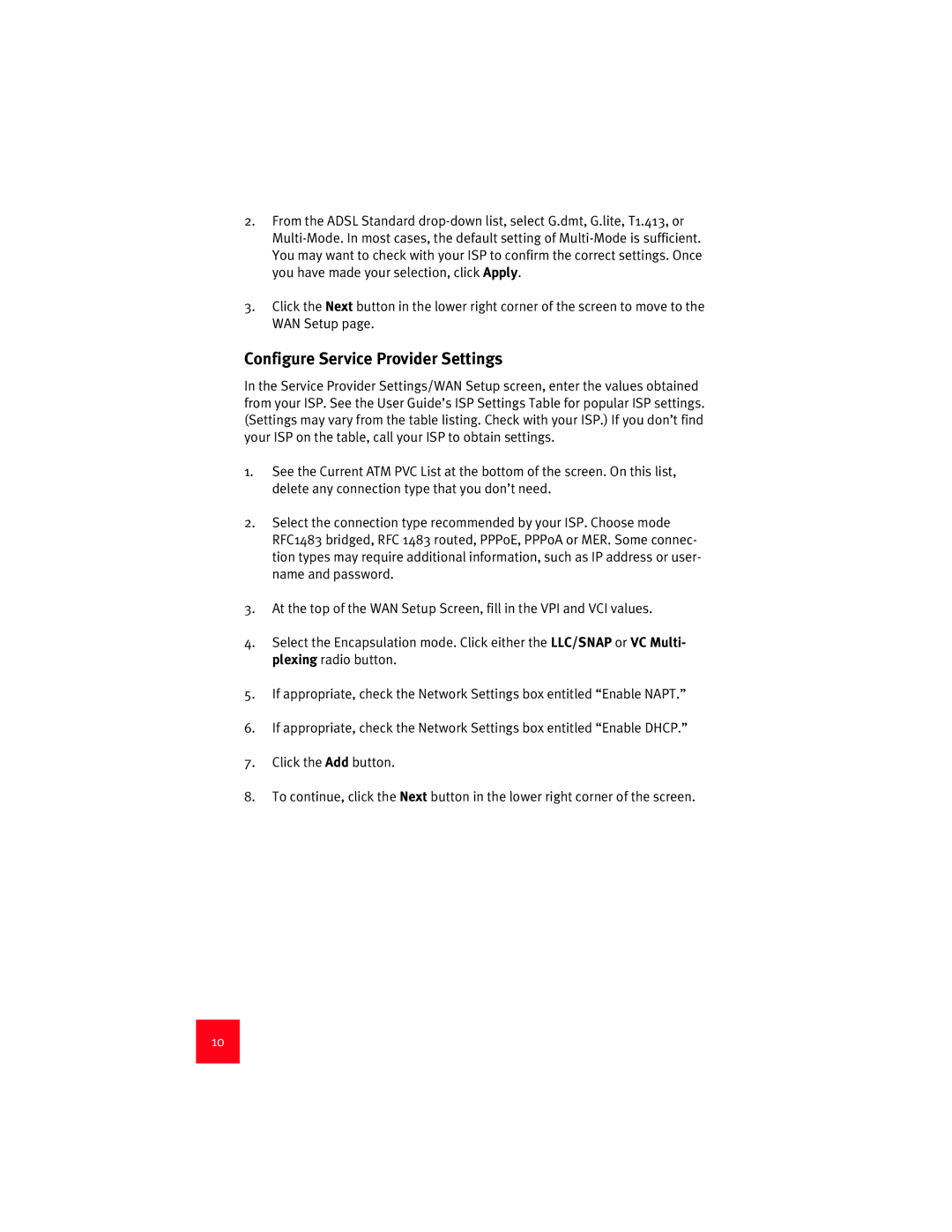Adsl Ethernet/USB Router
USA
Page
Page
9003
Installation Overview & System Requirements
What You Need Before You Begin
Adsl Network Requirements
Power Requirements
Computer Requirements
Minimum System Requirements Ethernet Port
Should You Connect via Ethernet or USB?
Optional Components
Connect Microfilters If Necessary
Connect Microfilters to Telephone Devices
Windows 95 & NT 4.0, Macintosh and Linux Users
Install the Adsl Ethernet/USB Router
Installation Instructions for Windows 98, 2000, Me & XP
Connect the Cables
Description
Connect the Ethernet or USB Cable
Connect the Power Adapter
Connect the Telephone Cable
Ethernet
If your browser doesn’t auto-launch
Use the Quick Setup Menu
Congratulations! Installation Complete
Select Adsl Mode
Configure Service Provider Settings
Save and Restart
Status LEDs
Troubleshooting
Troubleshooting Checklist
Can’t connect to the router’s configuration utility
Troubleshooting Tips
None of the LEDs illuminates when I turn on the router
Possible Solution
Windows NT, 2000, or XP Users
Netscape Navigator users
Don’t know if my assigned IP Address is Static or Dynamic
Cant access the Internet
Select Direct connection to the Internet and click OK
Control Panel
Double-clickAdd/Remove Programs icon
Troubleshooting Ping Procedure
Windows
Double-clickAdd/Remove Programs
Windows 98
Windows XP
Windows NT
Technical Support
Regulatory Information
Customer Information
CE Compliance
Transport Protocols
Physical Characteristics
Dimensions
ATM Attributes
Robotics Corporation Limited Warranty
Power Consumption 10V DC at 680mA Environmental
Manufacturer’s Disclaimer Statement
Page
Page
Page
Page
Ce dont vous avez besoin avant de commencer
Configuration système minimum Port Ethernet
Configuration requise pour lordinateur
Configuration réseau requise pour lADSL
Configuration système minimum Port USB
Alimentation
Composants optionnels
Etape 1. Connexion de microfiltres si nécessaire
Connexion de microfiltres aux appareils téléphoniques
Utilisateurs de Windows 95 & NT 4.0, Macintosh et Linux
Etape 2. Installation du routeur Adsl Ethernet/USB Router
Instructions dinstallation pour Windows 98, 2000, Me et XP
Page
Branchement du cordon téléphonique
Etape 3. Branchement des câbles
Branchement de ladaptateur secteur
Elément Description
192.168.1.1
Félicitations ! La procédure dinstallation est terminée
Branchement du câble Ethernet ou USB
« 12345 », sans guillemets ou de points
Si votre navigateur ne se lance pas automatiquement
Choisissez le mode Adsl
Configuration des paramètres du FAI
Sauvegarde et redémarrage du système
Dépannage
Liste de dépannage
Aucune DEL ne sallume lorsque le routeur est sous tension
Conseils de dépannage
Voyants DEL de statut
La DEL Adsl clignote ou nest pas allumée
Utilisateurs de Windows NT, 2000 ou XP
Deuxième solution possible
Troisième solution possible
Utilisateurs de Netscape Navigator
Solution possible
Utilisateurs dInternet Explorer
Choisissez Connexion directe à Internet et cliquez sur OK
Dépannage Procédure dutilisation de la commande Ping
Comment désinstaller le routeur ?
Macintosh et Linux
Windows 98/2000/Me
Double-cliquez sur licône Ajout/Suppression de programmes
Assistance technique
Interférences radiophoniques et télévisuelles
Informations légales
Déclaration FCC, Classe B
Homologation UL/C-UL
Enregistrement FCC, Section Informations clients
Protocoles de transport
Conformité CE Déclaration de conformité CE
Normes et spécifications
Attributs ATM
Alimentation consommation 10 V CC à 680 mA Environnement
Configuration requise
Caractéristiques physiques
Garantie limitée de U.S. Robotics Corporation
Deux 2 ans
Déclaration de rejet de responsabilité du fabricant
Page
Page
Page
Page
Überblick über Installation und Systemanforderungen
Was Sie zunächst brauchen
Mindestsystemanforderungen Ethernet-Anschluss
Anforderungen an den Computer
Anforderungen an das ADSL-Netzwerk
Mindestsystemanforderungen USB-Anschluss
Anforderungen an die Stromversorgung
Optionale Komponenten
Anschließen von Mikrofiltern an Telekommunikationsgeräte
Welche Verbindungsart Ethernet oder USB?
Schritt Anschließen von Mikrofiltern bei Bedarf
Schritt Installieren des Adsl Ethernet/USB Routers
Installationsanleitung für Windows 98, 2000, Me und XP
Page
Schritt Anschließen der Kabel
Text Beschreibung
Anschließen des Ethernet- oder USB-Kabels
Anschließen des Netzteils
Anschließen des Telefonkabels
Herzlichen Glückwunsch! Die Installation ist abgeschlossen
Wenn der Browser nicht automatisch startet
Schritt Verwendung des Menüs Quick Setup Schnellinstallation
Auswahl des ADSL-Modus
Page
Save & Restart Speichern und neu starten
Checkliste zur Fehlerbehebung
Fehlerbehebung
Beim Einschalten des Routers blinkt keine LED
Tipps zur Fehlerbehebung
Status-LEDs
Die ADSL-LED blinkt oder leuchtet gar nicht
Lösungsvorschlag
Benutzer von Windows NT, 2000 oder XP
Ich kann keine Verbindung zum Internet herstellen
Benutzer von Internet Explorer
Benutzer von Netscape Navigator
Fehlerbehebung mit dem Befehl ping
Was muss ich tun, um den Router zu deinstallieren?
Klicken Sie auf Hinzufügen/Entfernen
Macintosh und Linux
Technischer Support
Störungen von Radio und Fernsehen
Hinweise zu Vorschriften
Erklärung zur Klasse B nach FCC
UL-Registrierung/C-UL-Registrierung
Kundeninformationen
CE-Konformität
CE-Erklärung zur Einhaltung von Richtlinien
Transportprotokolle
ATM-Attribute
Abmessungen
Beschränkte Garantie der U.S. Robotics Corporation
Physische Merkmale
Stromverbrauch 10 V= bei 680 mA
Page
Haftungsausschlusserklärung des Herstellers
Page
Page
Introduzione allinstallazione e requisiti di sistema
Elementi necessari per iniziare
Requisiti di alimentazione
Requisiti del computer
Requisiti della rete Adsl
Requisiti minimi di sistema Porta Ethernet
Connessione Ethernet o USB?
Componenti opzionali
Fase 1. Collegamento dei microfiltri se necessario
Collegamento dei microfiltri ai dispositivi telefonici
Utenti Windows 95 e NT 4.0, Macintosh e Linux
Fase 2. Installazione di Adsl Ethernet/USB Router
Istruzioni per linstallazione su Windows 98, 2000, Me e XP
Page
Fase 3. Collegamento dei cavi
Voce Descrizione
Collegamento del cavo Ethernet o USB
Collegamento delladattatore di alimentazione
Collegamento del cavo telefonico
Congratulazioni! Installazione completata
Se il browser non si avvia automaticamente
Passo 4. Utilizzo del menu Quick Setup
Selezione della modalità Adsl
Configurazione delle impostazioni del provider di servizi
100
Salvataggio e riavvio
101
102
Risoluzione di problemi
Lista di controllo per la risoluzione di problemi
Nessun LED si illumina allaccensione del router
Consigli per la risoluzione dei problemi
LED di stato
103
Utenti Windows 95, 98 o Me
Il LED Adsl lampeggia o è spento
Soluzione possibile
Utenti Windows NT, 2000 o XP
105
Utenti Netscape Navigator
Impossibile accedere a Internet
106
Procedura Ping per la risoluzione dei problemi
Si ignora se lindirizzo IP assegnato sia statico o dinamico
Come si effettua la disinstallazione del router?
107
108
Windows 98 e
Macintosh e Linux
Supporto tecnico
109
Informazioni di conformità
110
111
112
Garanzia limitata di U.S. Robotics Corporation
113
114
115
Dichiarazione di negazione di responsabilità del produttore
116
117
118
Perspectiva geral da instalação e Requisitos do sistema
Do que precisa antes de começar
Requisitos Mínimos do Sistema Porta USB
Requisitos do computador
Requisitos Mínimos do Sistema Porta Ethernet
120
Componentes opcionais
Requisitos da rede Adsl
Requisitos de alimentação
121
122
Passo 1. Ligar os microfiltros se necessário
Ligar microfiltros aos dispositivos telefónicos
123
Passo 2. Instale o Adsl Ethernet/USB Router
Instruções de instalação para Windows 98, 2000, Me e XP
Cação, clique em Next seguinte
124
Descrição
Passo 3. Ligar os cabos
Ligar o adaptador de corrente
125
126
Ligar o cabo do telefone
Ligue o cabo Ethernet ou USB
127
Parabéns! Instalação concluída
Se o motor de busca não for iniciado automaticamente
Passo 4. Utilize o menu Quick Setup configuração rápida
128
Seleccione Adsl Mode
129
Configurar Definições do Fornecedor de Serviços
130
Guardar e Reiniciar
131
LEDs de estado
Resolução de problemas
Lista de verificação de Resolução de problemas
132
LED Adsl está intermitente ou não está aceso
Sugestões para resolução de problemas
Nenhum dos LEDs se ilumina quando ligo o router
Solução possível
Opções de Internet
Utilizadores de Windows 95, 98 ou Me
Utilizadores de Windows NT, 2000 ou XP
134
135
Utilizadores de Netscape Navigator
Não consigo aceder à Internet
Procedimento Ping para Resolução de Problemas
136
137
Como desinstalo o router?
Clique duas vezes em Adicionar/remover programas
Suporte Técnico
138
Informações de regulamentação
139
140
Informações aos clientes
141
Protocolos de transporte
142
Conformidade CE
Atributos ATM
Garantia Limitada da U.S. Robotics Corporation
143
144
145
Declaração de declinação de responsabilidade do fabricante
146
Antes de empezar
Requisitos mínimos del sistema, puerto Ethernet
Requisitos del sistema
Requisitos de la red Adsl
Requisitos mínimos del sistema, puerto USB
149
Requisitos de alimentación
Componentes opcionales
Conexión de los microfiltros a los dispositivos telefónicos
Conexión mediante puerto Ethernet o USB
Paso 1 Conexión de los microfiltros si es necesario
150
Usuarios de Windows 95 y NT 4.0, Macintosh y Linux
Paso 2 Instale el Adsl Ethernet/USB Router
Instrucciones para Windows 98, 2000, Me y XP
151
152
Conexión del cable telefónico
Paso 3. Conexión de los cables
Conexión del adaptador de corriente
Descripción
¡Enhorabuena! Este producto se ha instalado correctamente
Conecte el cable Ethernet o USB
Haga clic en Finalizar Finish
154
155
Paso 4. Use el menú de configuración rápida
Si el navegador no se inicia automáticamente
Elija el modo Adsl
156
Configuración del proveedor de acceso a Internet
157
Guardar y reiniciar el router
158
Estado de los indicadores LED
Solución de problemas
Lista de comprobación para la solución de problemas
159
El LED Adsl parpadea o no se enciende
Consejos para la solución de problemas
Ninguno de los LED se ilumina cuando enciendo el router
Solución posible
161
Si es usuario de Windows NT, 2000 o XP
Opciones de Internet
162
Usuarios de Netscape Navigator
No puedo conectarme a Internet
Procedimiento de ping para la resolución de problemas
163
164
¿Cómo instalo el router?
Windows 98, 2000 y Me
165
Haga doble clic en Agregar o quitar programas
Macintosh y Linux
Asistencia técnica
166
Declaración de conformidad con la clase B de la FCC
Información normativa
167
Interferencia con la radio y la televisión
168
169
Declaración de conformidad CE
Características ATM
170
Protocolos de acceso
171
Dimensiones
Garantía limitada de U.S. Robotics Corporation
Alimentación consumo de 10 V CC a 680mA Entorno óptimo
172
FRS Europe BV Draaibrugweg AC Almere Países Bajos
173
Descargo de responsabilidad del fabricante
174
175
176