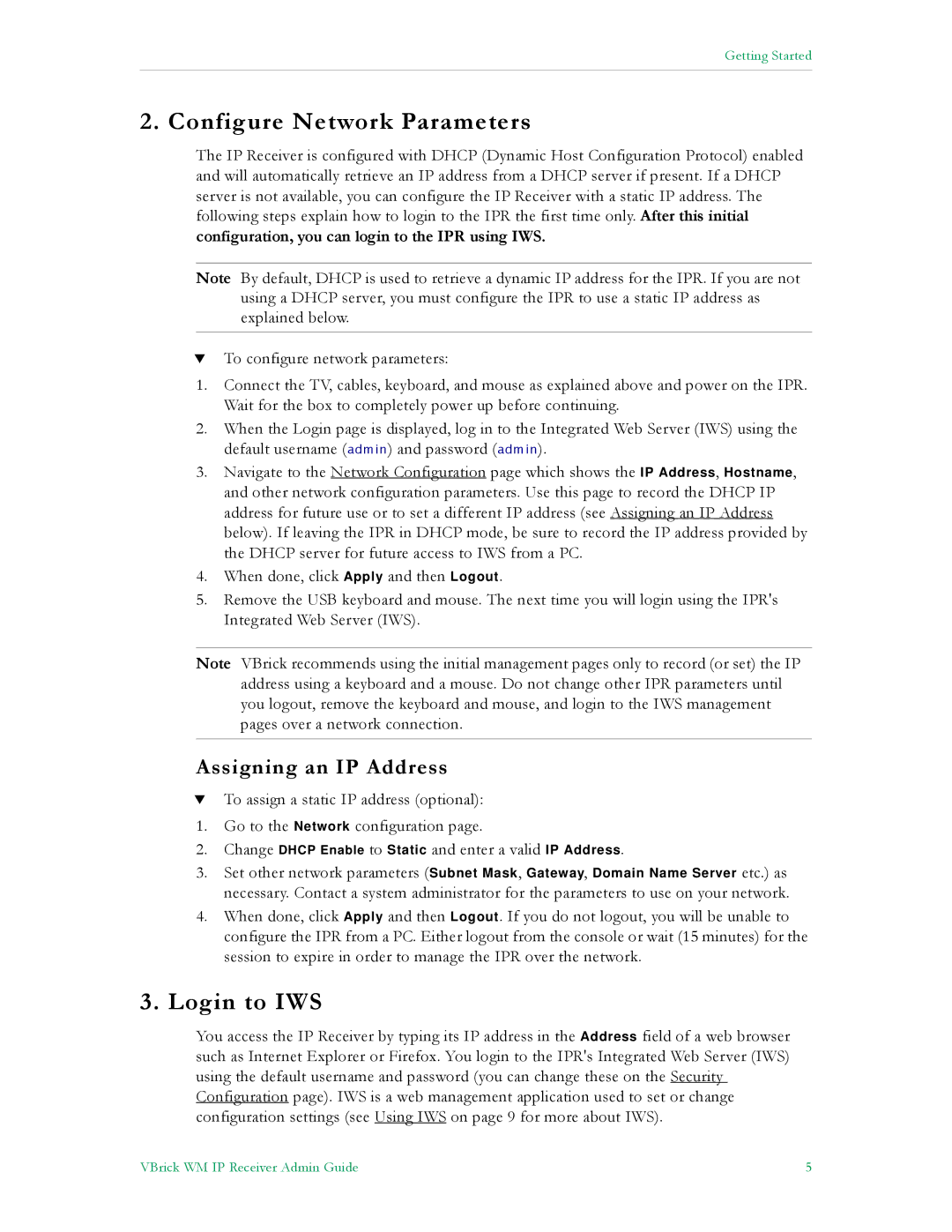Getting Started
2. Configure Network Parameters
The IP Receiver is configured with DHCP (Dynamic Host Configuration Protocol) enabled and will automatically retrieve an IP address from a DHCP server if present. If a DHCP server is not available, you can configure the IP Receiver with a static IP address. The following steps explain how to login to the IPR the first time only. After this initial configuration, you can login to the IPR using IWS.
Note By default, DHCP is used to retrieve a dynamic IP address for the IPR. If you are not using a DHCP server, you must configure the IPR to use a static IP address as explained below.
TTo configure network parameters:
1.Connect the TV, cables, keyboard, and mouse as explained above and power on the IPR. Wait for the box to completely power up before continuing.
2.When the Login page is displayed, log in to the Integrated Web Server (IWS) using the default username (admin) and password (admin).
3.Navigate to the Network Configuration page which shows the IP Address, Hostname, and other network configuration parameters. Use this page to record the DHCP IP address for future use or to set a different IP address (see Assigning an IP Address below). If leaving the IPR in DHCP mode, be sure to record the IP address provided by the DHCP server for future access to IWS from a PC.
4.When done, click Apply and then Logout.
5.Remove the USB keyboard and mouse. The next time you will login using the IPR's Integrated Web Server (IWS).
Note VBrick recommends using the initial management pages only to record (or set) the IP address using a keyboard and a mouse. Do not change other IPR parameters until you logout, remove the keyboard and mouse, and login to the IWS management pages over a network connection.
Assigning an IP Address
TTo assign a static IP address (optional):
1.Go to the Network configuration page.
2.Change DHCP Enable to Static and enter a valid IP Address.
3.Set other network parameters (Subnet Mask, Gateway, Domain Name Server etc.) as necessary. Contact a system administrator for the parameters to use on your network.
4.When done, click Apply and then Logout. If you do not logout, you will be unable to configure the IPR from a PC. Either logout from the console or wait (15 minutes) for the session to expire in order to manage the IPR over the network.
3.Login to IWS
You access the IP Receiver by typing its IP address in the Address field of a web browser such as Internet Explorer or Firefox. You login to the IPR's Integrated Web Server (IWS) using the default username and password (you can change these on the Security Configuration page). IWS is a web management application used to set or change configuration settings (see Using IWS on page 9 for more about IWS).
VBrick WM IP Receiver Admin Guide | 5 |