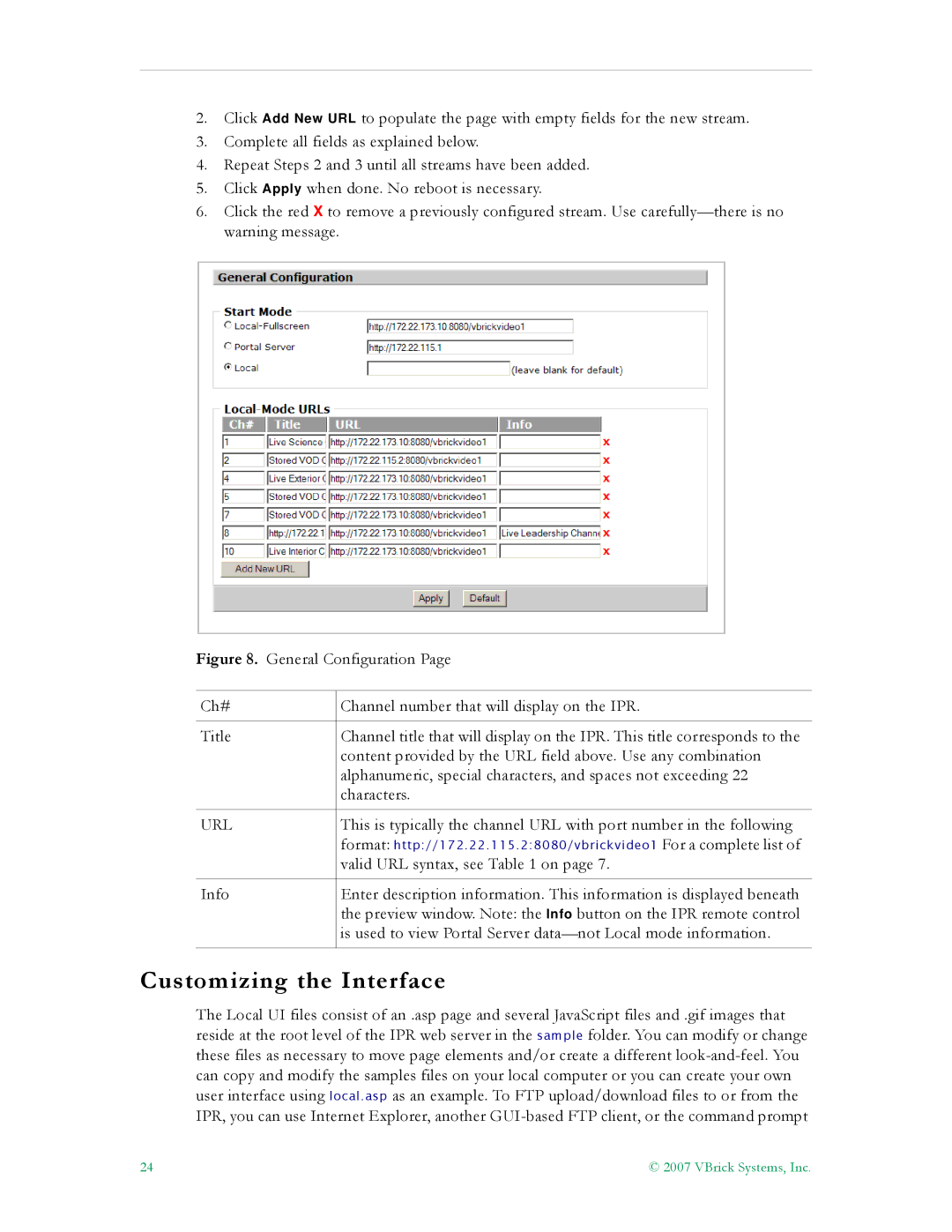2.Click Add New URL to populate the page with empty fields for the new stream.
3.Complete all fields as explained below.
4.Repeat Steps 2 and 3 until all streams have been added.
5.Click Apply when done. No reboot is necessary.
6.Click the red X to remove a previously configured stream. Use
Figure 8. General Configuration Page
Ch#
Title
URL
Info
Channel number that will display on the IPR.
Channel title that will display on the IPR. This title corresponds to the content provided by the URL field above. Use any combination alphanumeric, special characters, and spaces not exceeding 22 characters.
This is typically the channel URL with port number in the following
format: http://172.22.115.2:8080/vbrickvideo1 For a complete list of
valid URL syntax, see Table 1 on page 7.
Enter description information. This information is displayed beneath the preview window. Note: the Info button on the IPR remote control is used to view Portal Server
Customizing the Interface
The Local UI files consist of an .asp page and several JavaScript files and .gif images that reside at the root level of the IPR web server in the sample folder. You can modify or change these files as necessary to move page elements and/or create a different
24 | © 2007 VBrick Systems, Inc. |