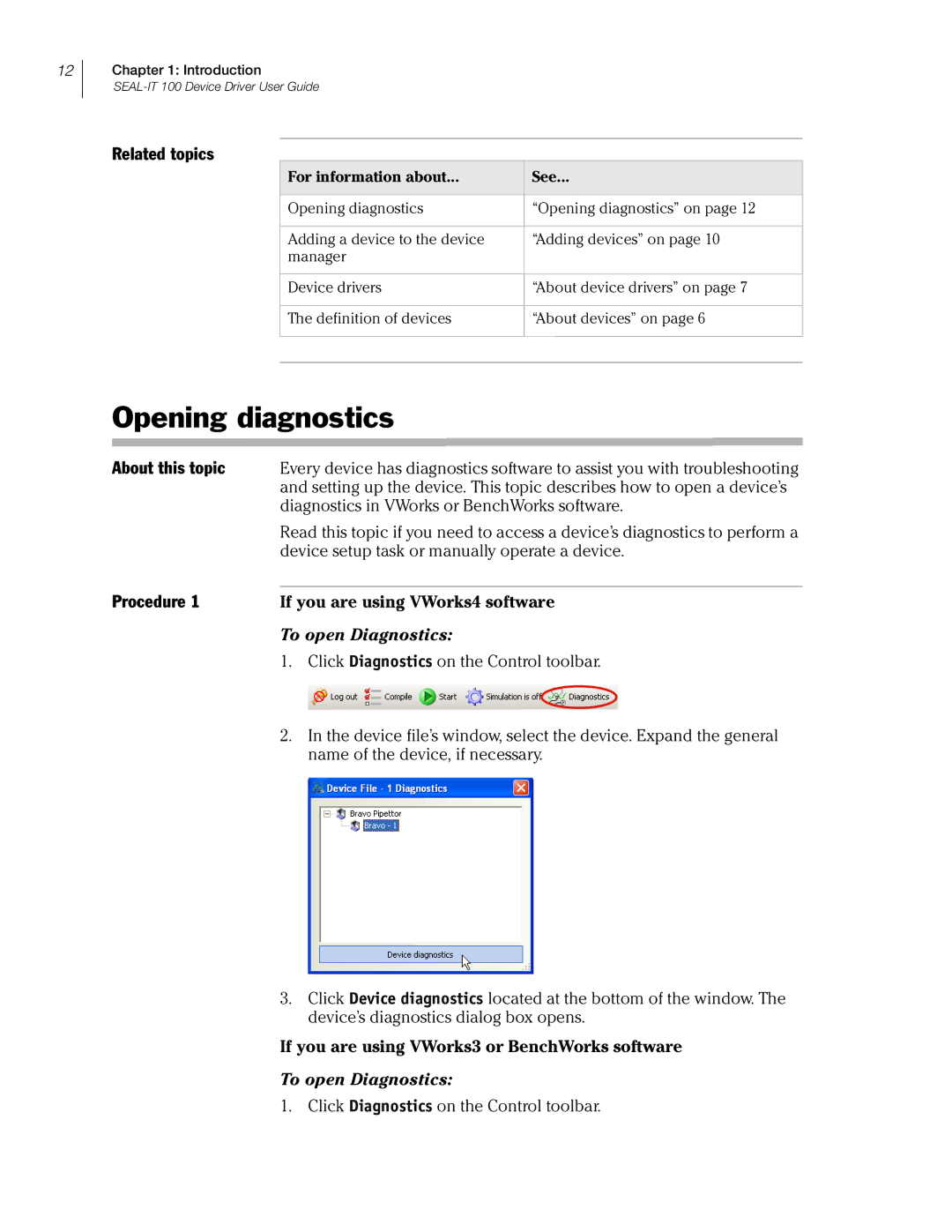12
Chapter 1: Introduction
Related topics
For information about... | See... |
|
|
Opening diagnostics | “Opening diagnostics” on page 12 |
|
|
Adding a device to the device | “Adding devices” on page 10 |
manager |
|
|
|
Device drivers | “About device drivers” on page 7 |
|
|
The definition of devices | “About devices” on page 6 |
|
|
|
|
Opening diagnostics
About this topic | Every device has diagnostics software to assist you with troubleshooting |
| and setting up the device. This topic describes how to open a device’s |
| diagnostics in VWorks or BenchWorks software. |
| Read this topic if you need to access a device’s diagnostics to perform a |
| device setup task or manually operate a device. |
Procedure 1 |
|
If you are using VWorks4 software |
To open Diagnostics:
1.Click Diagnostics on the Control toolbar.
2.In the device file’s window, select the device. Expand the general name of the device, if necessary.
3.Click Device diagnostics located at the bottom of the window. The device’s diagnostics dialog box opens.
If you are using VWorks3 or BenchWorks software
To open Diagnostics:
1. Click Diagnostics on the Control toolbar.