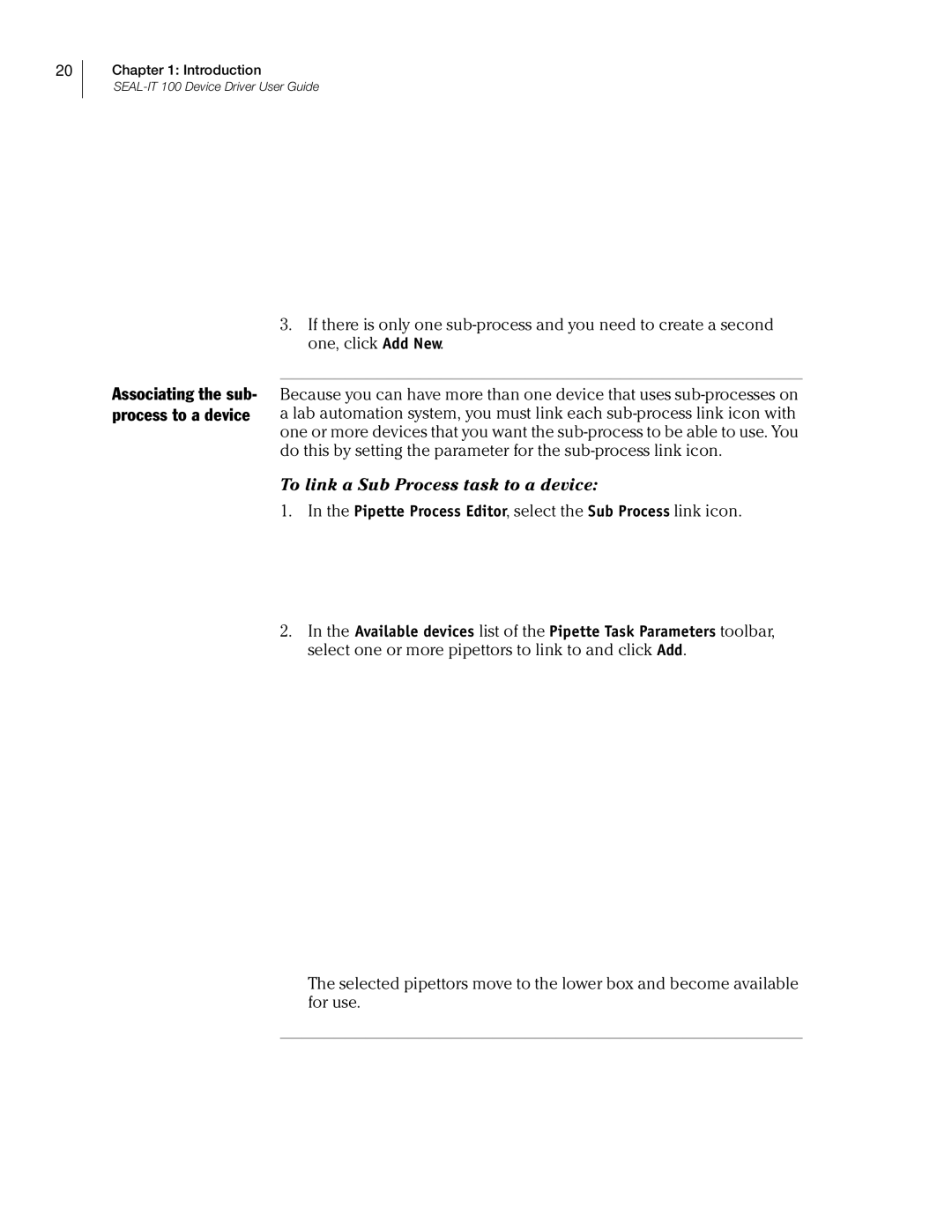20
Chapter 1: Introduction
Associating the sub- process to a device
3.If there is only one
Because you can have more than one device that uses
To link a Sub Process task to a device:
1.In the Pipette Process Editor, select the Sub Process link icon.
2.In the Available devices list of the Pipette Task Parameters toolbar, select one or more pipettors to link to and click Add.
The selected pipettors move to the lower box and become available for use.