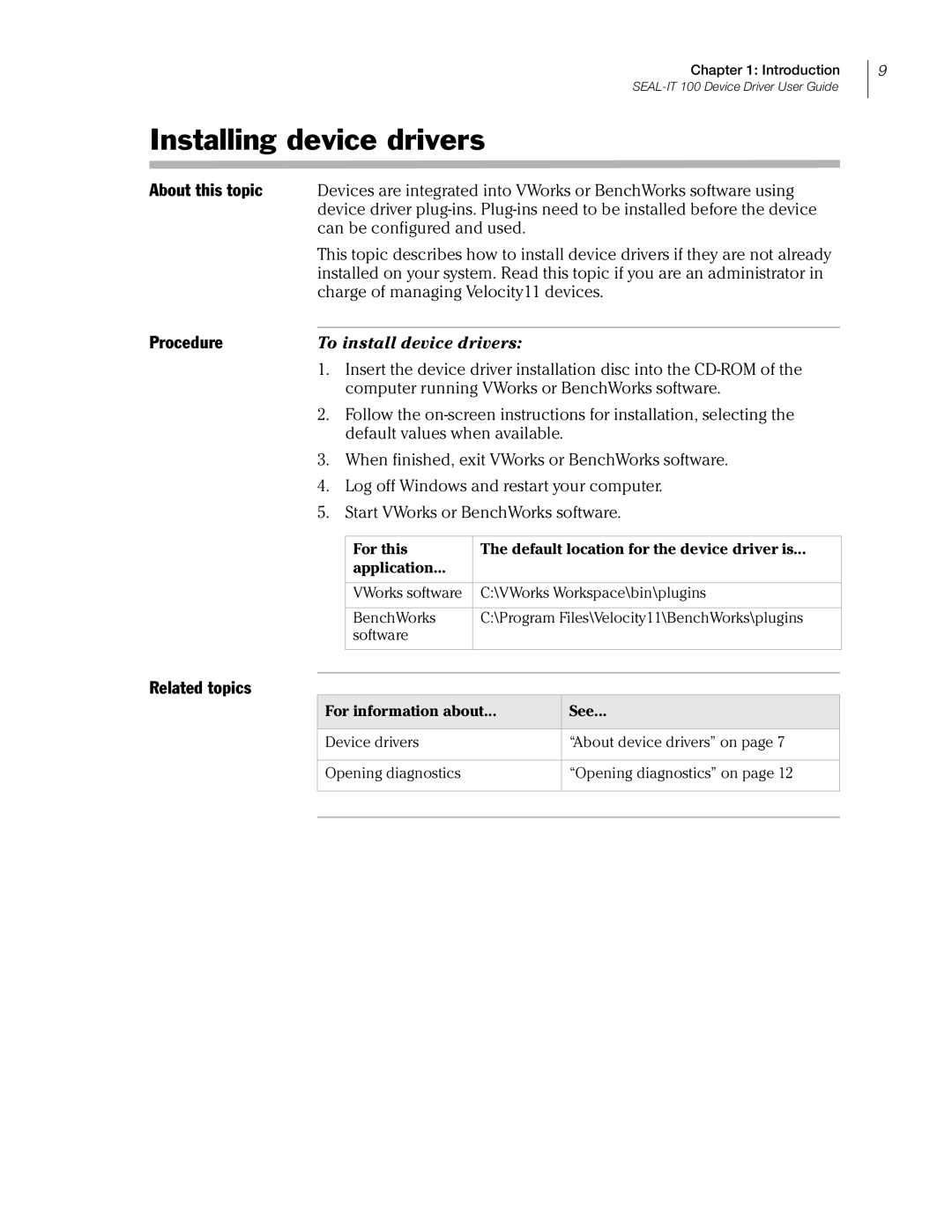Chapter 1: Introduction
Installing device drivers
About this topic | Devices are integrated into VWorks or BenchWorks software using | ||
| device driver | ||
| can be configured and used. | ||
| This topic describes how to install device drivers if they are not already | ||
| installed on your system. Read this topic if you are an administrator in | ||
| charge of managing Velocity11 devices. | ||
Procedure |
|
|
|
To install device drivers: | |||
| 1. | Insert the device driver installation disc into the | |
|
| computer running VWorks or BenchWorks software. | |
| 2. | Follow the | |
|
| default values when available. | |
| 3. | When finished, exit VWorks or BenchWorks software. | |
| 4. | Log off Windows and restart your computer. | |
| 5. | Start VWorks or BenchWorks software. | |
|
|
|
|
|
| For this | The default location for the device driver is... |
|
| application... |
|
|
|
|
|
|
| VWorks software | C:\VWorks Workspace\bin\plugins |
|
|
|
|
|
| BenchWorks | C:\Program Files\Velocity11\BenchWorks\plugins |
|
| software |
|
|
|
|
|
Related topics
For information about... | See... |
|
|
Device drivers | “About device drivers” on page 7 |
|
|
Opening diagnostics | “Opening diagnostics” on page 12 |
|
|
|
|
9