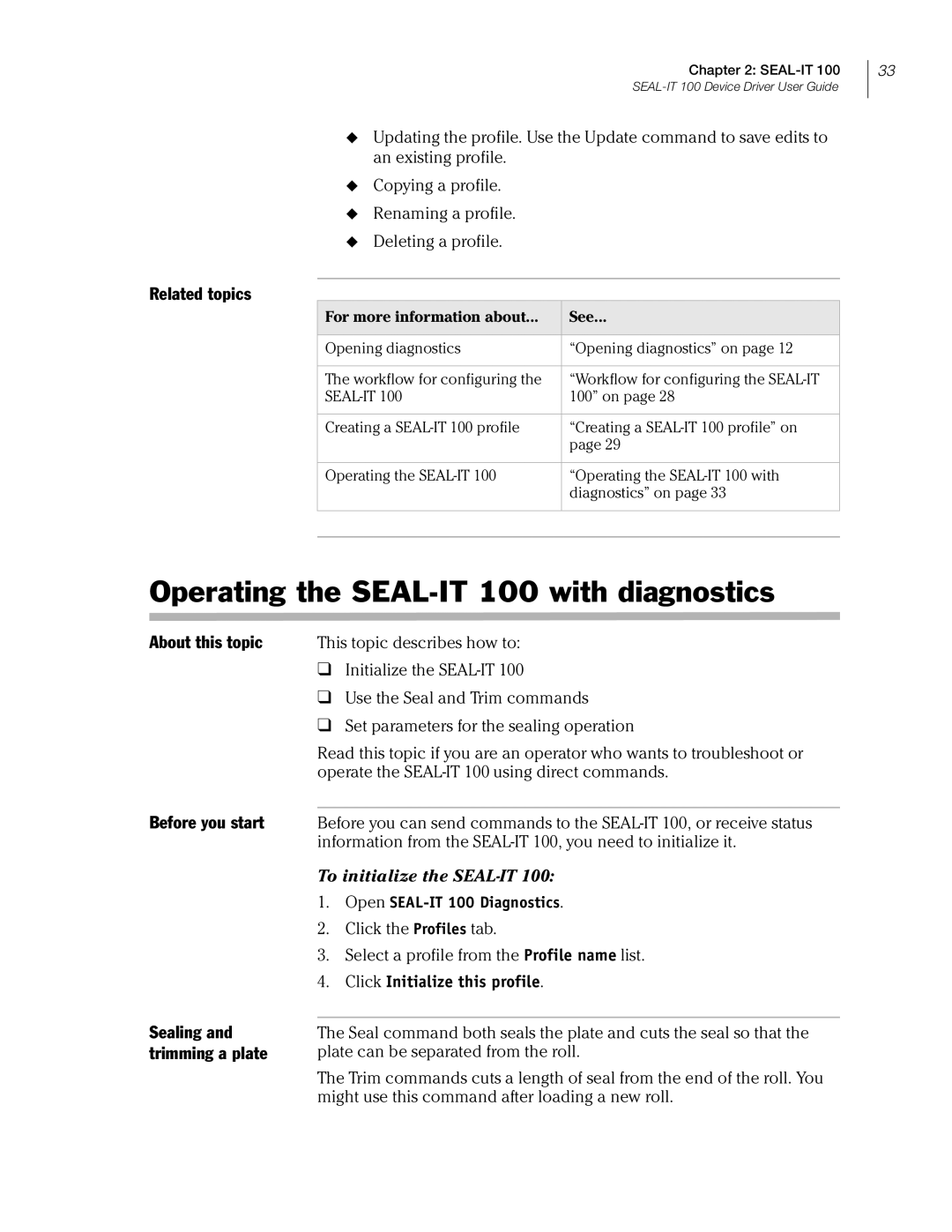Chapter 2:
Updating the profile. Use the Update command to save edits to an existing profile.
Copying a profile.
Renaming a profile.
Deleting a profile.
Related topics
For more information about... | See... |
|
|
Opening diagnostics | “Opening diagnostics” on page 12 |
|
|
The workflow for configuring the | “Workflow for configuring the |
100” on page 28 | |
|
|
Creating a | “Creating a |
| page 29 |
|
|
Operating the | “Operating the |
| diagnostics” on page 33 |
|
|
|
|
Operating the SEAL-IT 100 with diagnostics
About this topic This topic describes how to:
❑Initialize the
❑Use the Seal and Trim commands
❑Set parameters for the sealing operation
33
Before you start
Sealing and trimming a plate
Read this topic if you are an operator who wants to troubleshoot or operate the
Before you can send commands to the
To initialize the SEAL-IT 100:
1.Open SEAL-IT 100 Diagnostics.
2.Click the Profiles tab.
3.Select a profile from the Profile name list.
4.Click Initialize this profile.
The Seal command both seals the plate and cuts the seal so that the plate can be separated from the roll.
The Trim commands cuts a length of seal from the end of the roll. You might use this command after loading a new roll.