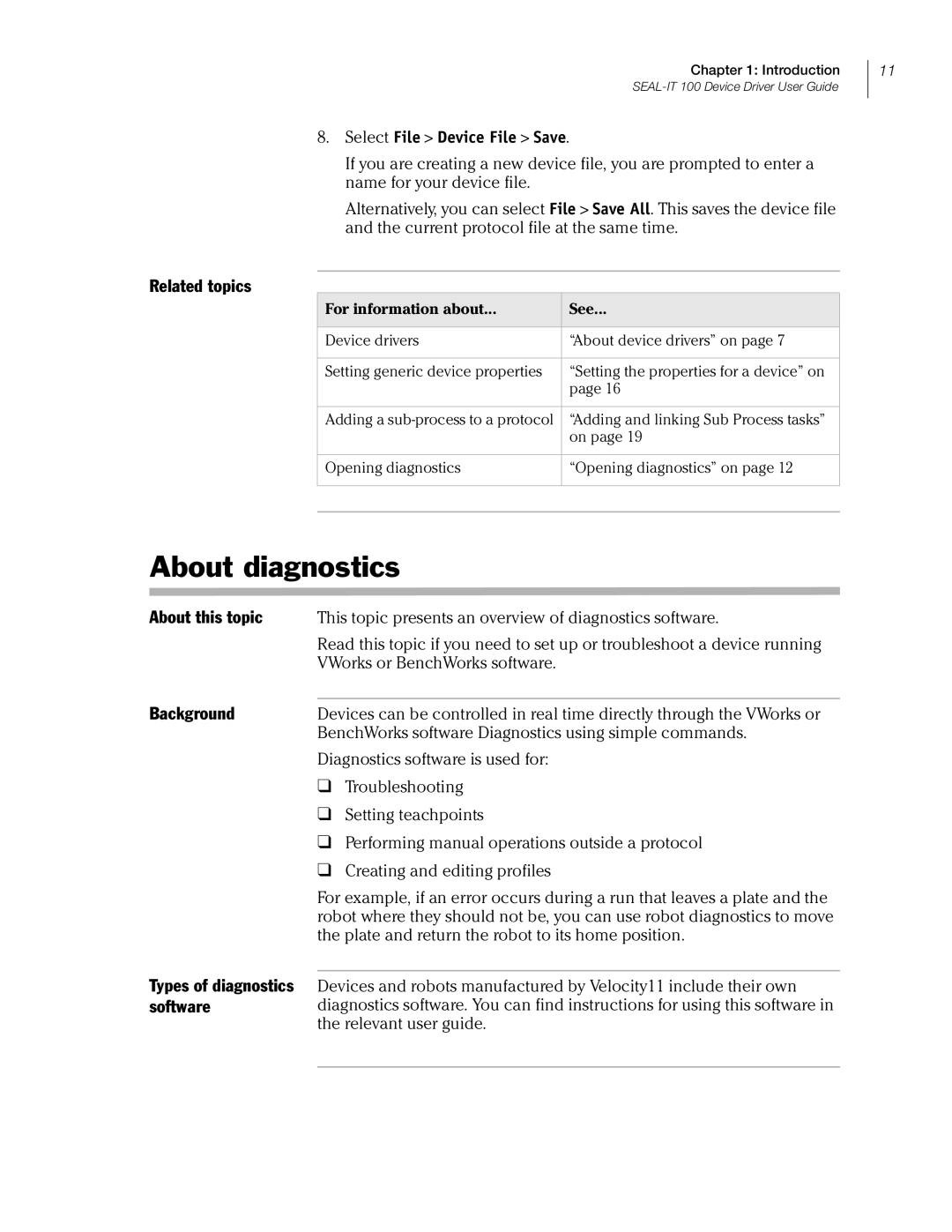Chapter 1: Introduction
8.Select File > Device File > Save.
If you are creating a new device file, you are prompted to enter a name for your device file.
Alternatively, you can select File > Save All. This saves the device file and the current protocol file at the same time.
Related topics
For information about... | See... |
|
|
Device drivers | “About device drivers” on page 7 |
|
|
Setting generic device properties | “Setting the properties for a device” on |
| page 16 |
|
|
Adding a | “Adding and linking Sub Process tasks” |
| on page 19 |
|
|
Opening diagnostics | “Opening diagnostics” on page 12 |
|
|
|
|
11
About diagnostics
About this topic | This topic presents an overview of diagnostics software. |
| Read this topic if you need to set up or troubleshoot a device running |
| VWorks or BenchWorks software. |
Background |
|
Devices can be controlled in real time directly through the VWorks or | |
| BenchWorks software Diagnostics using simple commands. |
| Diagnostics software is used for: |
| ❑ Troubleshooting |
| ❑ Setting teachpoints |
| ❑ Performing manual operations outside a protocol |
| ❑ Creating and editing profiles |
Types of diagnostics software
For example, if an error occurs during a run that leaves a plate and the robot where they should not be, you can use robot diagnostics to move the plate and return the robot to its home position.
Devices and robots manufactured by Velocity11 include their own diagnostics software. You can find instructions for using this software in the relevant user guide.