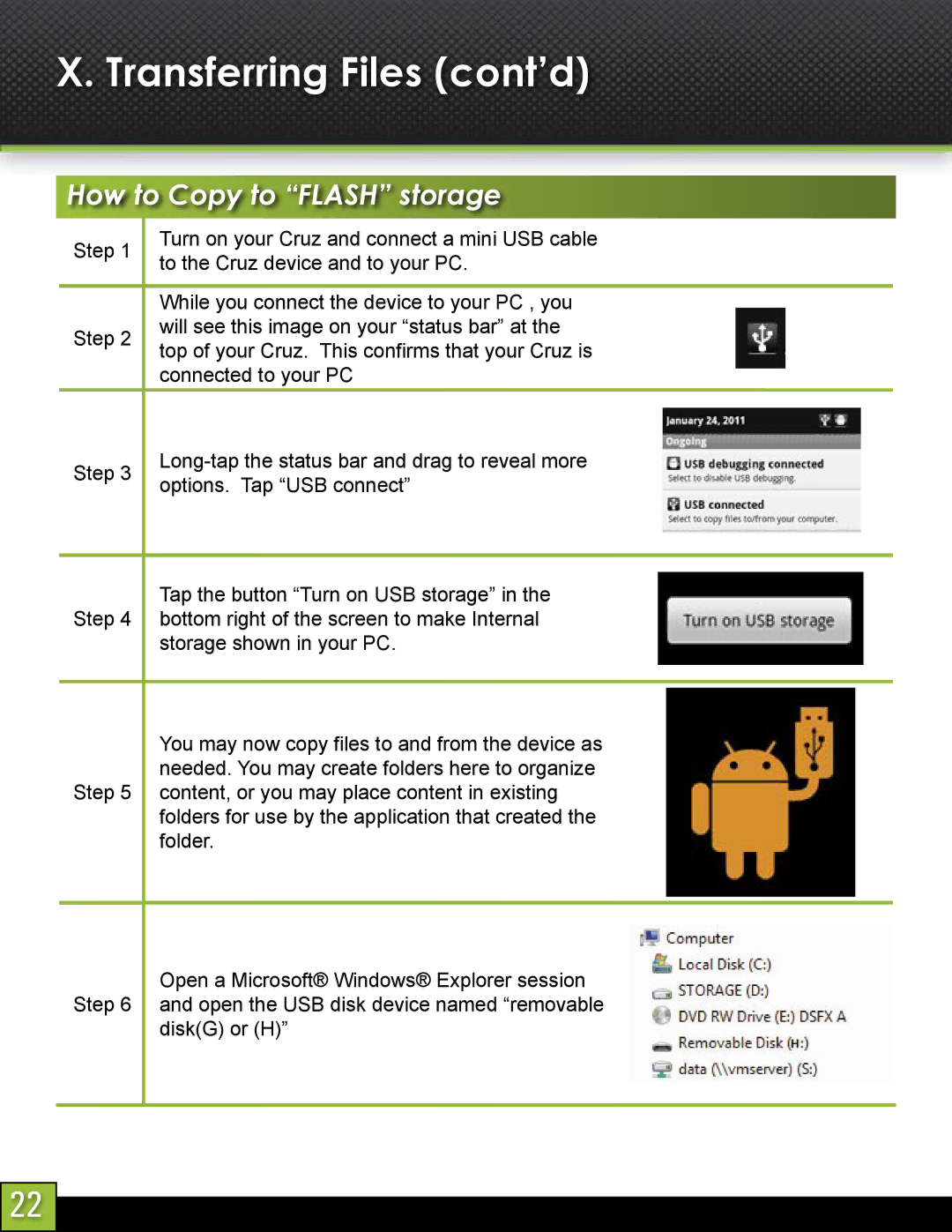X. Transferring Files (cont’d)
How to Copy to “FLASH” storage
Step 1 ![]()
Step 2
Step 3
Step 4
Step 5
Step 6
Turn on your Cruz and connect a mini USB cable to the Cruz device and to your PC.
While you connect the device to your PC , you will see this image on your “status bar” at the top of your Cruz. This confirms that your Cruz is connected to your PC
Tap the button “Turn on USB storage” in the bottom right of the screen to make Internal storage shown in your PC.
You may now copy files to and from the device as needed. You may create folders here to organize content, or you may place content in existing folders for use by the application that created the folder.
Open a Microsoft® Windows® Explorer session and open the USB disk device named “removable disk(G) or (H)”
22