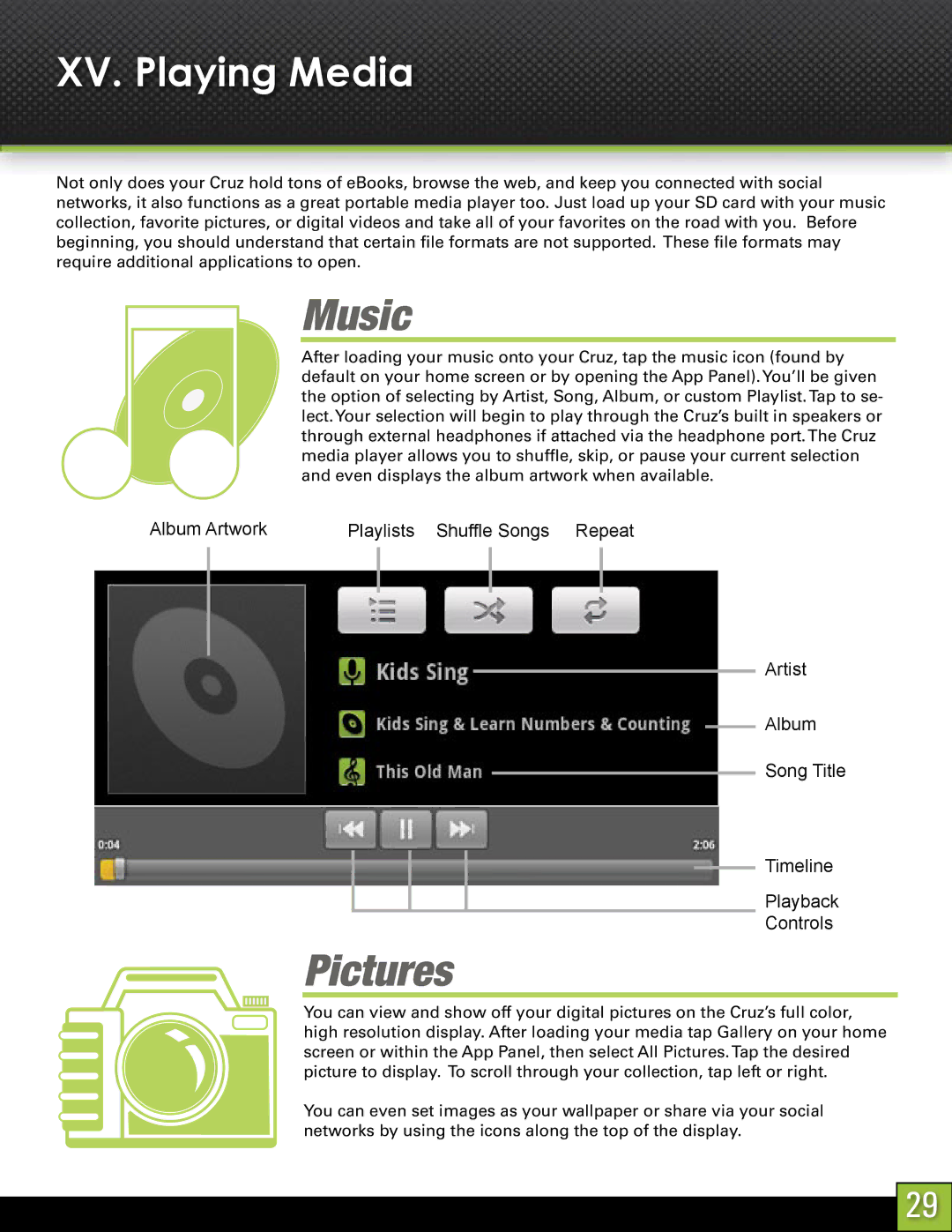XV. Playing Media
Not only does your Cruz hold tons of eBooks, browse the web, and keep you connected with social networks, it also functions as a great portable media player too. Just load up your SD card with your music collection, favorite pictures, or digital videos and take all of your favorites on the road with you. Before beginning, you should understand that certain file formats are not supported. These file formats may require additional applications to open.
Music
After loading your music onto your Cruz, tap the music icon (found by default on your home screen or by opening the App Panel).You’ll be given the option of selecting by Artist, Song, Album, or custom Playlist.Tap to se- lect.Your selection will begin to play through the Cruz’s built in speakers or through external headphones if attached via the headphone port.The Cruz media player allows you to shuffle, skip, or pause your current selection and even displays the album artwork when available.
Album Artwork | Playlists Shuffle Songs Repeat |
Artist
Album
Song Title
Timeline
Playback
Controls
Pictures
You can view and show off your digital pictures on the Cruz’s full color, high resolution display. After loading your media tap Gallery on your home screen or within the App Panel, then select All Pictures.Tap the desired picture to display. To scroll through your collection, tap left or right.
You can even set images as your wallpaper or share via your social networks by using the icons along the top of the display.
29