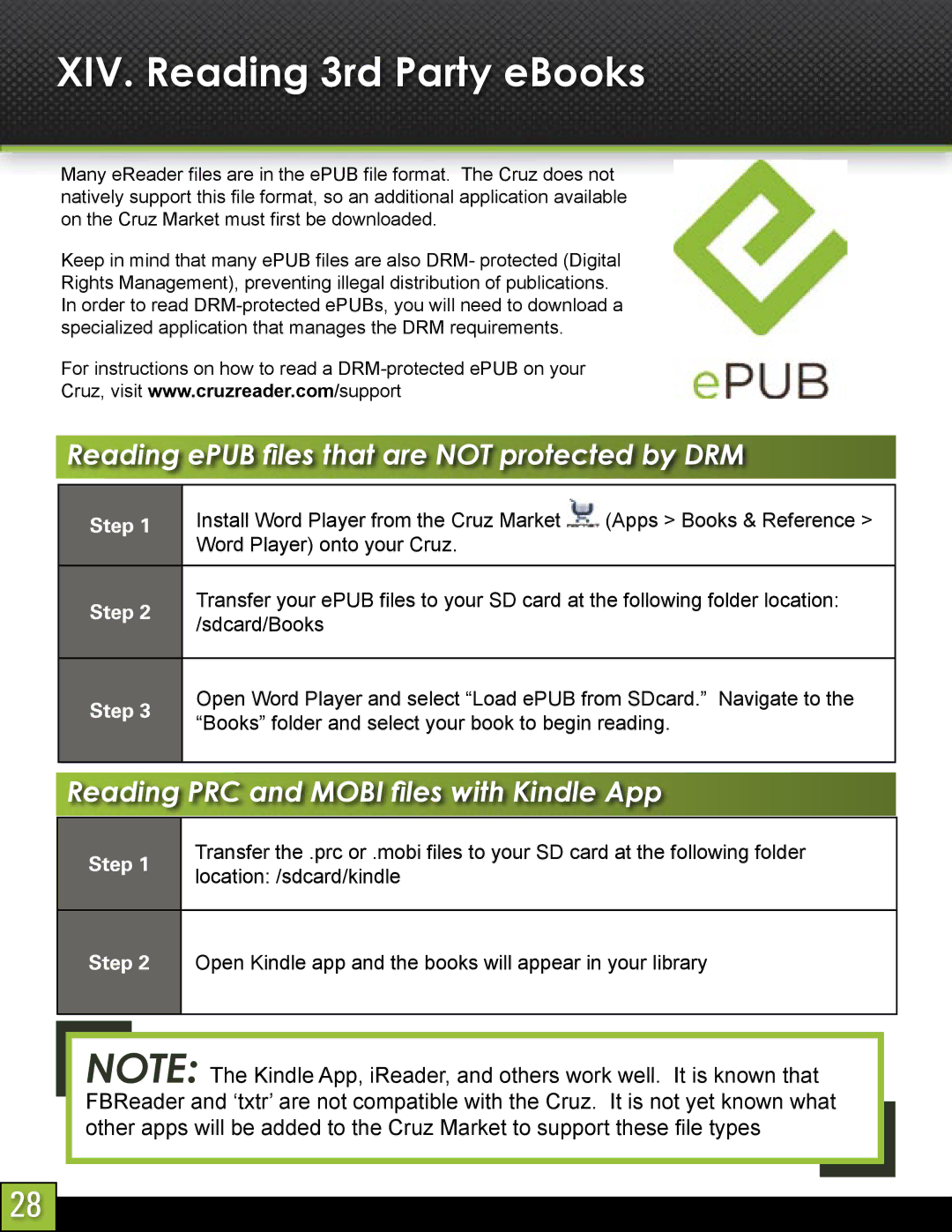XIV. Reading 3rd Party eBooks
Many eReader files are in the ePUB file format. The Cruz does not natively support this file format, so an additional application available on the Cruz Market must first be downloaded.
Keep in mind that many ePUB files are also DRM- protected (Digital Rights Management), preventing illegal distribution of publications. In order to read
For instructions on how to read a
Reading ePUB fi les that are NOT protected by DRM
Step 1
Step 2
Step 3
Install Word Player from the Cruz Market ![]() (Apps > Books & Reference > Word Player) onto your Cruz.
(Apps > Books & Reference > Word Player) onto your Cruz.
Transfer your ePUB files to your SD card at the following folder location: /sdcard/Books
Open Word Player and select “Load ePUB from SDcard.” Navigate to the “Books” folder and select your book to begin reading.
Reading PRC and MOBI fi les with Kindle App
Step 1 | Transfer the .prc or .mobi files to your SD card at the following folder | |
location: /sdcard/kindle | ||
|
Step 2 Open Kindle app and the books will appear in your library
NOTE: The Kindle App, iReader, and others work well. It is known that FBReader and ‘txtr’ are not compatible with the Cruz. It is not yet known what other apps will be added to the Cruz Market to support these file types
28