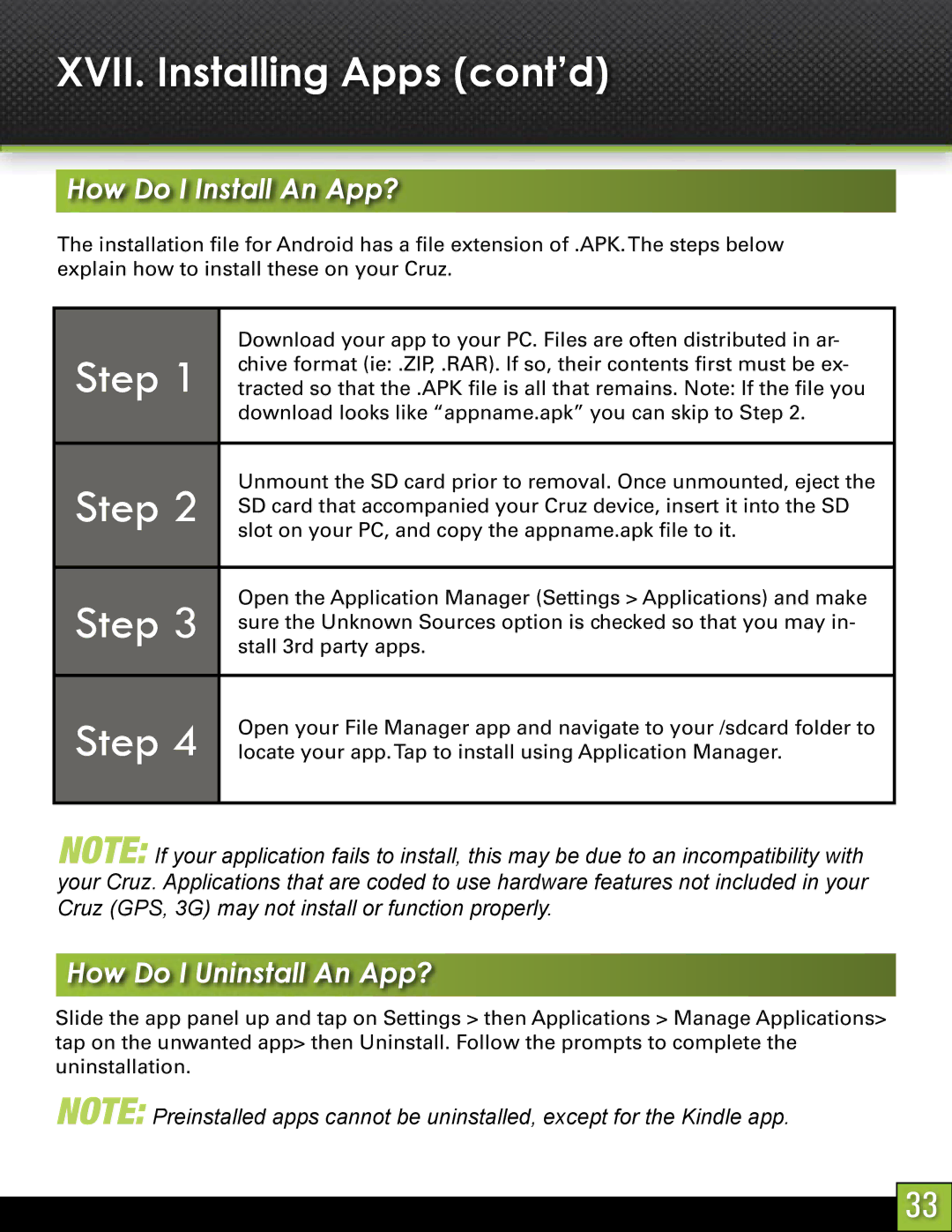XVII. Installing Apps (cont’d)
How Do I Install An App?
The installation file for Android has a file extension of .APK.The steps below explain how to install these on your Cruz.
 Step 1
Step 1 
![]() Step 2
Step 2 ![]()
![]() Step 3
Step 3 ![]()
![]() Step 4
Step 4 ![]()
Download your app to your PC. Files are often distributed in ar- chive format (ie: .ZIP, .RAR). If so, their contents first must be ex- tracted so that the .APK file is all that remains. Note: If the file you download looks like “appname.apk” you can skip to Step 2.
Unmount the SD card prior to removal. Once unmounted, eject the SD card that accompanied your Cruz device, insert it into the SD slot on your PC, and copy the appname.apk file to it.
Open the Application Manager (Settings > Applications) and make sure the Unknown Sources option is checked so that you may in- stall 3rd party apps.
Open your File Manager app and navigate to your /sdcard folder to locate your app.Tap to install using Application Manager.
NOTE: If your application fails to install, this may be due to an incompatibility with your Cruz. Applications that are coded to use hardware features not included in your Cruz (GPS, 3G) may not install or function properly.
How Do I Uninstall An App?
Slide the app panel up and tap on Settings > then Applications > Manage Applications> tap on the unwanted app> then Uninstall. Follow the prompts to complete the uninstallation.
NOTE: Preinstalled apps cannot be uninstalled, except for the Kindle app.
33