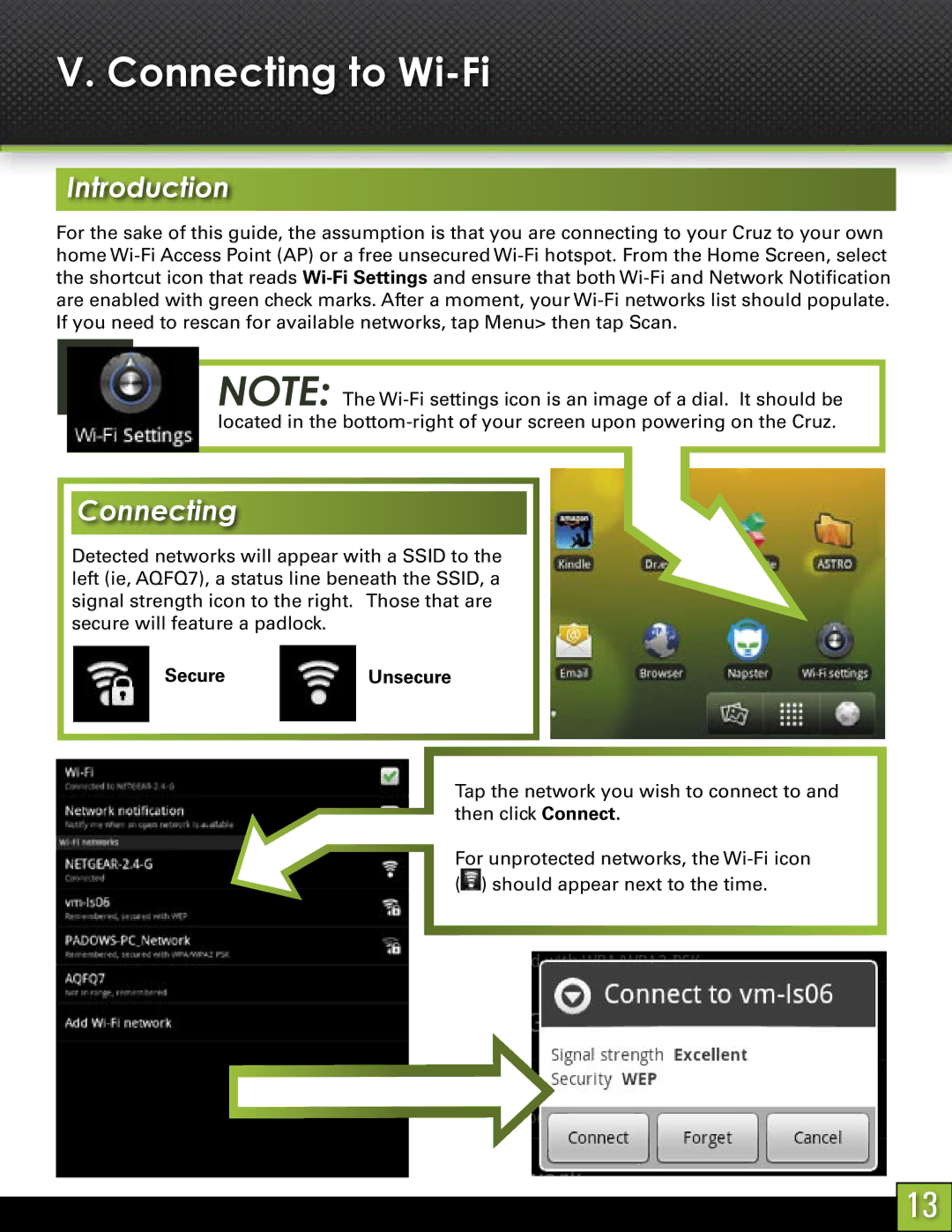V. Connecting to Wi-Fi
Introduction
For the sake of this guide, the assumption is that you are connecting to your Cruz to your own home
NOTE: The
Connecting
Detected networks will appear with a SSID to the left (ie, AQFQ7), a status line beneath the SSID, a signal strength icon to the right. Those that are secure will feature a padlock.
SecureUnsecure
Tap the network you wish to connect to and then click Connect.
For unprotected networks, the ![]() ) should appear next to the time.
) should appear next to the time.
13