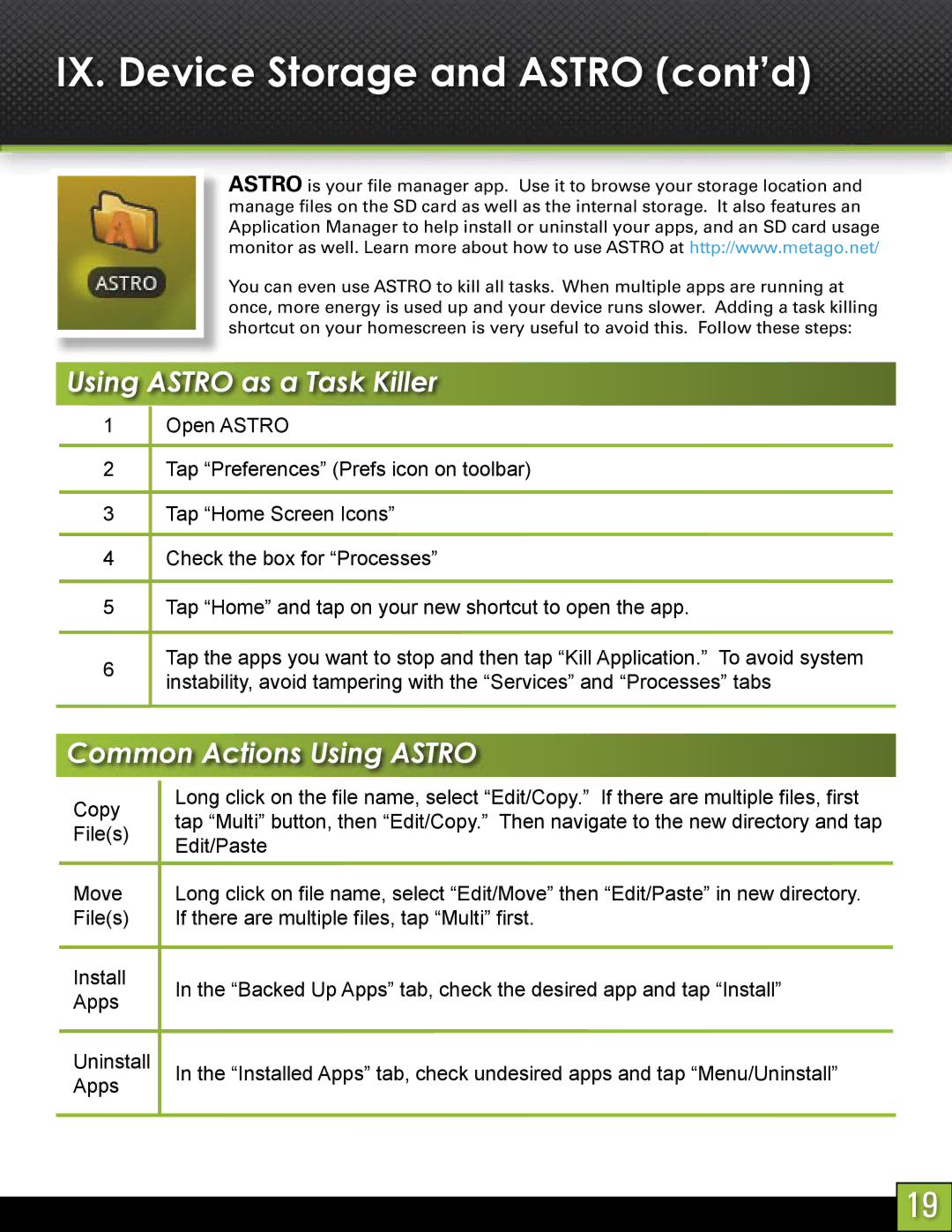IX. Device Storage and ASTRO (cont’d)
ASTRO is your file manager app. Use it to browse your storage location and manage files on the SD card as well as the internal storage. It also features an Application Manager to help install or uninstall your apps, and an SD card usage monitor as well. Learn more about how to use ASTRO at http://www.metago.net/
You can even use ASTRO to kill all tasks. When multiple apps are running at once, more energy is used up and your device runs slower. Adding a task killing shortcut on your homescreen is very useful to avoid this. Follow these steps:
Using ASTRO as a Task Killer
1![]() Open ASTRO
Open ASTRO
2![]() Tap “Preferences” (Prefs icon on toolbar)
Tap “Preferences” (Prefs icon on toolbar)
3![]() Tap “Home Screen Icons”
Tap “Home Screen Icons”
4![]() Check the box for “Processes”
Check the box for “Processes”
5![]() Tap “Home” and tap on your new shortcut to open the app.
Tap “Home” and tap on your new shortcut to open the app.
6Tap the apps you want to stop and then tap “Kill Application.” To avoid system instability, avoid tampering with the “Services” and “Processes” tabs
Common Actions Using ASTRO
Copy
File(s)
Move
File(s)
Install
Apps
Uninstall Apps
Long click on the file name, select “Edit/Copy.” If there are multiple files, first tap “Multi” button, then “Edit/Copy.” Then navigate to the new directory and tap Edit/Paste
Long click on file name, select “Edit/Move” then “Edit/Paste” in new directory. If there are multiple files, tap “Multi” first.
In the “Backed Up Apps” tab, check the desired app and tap “Install”
In the “Installed Apps” tab, check undesired apps and tap “Menu/Uninstall”
19