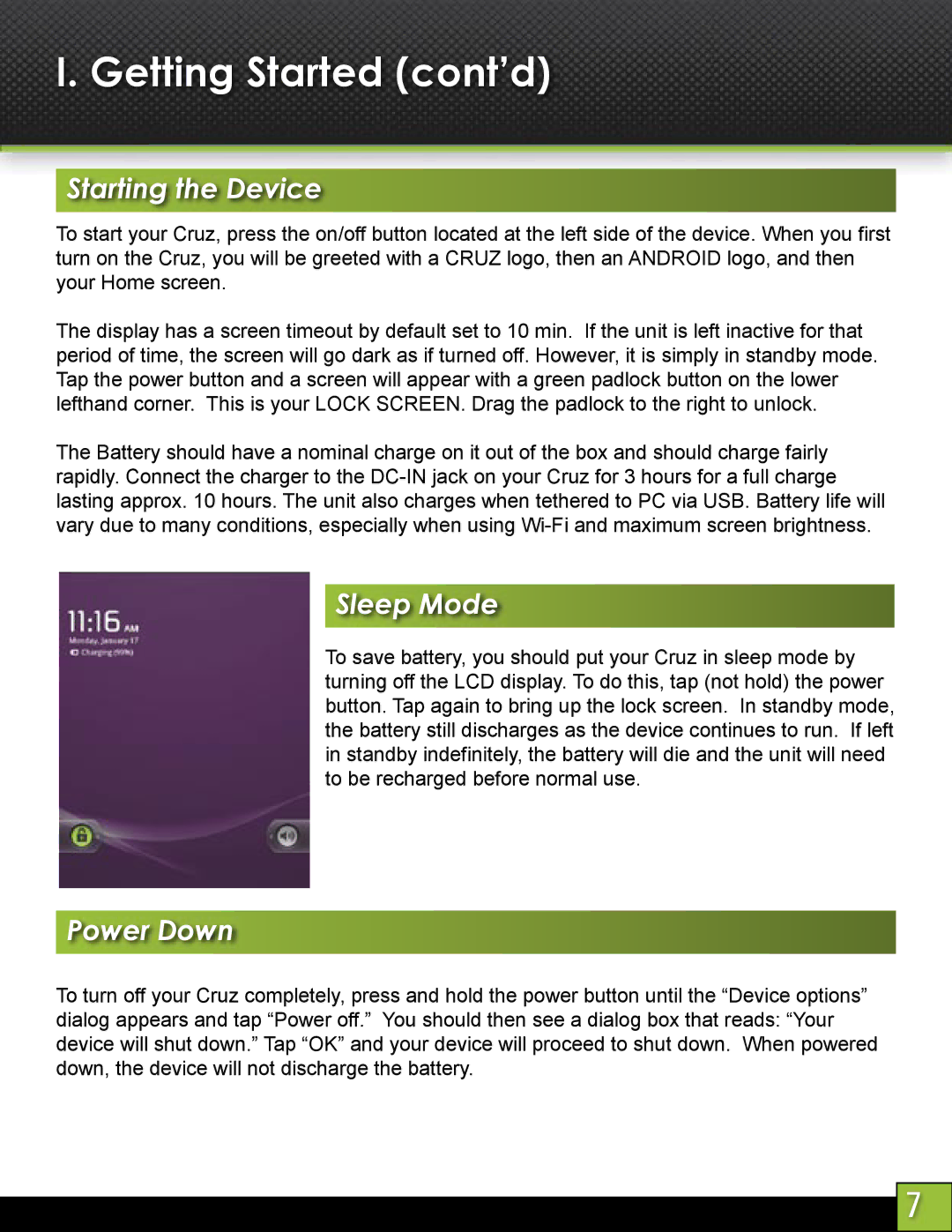I. Getting Started (cont’d)
Starting the Device
To start your Cruz, press the on/off button located at the left side of the device. When you first turn on the Cruz, you will be greeted with a CRUZ logo, then an ANDROID logo, and then your Home screen.
The display has a screen timeout by default set to 10 min. If the unit is left inactive for that period of time, the screen will go dark as if turned off. However, it is simply in standby mode. Tap the power button and a screen will appear with a green padlock button on the lower lefthand corner. This is your LOCK SCREEN. Drag the padlock to the right to unlock.
The Battery should have a nominal charge on it out of the box and should charge fairly rapidly. Connect the charger to the
Sleep Mode
To save battery, you should put your Cruz in sleep mode by turning off the LCD display. To do this, tap (not hold) the power button. Tap again to bring up the lock screen. In standby mode, the battery still discharges as the device continues to run. If left in standby indefinitely, the battery will die and the unit will need to be recharged before normal use.
Power Down
To turn off your Cruz completely, press and hold the power button until the “Device options” dialog appears and tap “Power off.” You should then see a dialog box that reads: “Your device will shut down.” Tap “OK” and your device will proceed to shut down. When powered down, the device will not discharge the battery.
7