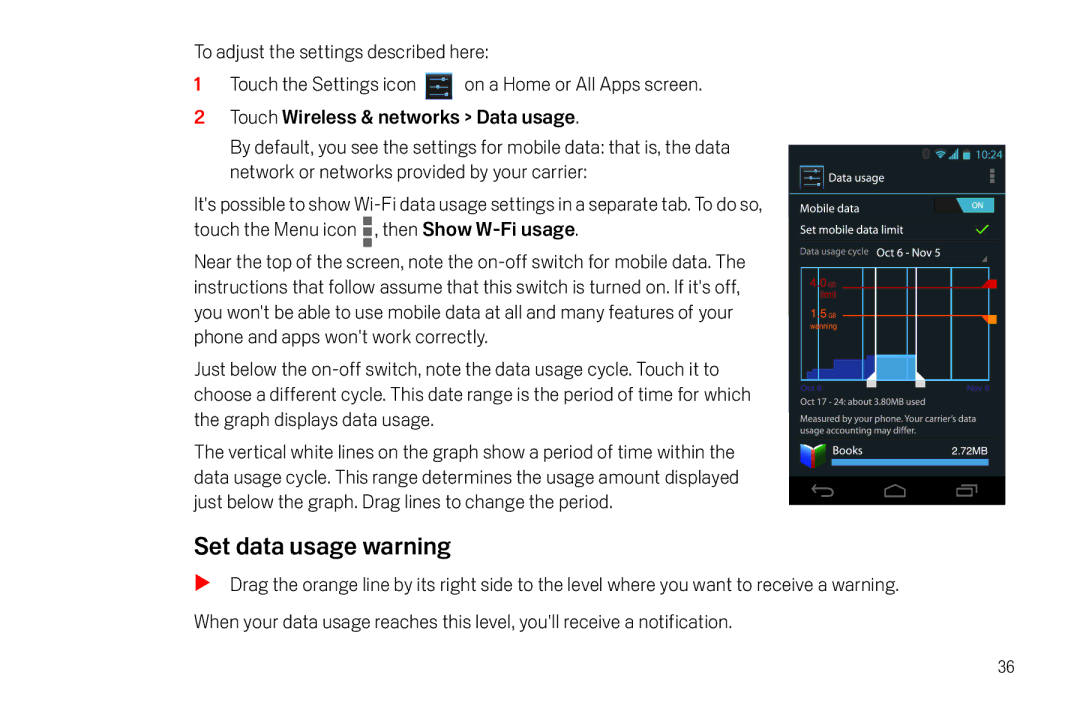To adjust the settings described here:
1Touch the Settings icon ![]() on a Home or All Apps screen.
on a Home or All Apps screen.
2Touch Wireless & networks > Data usage.
By default, you see the settings for mobile data: that is, the data network or networks provided by your carrier:
It's possible to show ![]() , then Show
, then Show
Near the top of the screen, note the
Just below the
The vertical white lines on the graph show a period of time within the data usage cycle. This range determines the usage amount displayed just below the graph. Drag lines to change the period.
Set data usage warning
SDrag the orange line by its right side to the level where you want to receive a warning. When your data usage reaches this level, you'll receive a notification.
36