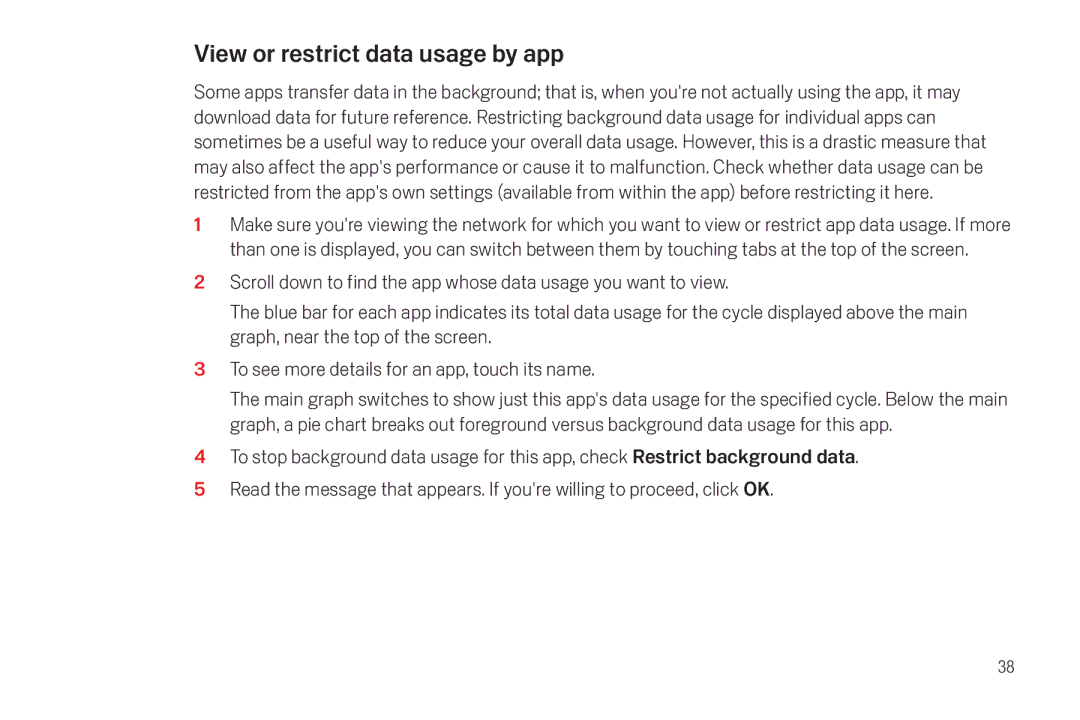View or restrict data usage by app
Some apps transfer data in the background; that is, when you're not actually using the app, it may download data for future reference. Restricting background data usage for individual apps can sometimes be a useful way to reduce your overall data usage. However, this is a drastic measure that may also affect the app's performance or cause it to malfunction. Check whether data usage can be restricted from the app's own settings (available from within the app) before restricting it here.
1Make sure you're viewing the network for which you want to view or restrict app data usage. If more than one is displayed, you can switch between them by touching tabs at the top of the screen.
2Scroll down to find the app whose data usage you want to view.
The blue bar for each app indicates its total data usage for the cycle displayed above the main graph, near the top of the screen.
3To see more details for an app, touch its name.
The main graph switches to show just this app's data usage for the specified cycle. Below the main graph, a pie chart breaks out foreground versus background data usage for this app.
4To stop background data usage for this app, check Restrict background data.
5Read the message that appears. If you're willing to proceed, click OK.
38