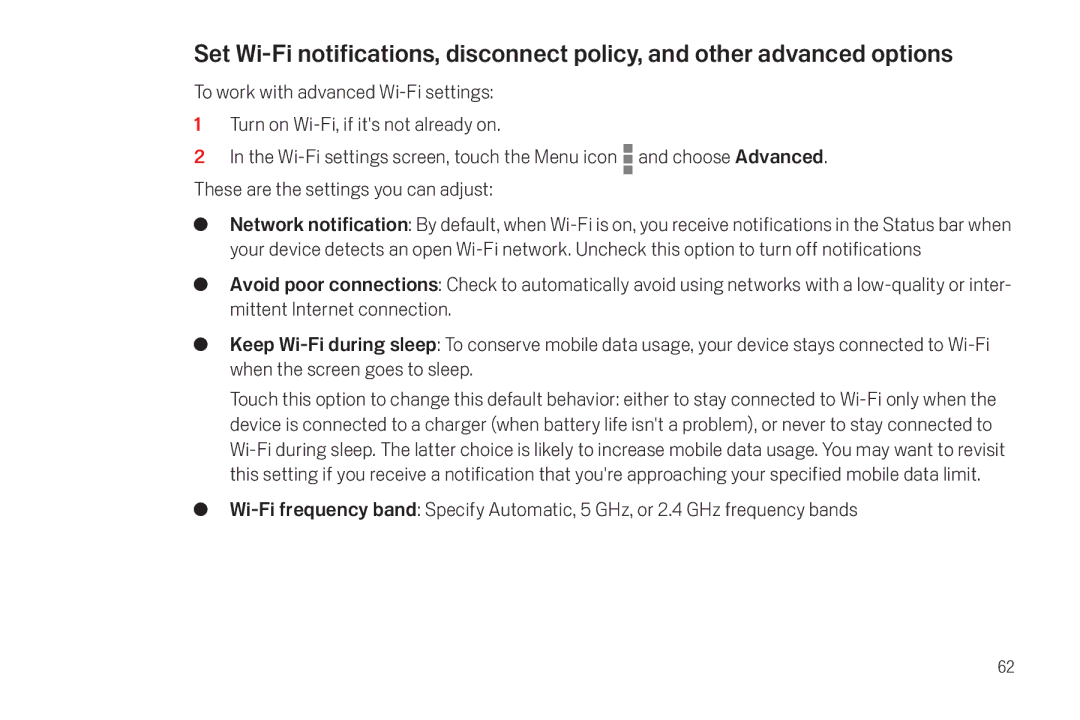Set Wi-Fi notifications, disconnect policy, and other advanced options
To work with advanced Wi-Fi settings:
1Turn on Wi-Fi, if it's not already on.
2In the Wi-Fi settings screen, touch the Menu icon  and choose Advanced. These are the settings you can adjust:
and choose Advanced. These are the settings you can adjust:
GNetwork notification: By default, when Wi-Fi is on, you receive notifications in the Status bar when your device detects an open Wi-Fi network. Uncheck this option to turn off notifications
GAvoid poor connections: Check to automatically avoid using networks with a low-quality or inter- mittent Internet connection.
GKeep Wi-Fi during sleep: To conserve mobile data usage, your device stays connected to Wi-Fi when the screen goes to sleep.
Touch this option to change this default behavior: either to stay connected to Wi-Fi only when the device is connected to a charger (when battery life isn't a problem), or never to stay connected to Wi-Fi during sleep. The latter choice is likely to increase mobile data usage. You may want to revisit this setting if you receive a notification that you're approaching your specified mobile data limit.
GWi-Fi frequency band: Specify Automatic, 5 GHz, or 2.4 GHz frequency bands
![]() and choose Advanced. These are the settings you can adjust:
and choose Advanced. These are the settings you can adjust: