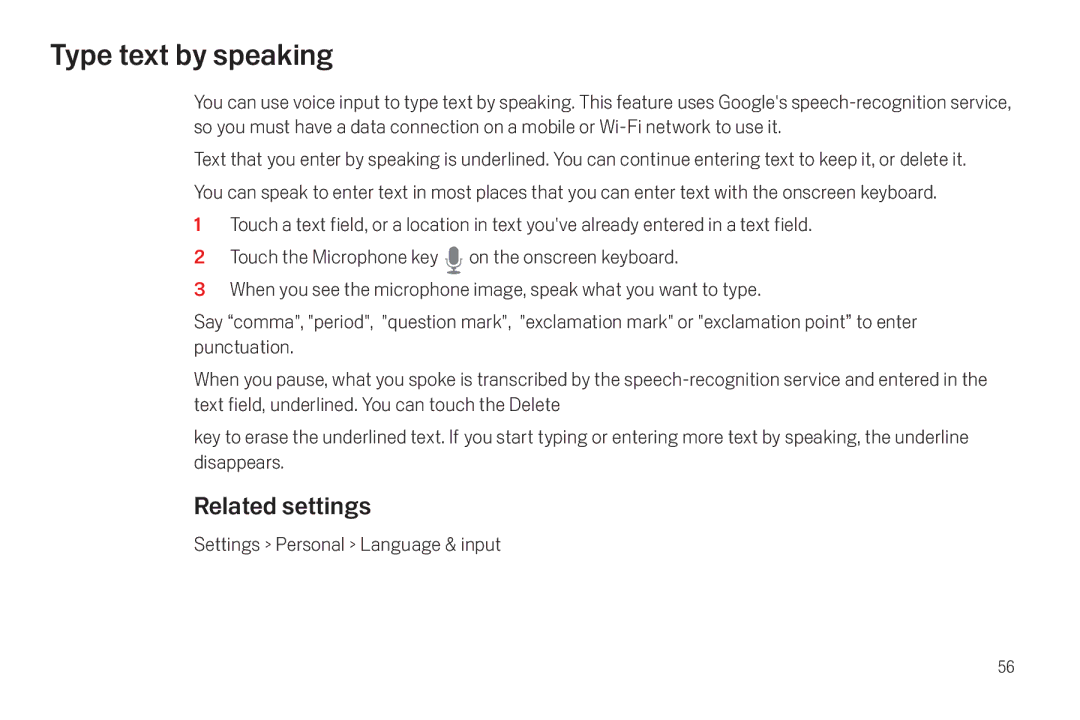Type text by speaking
You can use voice input to type text by speaking. This feature uses Google's
Text that you enter by speaking is underlined. You can continue entering text to keep it, or delete it.
You can speak to enter text in most places that you can enter text with the onscreen keyboard.
1Touch a text field, or a location in text you've already entered in a text field.
2Touch the Microphone key ![]() on the onscreen keyboard.
on the onscreen keyboard.
3When you see the microphone image, speak what you want to type.
Say “comma", "period", "question mark", "exclamation mark" or "exclamation point” to enter punctuation.
When you pause, what you spoke is transcribed by the
key to erase the underlined text. If you start typing or entering more text by speaking, the underline disappears.
Related settings
Settings > Personal > Language & input
56