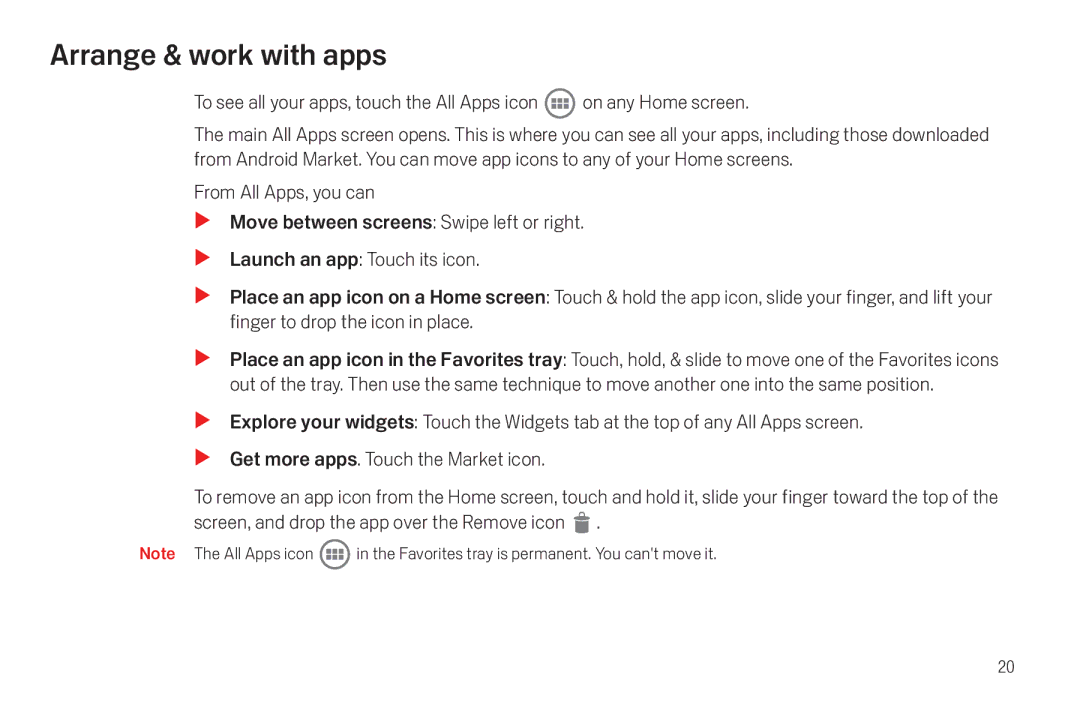Arrange & work with apps
To see all your apps, touch the All Apps icon ![]() on any Home screen.
on any Home screen.
The main All Apps screen opens. This is where you can see all your apps, including those downloaded from Android Market. You can move app icons to any of your Home screens.
From All Apps, you can
SMove between screens: Swipe left or right.
SLaunch an app: Touch its icon.
SPlace an app icon on a Home screen: Touch & hold the app icon, slide your finger, and lift your finger to drop the icon in place.
SPlace an app icon in the Favorites tray: Touch, hold, & slide to move one of the Favorites icons out of the tray. Then use the same technique to move another one into the same position.
SExplore your widgets: Touch the Widgets tab at the top of any All Apps screen.
SGet more apps. Touch the Market icon.
To remove an app icon from the Home screen, touch and hold it, slide your finger toward the top of the screen, and drop the app over the Remove icon ![]() .
.
Note The All Apps icon ![]() in the Favorites tray is permanent. You can't move it.
in the Favorites tray is permanent. You can't move it.
20