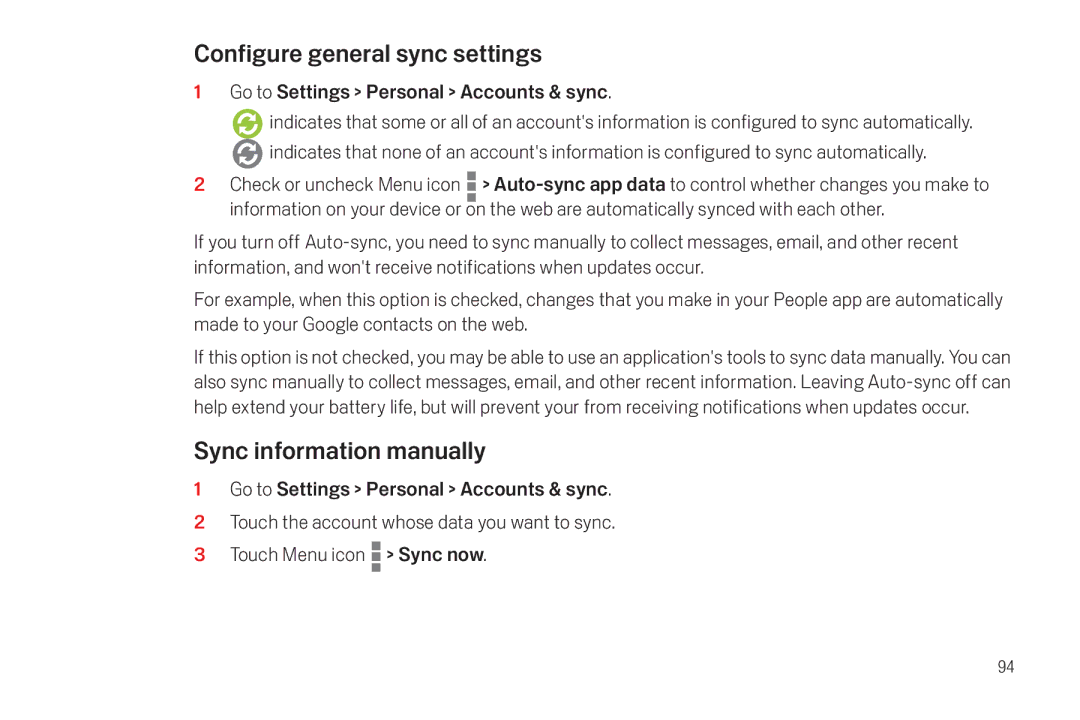Configure general sync settings
1Go to Settings > Personal > Accounts & sync.
![]() indicates that some or all of an account's information is configured to sync automatically.
indicates that some or all of an account's information is configured to sync automatically. ![]() indicates that none of an account's information is configured to sync automatically.
indicates that none of an account's information is configured to sync automatically.
2Check or uncheck Menu icon ![]() >
>
If you turn off
For example, when this option is checked, changes that you make in your People app are automatically made to your Google contacts on the web.
If this option is not checked, you may be able to use an application's tools to sync data manually. You can also sync manually to collect messages, email, and other recent information. Leaving
Sync information manually
1Go to Settings > Personal > Accounts & sync.
2Touch the account whose data you want to sync.
3Touch Menu icon ![]() > Sync now.
> Sync now.
94