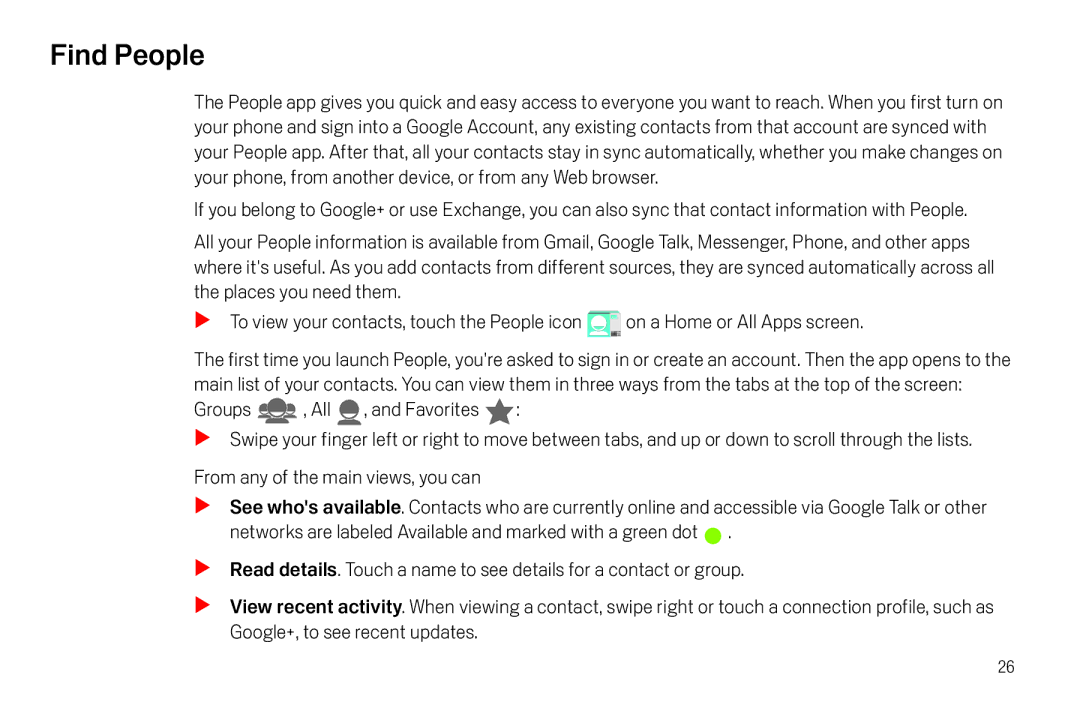Find People
The People app gives you quick and easy access to everyone you want to reach. When you first turn on your phone and sign into a Google Account, any existing contacts from that account are synced with your People app. After that, all your contacts stay in sync automatically, whether you make changes on your phone, from another device, or from any Web browser.
If you belong to Google+ or use Exchange, you can also sync that contact information with People.
All your People information is available from Gmail, Google Talk, Messenger, Phone, and other apps where it's useful. As you add contacts from different sources, they are synced automatically across all the places you need them.
STo view your contacts, touch the People icon ![]() on a Home or All Apps screen.
on a Home or All Apps screen.
The first time you launch People, you're asked to sign in or create an account. Then the app opens to the main list of your contacts. You can view them in three ways from the tabs at the top of the screen:
Groups 
 , All
, All  , and Favorites
, and Favorites  :
:
SSwipe your finger left or right to move between tabs, and up or down to scroll through the lists.
From any of the main views, you can
SSee who's available. Contacts who are currently online and accessible via Google Talk or other networks are labeled Available and marked with a green dot ![]() .
.
SRead details. Touch a name to see details for a contact or group.
SView recent activity. When viewing a contact, swipe right or touch a connection profile, such as Google+, to see recent updates.
26