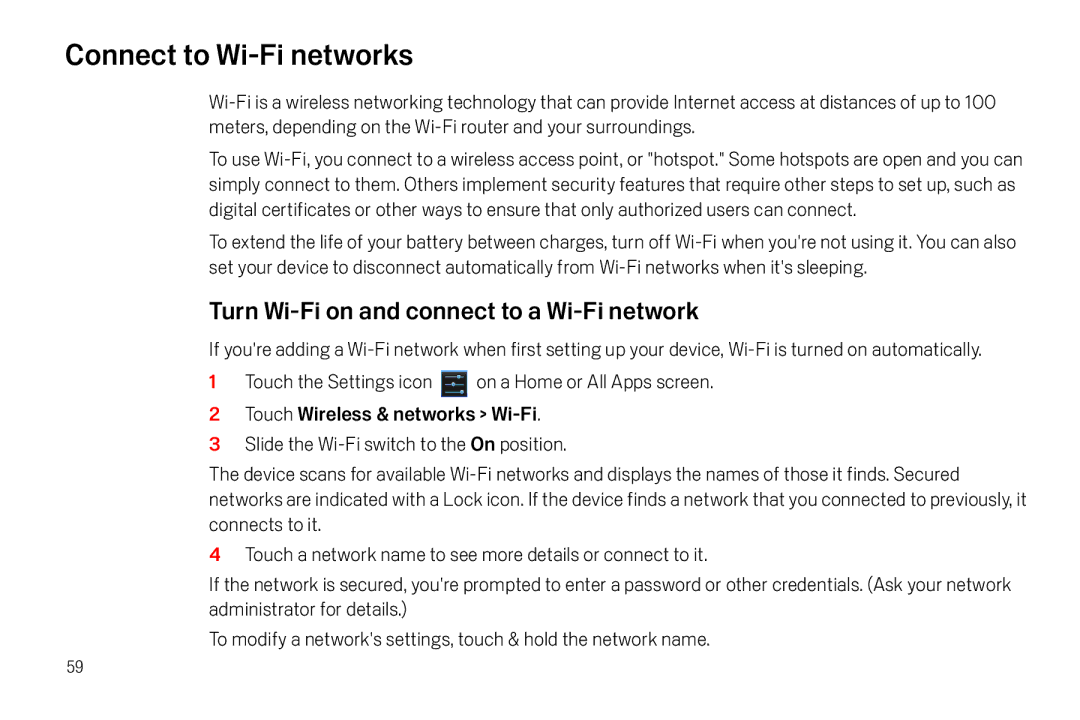Connect to Wi-Fi networks
Wi-Fi is a wireless networking technology that can provide Internet access at distances of up to 100 meters, depending on the Wi-Fi router and your surroundings.
To use Wi-Fi, you connect to a wireless access point, or "hotspot." Some hotspots are open and you can simply connect to them. Others implement security features that require other steps to set up, such as digital certificates or other ways to ensure that only authorized users can connect.
To extend the life of your battery between charges, turn off Wi-Fi when you're not using it. You can also set your device to disconnect automatically from Wi-Fi networks when it's sleeping.
Turn Wi-Fi on and connect to a Wi-Fi network
If you're adding a Wi-Fi network when first setting up your device, Wi-Fi is turned on automatically.
1Touch the Settings icon  on a Home or All Apps screen.
on a Home or All Apps screen.
2Touch Wireless & networks > Wi-Fi.
3Slide the Wi-Fi switch to the On position.
The device scans for available Wi-Fi networks and displays the names of those it finds. Secured networks are indicated with a Lock icon. If the device finds a network that you connected to previously, it connects to it.
4Touch a network name to see more details or connect to it.
If the network is secured, you're prompted to enter a password or other credentials. (Ask your network administrator for details.)
To modify a network's settings, touch & hold the network name.
![]() on a Home or All Apps screen.
on a Home or All Apps screen.