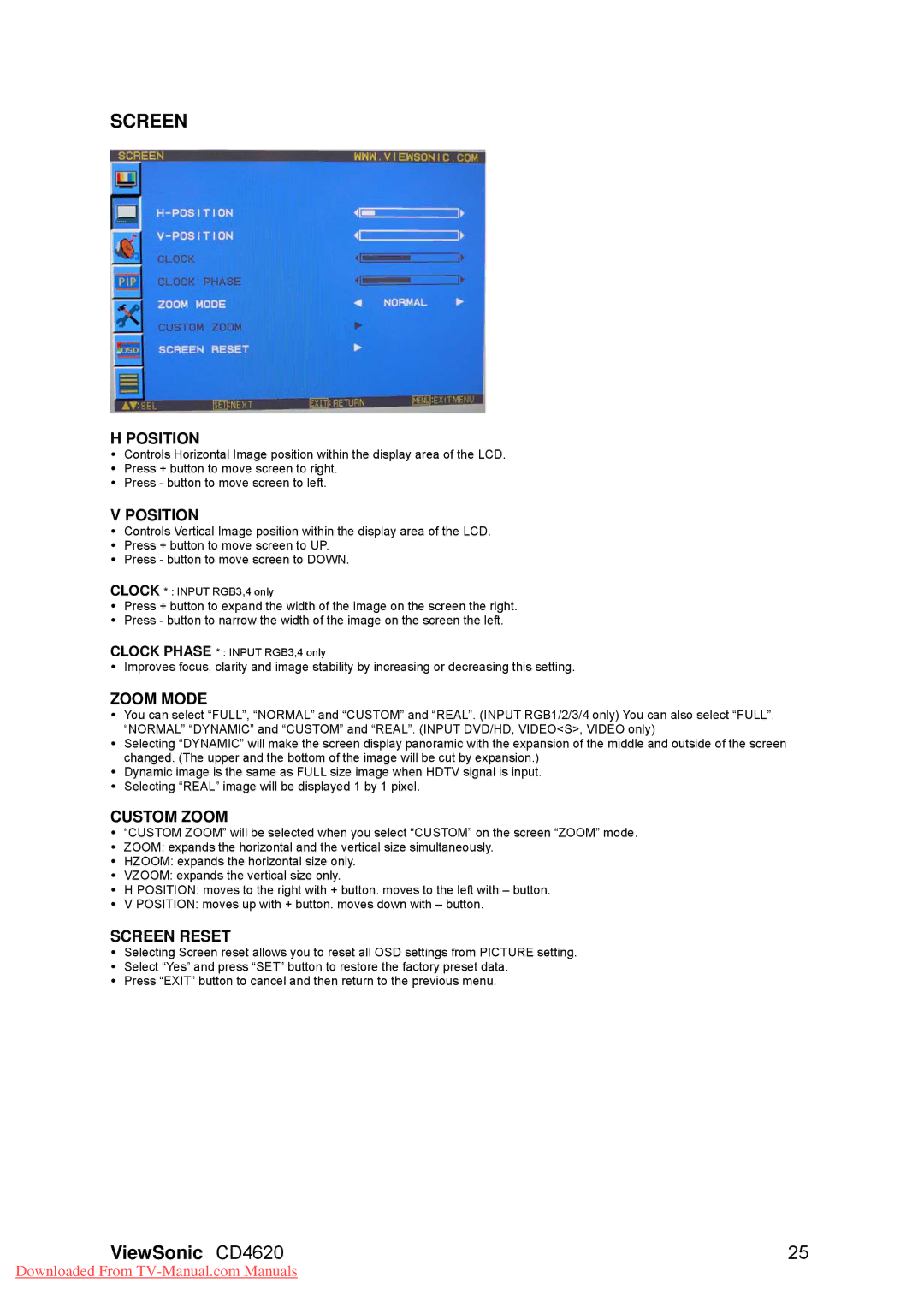SCREEN
H POSITION
yControls Horizontal Image position within the display area of the LCD.
yPress + button to move screen to right.
yPress - button to move screen to left.
V POSITION
yControls Vertical Image position within the display area of the LCD.
yPress + button to move screen to UP.
yPress - button to move screen to DOWN.
CLOCK * : INPUT RGB3,4 only
yPress + button to expand the width of the image on the screen the right.
yPress - button to narrow the width of the image on the screen the left.
CLOCK PHASE * : INPUT RGB3,4 only
yImproves focus, clarity and image stability by increasing or decreasing this setting.
ZOOM MODE
yYou can select “FULL”, “NORMAL” and “CUSTOM” and “REAL”. (INPUT RGB1/2/3/4 only) You can also select “FULL”, “NORMAL” “DYNAMIC” and “CUSTOM” and “REAL”. (INPUT DVD/HD, VIDEO<S>, VIDEO only)
ySelecting “DYNAMIC” will make the screen display panoramic with the expansion of the middle and outside of the screen changed. (The upper and the bottom of the image will be cut by expansion.)
yDynamic image is the same as FULL size image when HDTV signal is input.
ySelecting “REAL” image will be displayed 1 by 1 pixel.
CUSTOM ZOOM
y“CUSTOM ZOOM” will be selected when you select “CUSTOM” on the screen “ZOOM” mode.
yZOOM: expands the horizontal and the vertical size simultaneously.
yHZOOM: expands the horizontal size only.
yVZOOM: expands the vertical size only.
yH POSITION: moves to the right with + button. moves to the left with – button.
yV POSITION: moves up with + button. moves down with – button.
SCREEN RESET
ySelecting Screen reset allows you to reset all OSD settings from PICTURE setting.
ySelect “Yes” and press “SET” button to restore the factory preset data.
yPress “EXIT” button to cancel and then return to the previous menu.
ViewSonic CD4620 | 25 |
Downloaded From