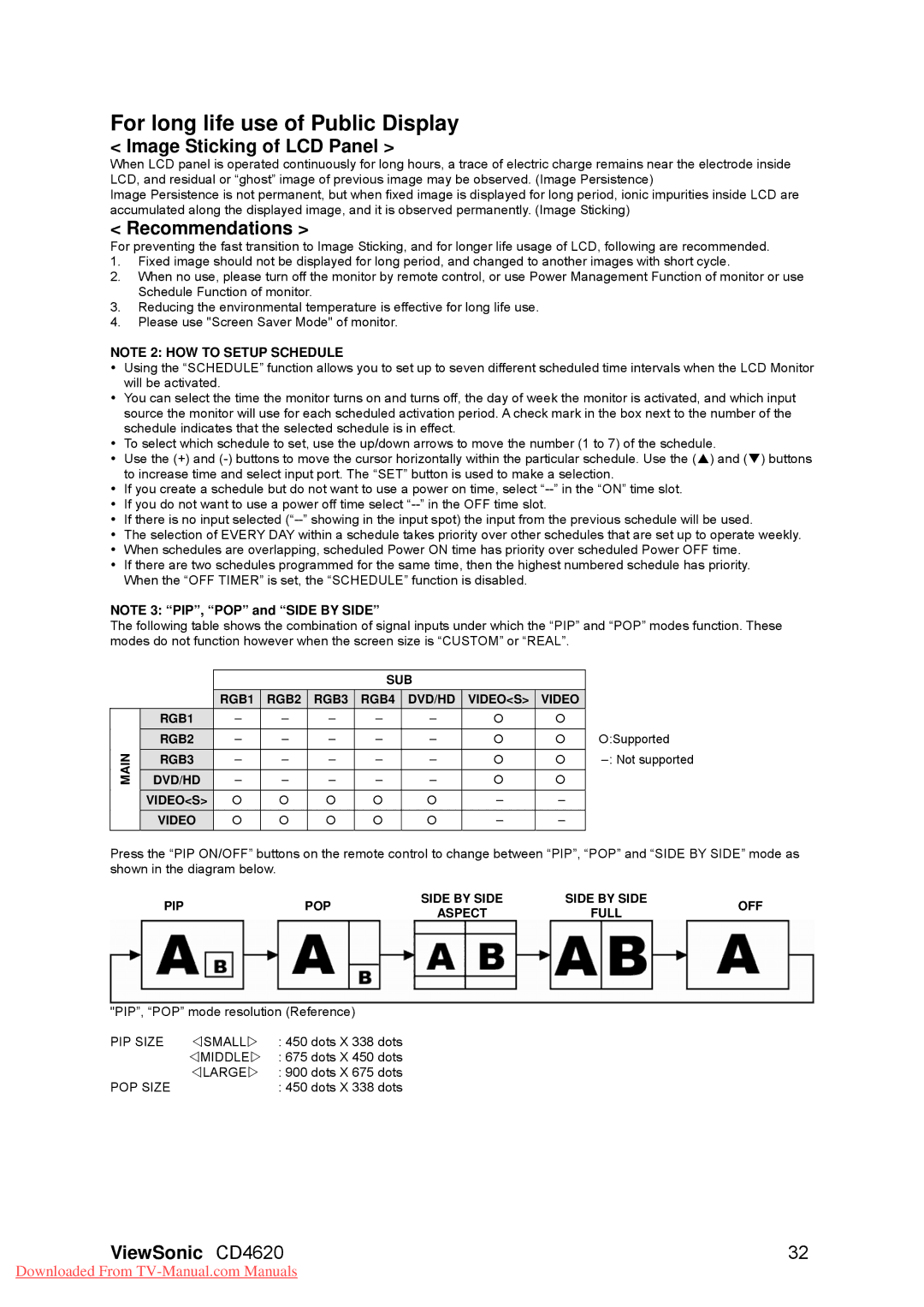For long life use of Public Display
< Image Sticking of LCD Panel >
When LCD panel is operated continuously for long hours, a trace of electric charge remains near the electrode inside LCD, and residual or “ghost” image of previous image may be observed. (Image Persistence)
Image Persistence is not permanent, but when fixed image is displayed for long period, ionic impurities inside LCD are accumulated along the displayed image, and it is observed permanently. (Image Sticking)
< Recommendations >
For preventing the fast transition to Image Sticking, and for longer life usage of LCD, following are recommended.
1.Fixed image should not be displayed for long period, and changed to another images with short cycle.
2.When no use, please turn off the monitor by remote control, or use Power Management Function of monitor or use Schedule Function of monitor.
3.Reducing the environmental temperature is effective for long life use.
4.Please use "Screen Saver Mode" of monitor.
NOTE 2: HOW TO SETUP SCHEDULE
yUsing the “SCHEDULE” function allows you to set up to seven different scheduled time intervals when the LCD Monitor will be activated.
yYou can select the time the monitor turns on and turns off, the day of week the monitor is activated, and which input source the monitor will use for each scheduled activation period. A check mark in the box next to the number of the schedule indicates that the selected schedule is in effect.
yTo select which schedule to set, use the up/down arrows to move the number (1 to 7) of the schedule.
yUse the (+) and
yIf you create a schedule but do not want to use a power on time, select
yIf you do not want to use a power off time select
yIf there is no input selected
yThe selection of EVERY DAY within a schedule takes priority over other schedules that are set up to operate weekly.
yWhen schedules are overlapping, scheduled Power ON time has priority over scheduled Power OFF time.
yIf there are two schedules programmed for the same time, then the highest numbered schedule has priority. When the “OFF TIMER” is set, the “SCHEDULE” function is disabled.
NOTE 3: “PIP”, “POP” and “SIDE BY SIDE”
The following table shows the combination of signal inputs under which the “PIP” and “POP” modes function. These modes do not function however when the screen size is “CUSTOM” or “REAL”.
|
|
|
|
| SUB |
|
|
| |
|
| RGB1 | RGB2 | RGB3 | RGB4 | DVD/HD | VIDEO<S> | VIDEO |
|
| RGB1 | ± | ± | ± | ± | ± | { | { |
|
| RGB2 | ± | ± | ± | ± | ± | { | { | {:Supported |
MAIN | RGB3 | ± | ± | ± | ± | ± | { | { | ±: Not supported |
DVD/HD | ± | ± | ± | ± | ± | { | { |
| |
| VIDEO<S> | { | { | { | { | { | ± | ± |
|
| VIDEO | { | { | { | { | { | ± | ± |
|
Press the “PIP ON/OFF” buttons on the remote control to change between “PIP”, “POP” and “SIDE BY SIDE” mode as shown in the diagram below.
PIP | POP | SIDE BY SIDE | SIDE BY SIDE | OFF | |
ASPECT | FULL | ||||
|
|
|
"PIP”, “POP” mode resolution (Reference)
PIP SIZE | YSMALLZ : 450 dots X 338 dots |
| YMIDDLEZ : 675 dots X 450 dots |
| YLARGEZ : 900 dots X 675 dots |
POP SIZE | : 450 dots X 338 dots |
ViewSonic CD4620 | 32 |
Downloaded From