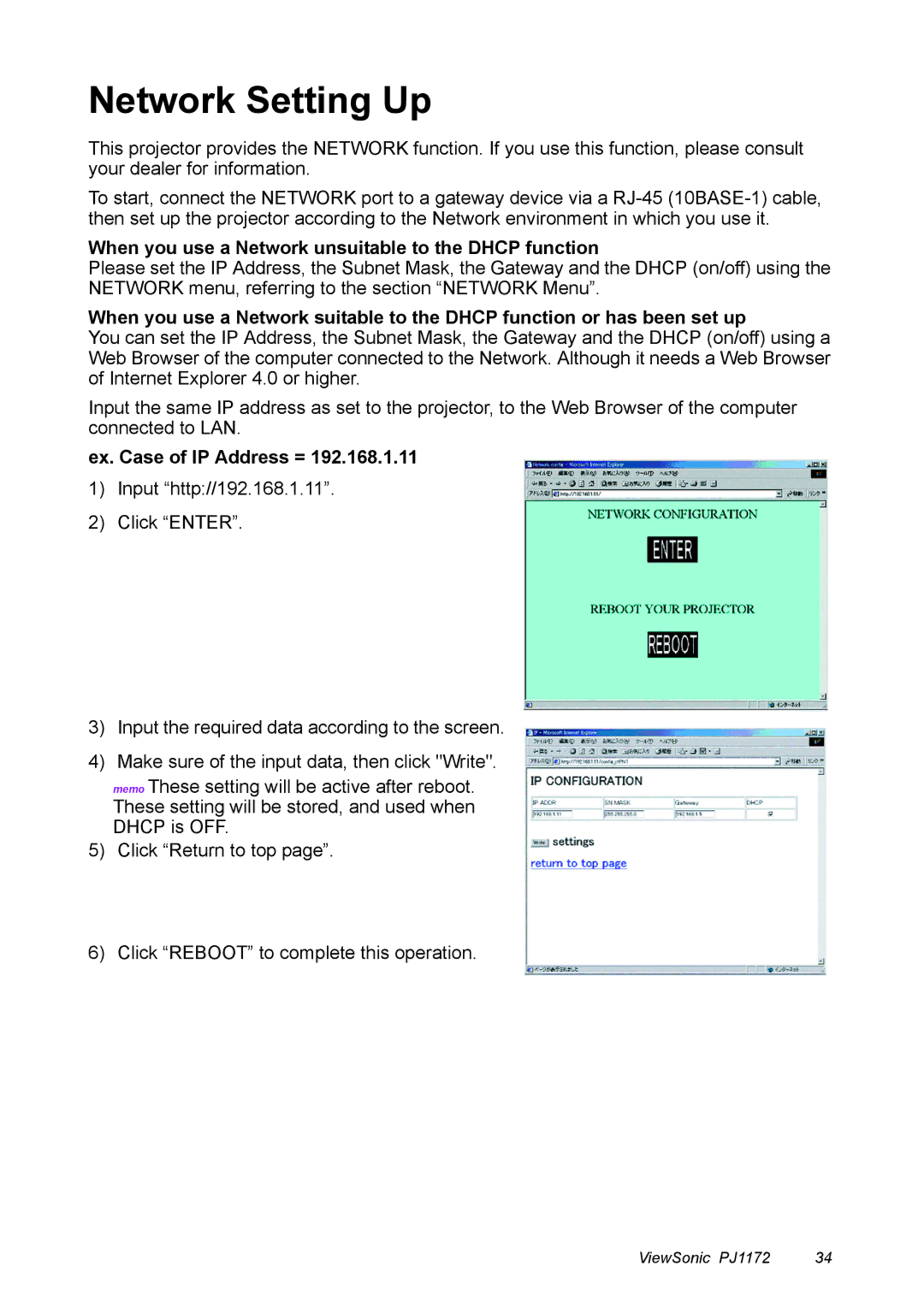Network Setting Up
This projector provides the NETWORK function. If you use this function, please consult your dealer for information.
To start, connect the NETWORK port to a gateway device via a
When you use a Network unsuitable to the DHCP function
Please set the IP Address, the Subnet Mask, the Gateway and the DHCP (on/off) using the NETWORK menu, referring to the section “NETWORK Menu”.
When you use a Network suitable to the DHCP function or has been set up
You can set the IP Address, the Subnet Mask, the Gateway and the DHCP (on/off) using a Web Browser of the computer connected to the Network. Although it needs a Web Browser of Internet Explorer 4.0 or higher.
Input the same IP address as set to the projector, to the Web Browser of the computer connected to LAN.
ex. Case of IP Address = 192.168.1.11
1)Input “http://192.168.1.11”.
2)Click “ENTER”.
3)Input the required data according to the screen.
4)Make sure of the input data, then click "Write".
memo These setting will be active after reboot. These setting will be stored, and used when DHCP is OFF.
5)Click “Return to top page”.
6)Click “REBOOT” to complete this operation.
ViewSonic PJ1172 | 34 |