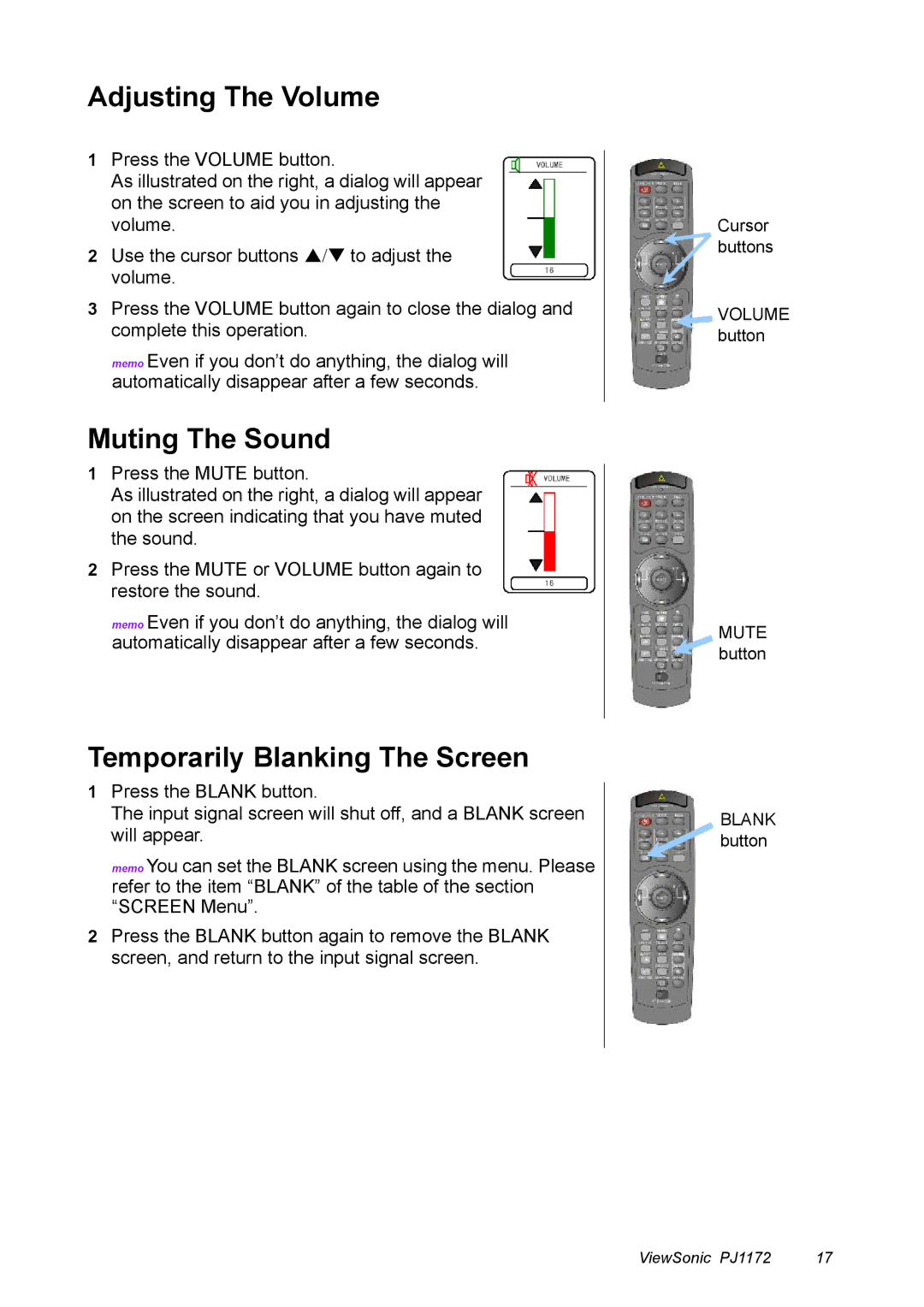Adjusting The Volume
1Press the VOLUME button.
As illustrated on the right, a dialog will appear on the screen to aid you in adjusting the volume.
2Use the cursor buttons S/T to adjust the volume.
3Press the VOLUME button again to close the dialog and complete this operation.
memo Even if you don’t do anything, the dialog will automatically disappear after a few seconds.
Muting The Sound
1Press the MUTE button.
As illustrated on the right, a dialog will appear on the screen indicating that you have muted the sound.
2Press the MUTE or VOLUME button again to restore the sound.
memo Even if you don’t do anything, the dialog will automatically disappear after a few seconds.
Cursor buttons
VOLUME button
MUTE button
Temporarily Blanking The Screen
1Press the BLANK button.
The input signal screen will shut off, and a BLANK screen will appear.
memo You can set the BLANK screen using the menu. Please refer to the item “BLANK” of the table of the section “SCREEN Menu”.
2Press the BLANK button again to remove the BLANK screen, and return to the input signal screen.
BLANK button
ViewSonic PJ1172 | 17 |