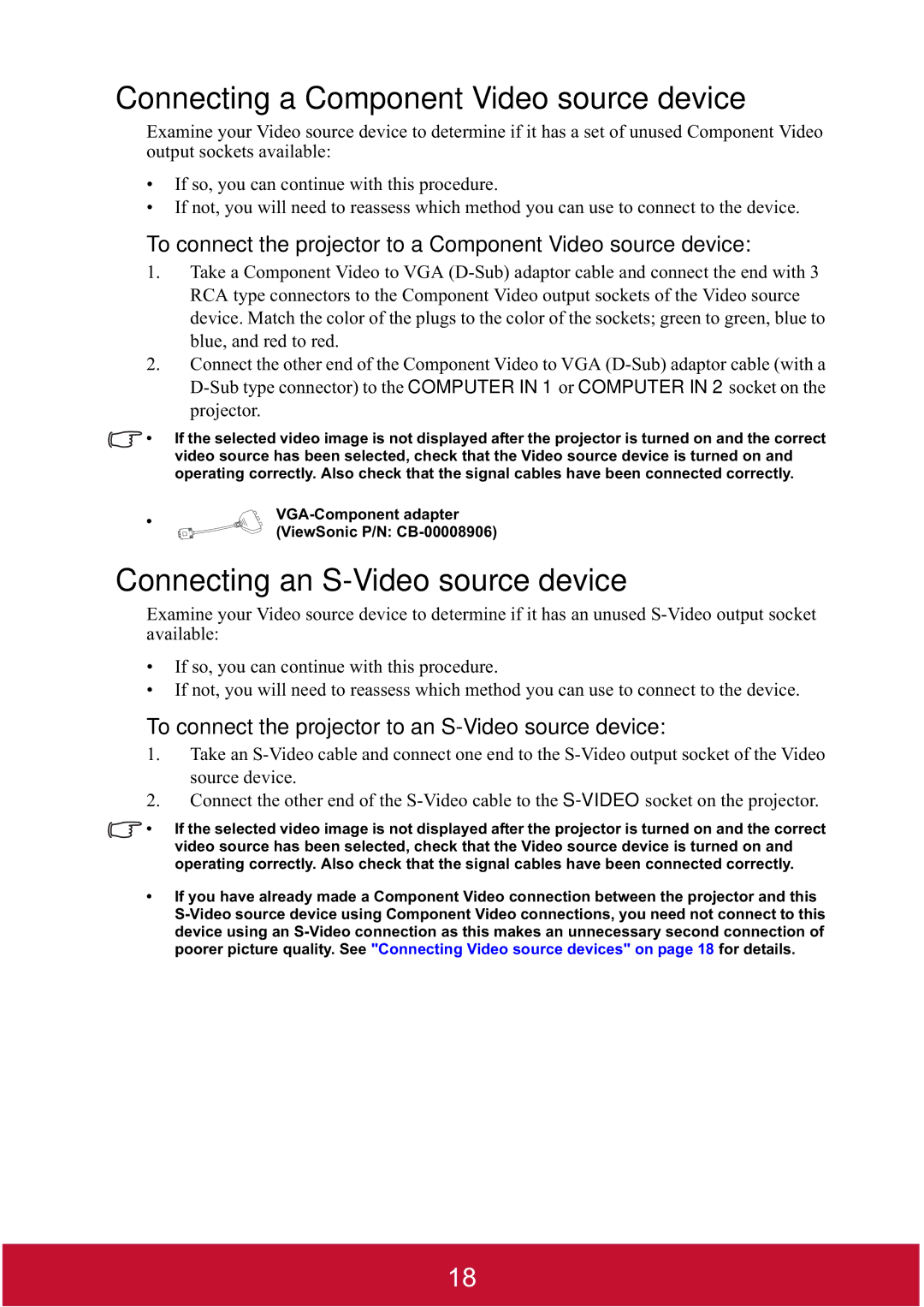PJD7400, PJD7400W, PJD7382 specifications
The ViewSonic PJD7400, PJD7400W, and PJD7382 projectors are designed to meet the diverse needs of both educational and professional environments, delivering exceptional performance and versatility. These projectors offer advanced features that enhance the viewing experience while ensuring robust connectivity and usability.Starting with the PJD7400, this model boasts a bright 3200 lumens output, which ensures vibrant images even in well-lit environments. It has a high resolution of 1024x768 (XGA), making it suitable for displaying presentations, videos, and images with clarity. One of its standout features is the SuperColor technology, which provides a wide color gamut for accurate color reproduction. Additionally, the PJD7400 comes equipped with a 1.96-2.16 throw ratio, allowing for flexible installation options depending on room size.
The PJD7400W takes things a step further by offering a higher resolution of 1280x800 (WXGA). This model is perfect for widescreen content, providing enhanced detail and quality. With its 3200 lumens brightness, the PJD7400W can handle various lighting conditions, making it an excellent choice for classrooms and conference rooms. Like the PJD7400, it also features SuperColor technology, ensuring lifelike colors that captivate audiences. The PJD7400W has a low throw ratio and vertical keystone correction, which simplifies setup and alignment.
The PJD7382 serves as a more premium option within this lineup, featuring full 1080p resolution (1920x1080) for superior image quality. With a brightness level of 3500 lumens, it stands out as the brightest among the trio, ensuring clear visuals even in bright conditions. This model also incorporates advanced connectivity options, including HDMI, VGA, and USB ports, allowing for easy integration with a range of devices. The PJD7382 includes a 1.1x optical zoom lens, giving users further flexibility in adjusting image size without moving the projector.
Overall, the ViewSonic PJD7400, PJD7400W, and PJD7382 projectors provide exceptional performance features, making them ideal for a variety of settings. Their brightness, resolution capabilities, and advanced technologies like SuperColor ensure that users can expect high-quality presentations and images. Whether for educational purposes, business meetings, or home entertainment, these projectors deliver reliable, versatile solutions.