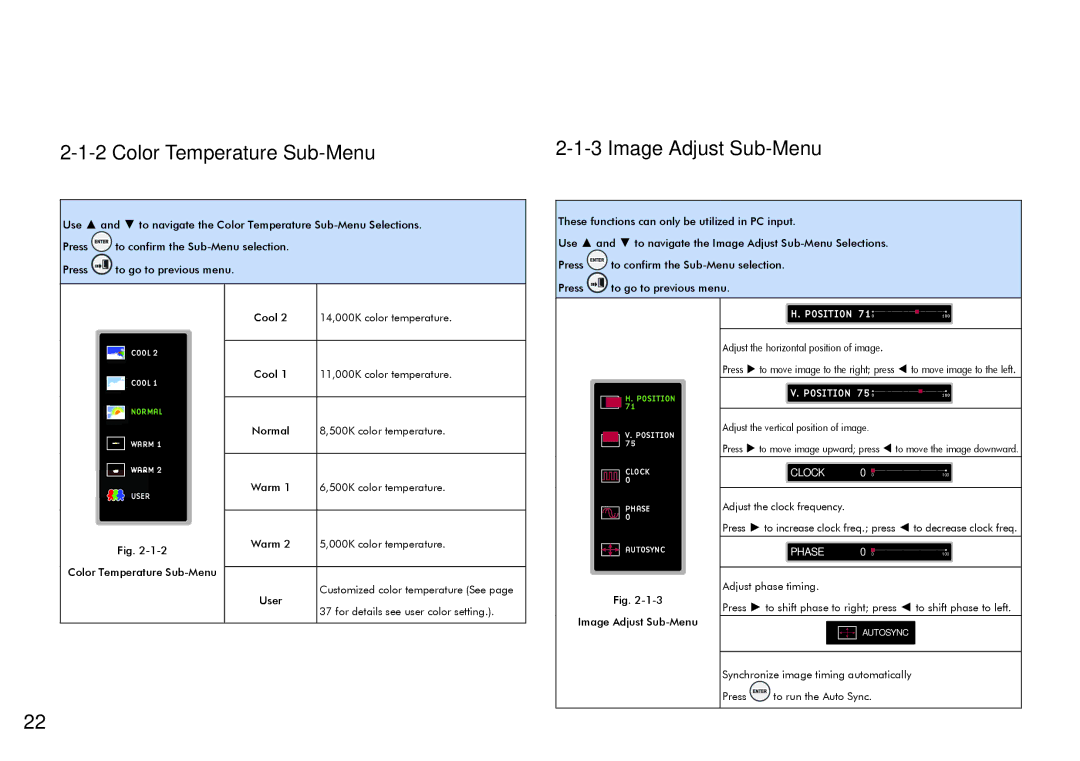|
|
Use ▲ and ▼ to navigate the Color Temperature
Press ![]() to confirm the
to confirm the
Press ![]() to go to previous menu.
to go to previous menu.
These functions can only be utilized in PC input.
Use ▲ and ▼ to navigate the Image Adjust
Press ![]() to confirm the
to confirm the
Press ![]() to go to previous menu.
to go to previous menu.
![]() COOL 2
COOL 2
![]()
![]() COOL 1
COOL 1
![]()
![]() NORMAL
NORMAL
![]() WARM 1
WARM 1
![]() WARM 2
WARM 2
![]() USER
USER
Fig.
Color Temperature
Cool 2 14,000K color temperature.
Cool 1 11,000K color temperature.
Normal 8,500K color temperature.
Warm 1 6,500K color temperature.
Warm 2 5,000K color temperature.
Customized color temperature (See page
User
37 for details see user color setting.).
H.POSITION
71
V.POSITION 75
CLOCK 0
PHASE 0
![]()
![]()
![]() AUTOSYNC
AUTOSYNC
Fig.
Image Adjust
H. POSITION 710 | 100 |
Adjust the horizontal position of image.
Press ► to move image to the right; press ◄ to move image to the left.
V. POSITION 750 | 100 |
Adjust the vertical position of image.
Press ► to move image upward; press ◄ to move the image downward.
CLOCK | 0 0 | 100 |
Adjust the clock frequency.
Press ► to increase clock freq.; press ◄ to decrease clock freq.
PHASE | 0 0 | 100 |
Adjust phase timing.
Press ► to shift phase to right; press ◄ to shift phase to left.
AUTOSYNC
Synchronize image timing automatically
Press ![]() to run the Auto Sync.
to run the Auto Sync.
22