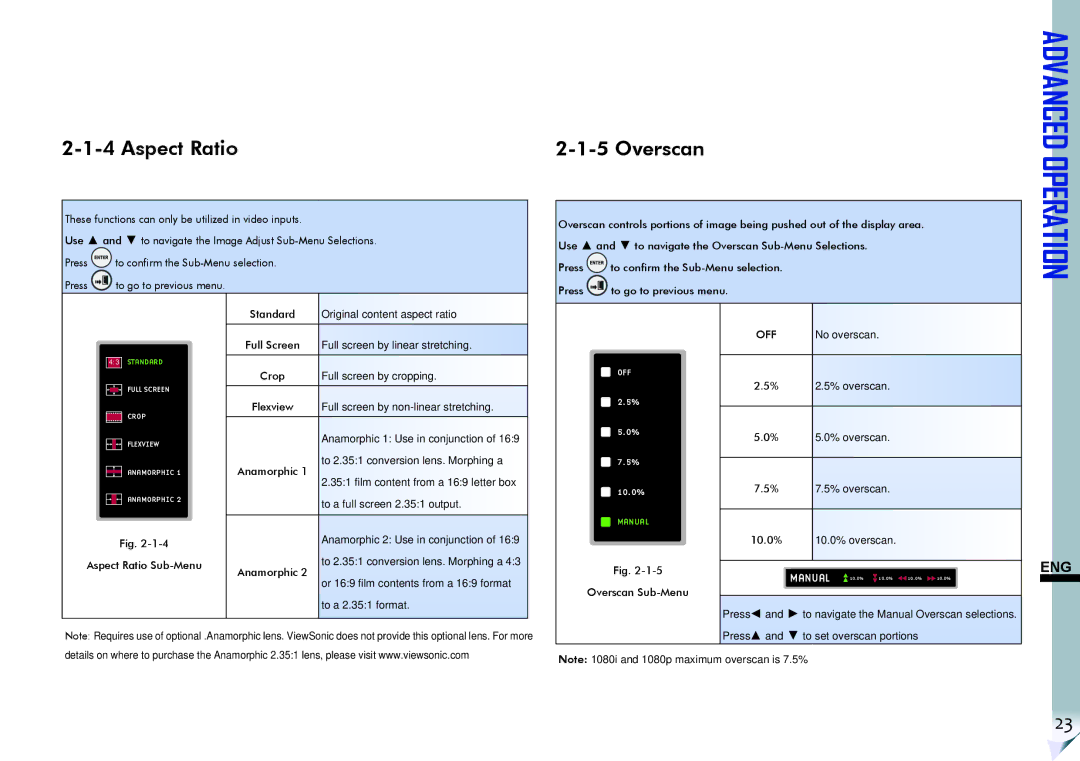2-1-4 Aspect Ratio
These functions can only be utilized in video inputs.
Use ▲ and ▼ to navigate the Image Adjust
Press ![]() to confirm the
to confirm the
Press ![]() to go to previous menu.
to go to previous menu.
2-1-5 Overscan
Overscan controls portions of image being pushed out of the display area. Use ▲ and ▼ to navigate the Overscan
Press ![]() to confirm the
to confirm the
Press ![]() to go to previous menu.
to go to previous menu.
ADVANCED OPERATION
4:3 STANDARD
FULL SCREEN
![]() CROP
CROP
FLEXVIEW
ANAMORPHIC 1
ANAMORPHIC 2
Fig.
Aspect Ratio
Standard | Original content aspect ratio | |
|
| |
Full Screen | Full screen by linear stretching. | |
|
| |
Crop | Full screen by cropping. | |
|
| |
Flexview | Full screen by | |
|
| |
| Anamorphic 1: Use in conjunction of 16:9 | |
Anamorphic 1 | to 2.35:1 conversion lens. Morphing a | |
2.35:1 film content from a 16:9 letter box | ||
| ||
| to a full screen 2.35:1 output. | |
|
| |
| Anamorphic 2: Use in conjunction of 16:9 | |
Anamorphic 2 | to 2.35:1 conversion lens. Morphing a 4:3 | |
or 16:9 film contents from a 16:9 format | ||
| ||
| to a 2.35:1 format. |
| OFF |
| No overscan. |
|
|
| |
OFF |
|
|
|
|
|
|
|
|
|
|
|
|
|
| |
| 2.5% |
| 2.5% overscan. |
|
| ||
2.5% |
|
|
|
|
|
|
|
5.0% | 5.0% |
| 5.0% overscan. |
|
| ||
|
|
|
| ||||
7.5% |
|
|
|
|
|
|
|
7.5% |
| 7.5% overscan. |
|
| |||
10.0% |
|
|
| ||||
MANUAL |
|
|
|
|
|
|
|
|
|
|
|
|
|
| |
| 10.0% |
| 10.0% overscan. |
|
| ||
Fig. |
|
|
|
|
|
|
|
| MANUAL | 10.0% | 10.0% | 10.0% | 10.0% | ||
|
| ||||||
Overscan |
|
|
|
|
|
|
|
|
|
|
|
|
|
| |
Press ◄ and ► to navigate the Manual Overscan selections.
ENG
Note: Requires use of optional .Anamorphic lens. ViewSonic does not provide this optional lens. For more details on where to purchase the Anamorphic 2.35:1 lens, please visit www.viewsonic.com
Press ▲ and ▼ to set overscan portions
Note: 1080i and 1080p maximum overscan is 7.5%
23