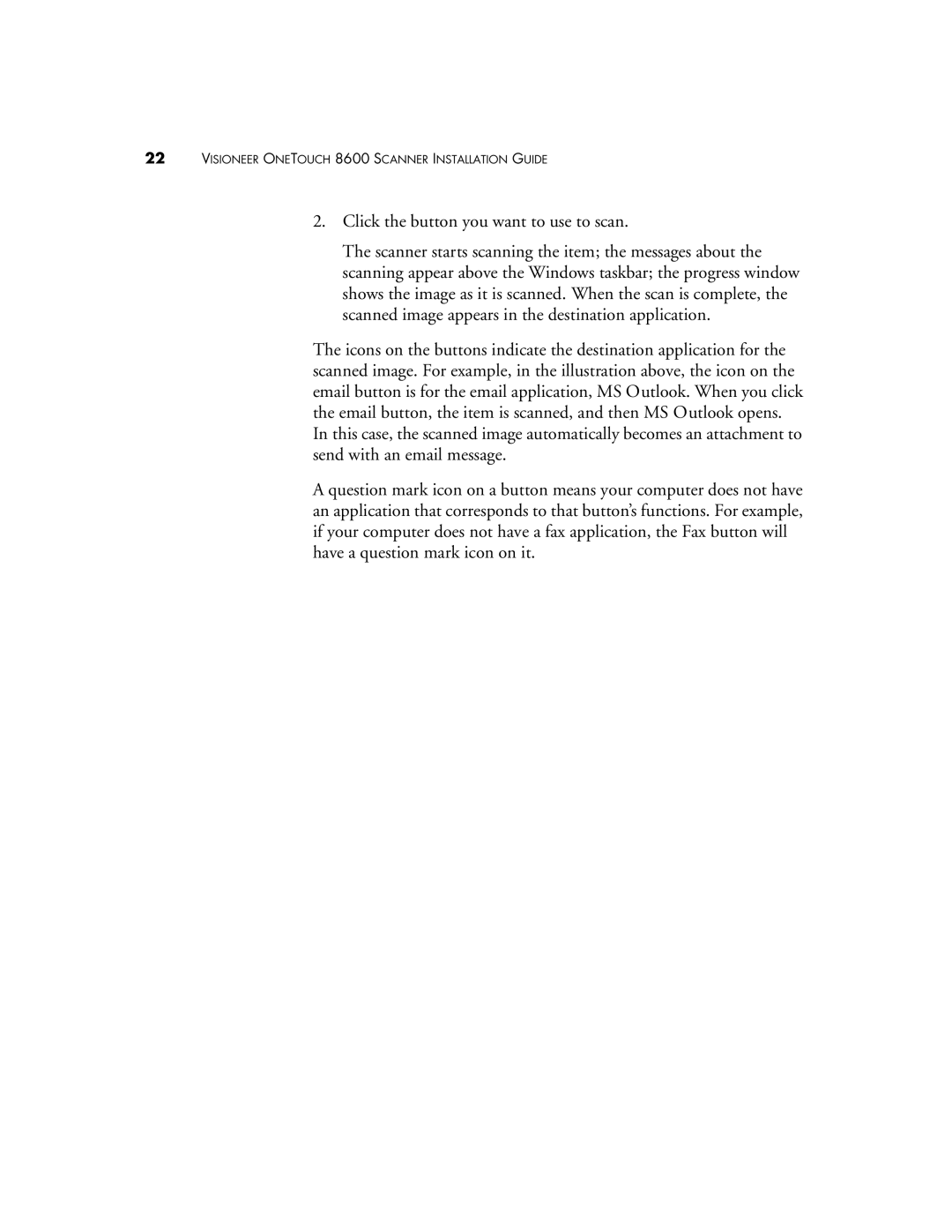22VISIONEER ONETOUCH 8600 SCANNER INSTALLATION GUIDE
2.Click the button you want to use to scan.
The scanner starts scanning the item; the messages about the scanning appear above the Windows taskbar; the progress window shows the image as it is scanned. When the scan is complete, the scanned image appears in the destination application.
The icons on the buttons indicate the destination application for the scanned image. For example, in the illustration above, the icon on the email button is for the email application, MS Outlook. When you click the email button, the item is scanned, and then MS Outlook opens. In this case, the scanned image automatically becomes an attachment to send with an email message.
A question mark icon on a button means your computer does not have an application that corresponds to that button’s functions. For example, if your computer does not have a fax application, the Fax button will have a question mark icon on it.