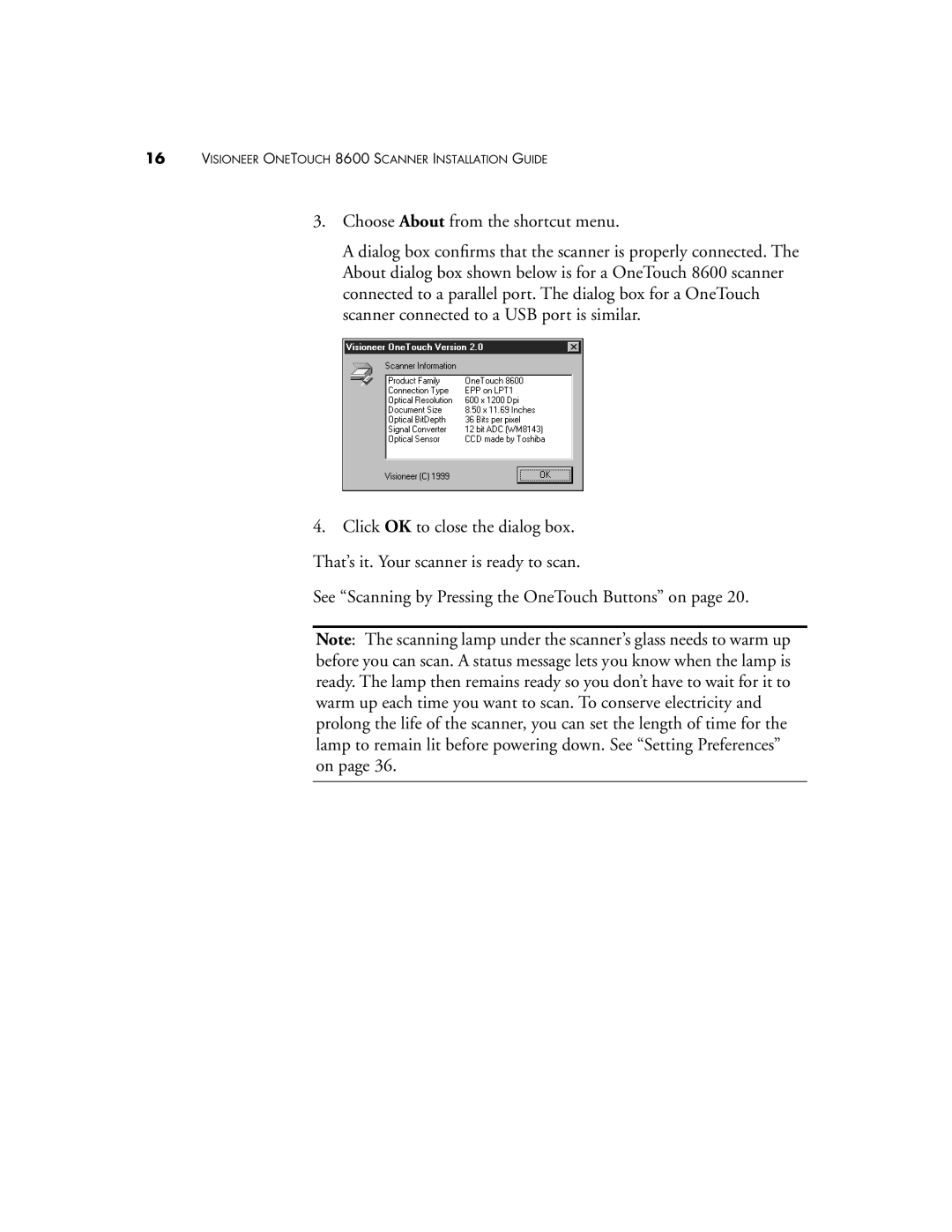16VISIONEER ONETOUCH 8600 SCANNER INSTALLATION GUIDE
3.Choose About from the shortcut menu.
A dialog box confirms that the scanner is properly connected. The About dialog box shown below is for a OneTouch 8600 scanner connected to a parallel port. The dialog box for a OneTouch scanner connected to a USB port is similar.
4.Click OK to close the dialog box. That’s it. Your scanner is ready to scan.
See “Scanning by Pressing the OneTouch Buttons” on page 20.
Note: The scanning lamp under the scanner’s glass needs to warm up before you can scan. A status message lets you know when the lamp is ready. The lamp then remains ready so you don’t have to wait for it to warm up each time you want to scan. To conserve electricity and prolong the life of the scanner, you can set the length of time for the lamp to remain lit before powering down. See “Setting Preferences” on page 36.