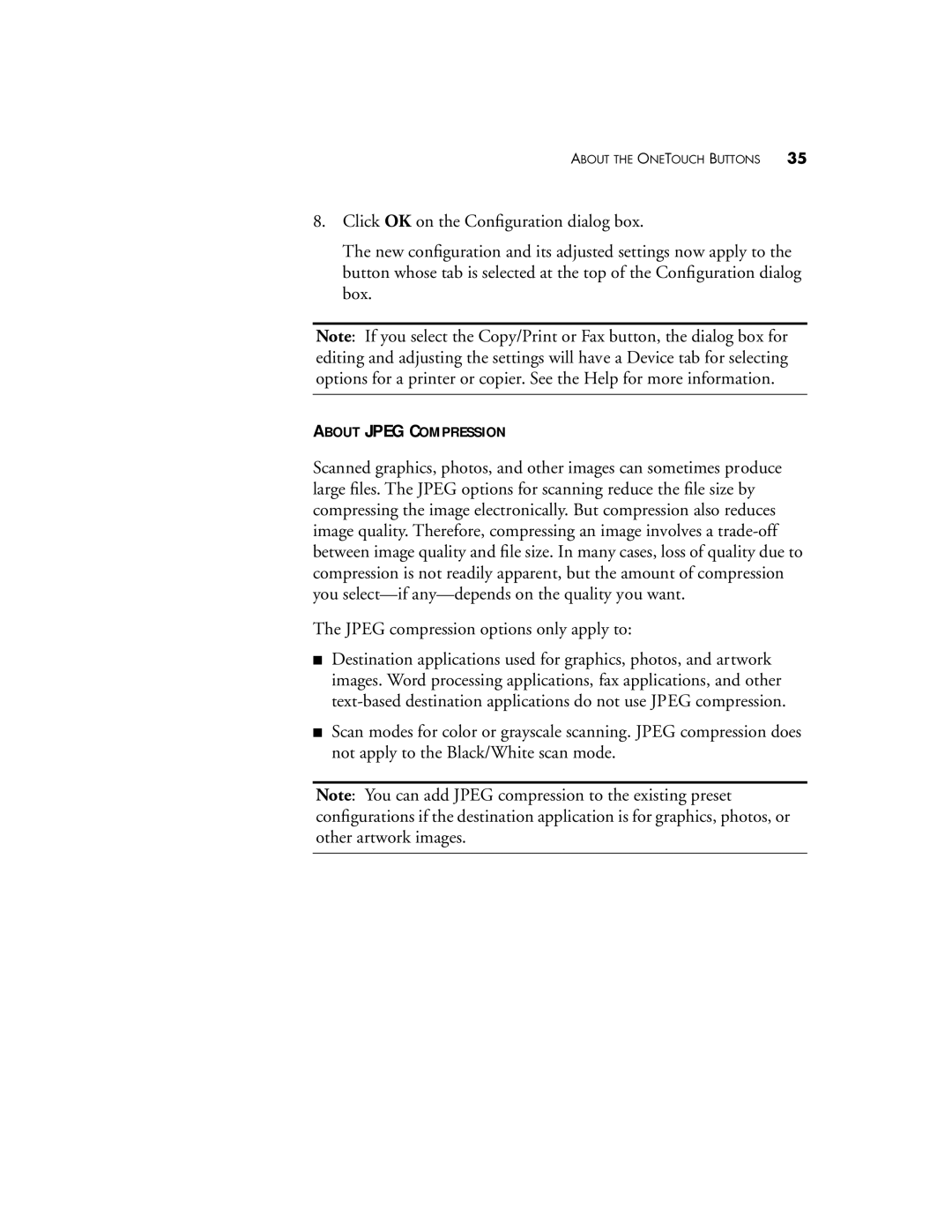ABOUT THE ONETOUCH BUTTONS 35
8.Click OK on the Configuration dialog box.
The new configuration and its adjusted settings now apply to the button whose tab is selected at the top of the Configuration dialog box.
Note: If you select the Copy/Print or Fax button, the dialog box for editing and adjusting the settings will have a Device tab for selecting options for a printer or copier. See the Help for more information.
ABOUT JPEG COMPRESSION
Scanned graphics, photos, and other images can sometimes produce large files. The JPEG options for scanning reduce the file size by compressing the image electronically. But compression also reduces image quality. Therefore, compressing an image involves a
The JPEG compression options only apply to:
■Destination applications used for graphics, photos, and artwork images. Word processing applications, fax applications, and other
■Scan modes for color or grayscale scanning. JPEG compression does not apply to the Black/White scan mode.
Note: You can add JPEG compression to the existing preset configurations if the destination application is for graphics, photos, or other artwork images.