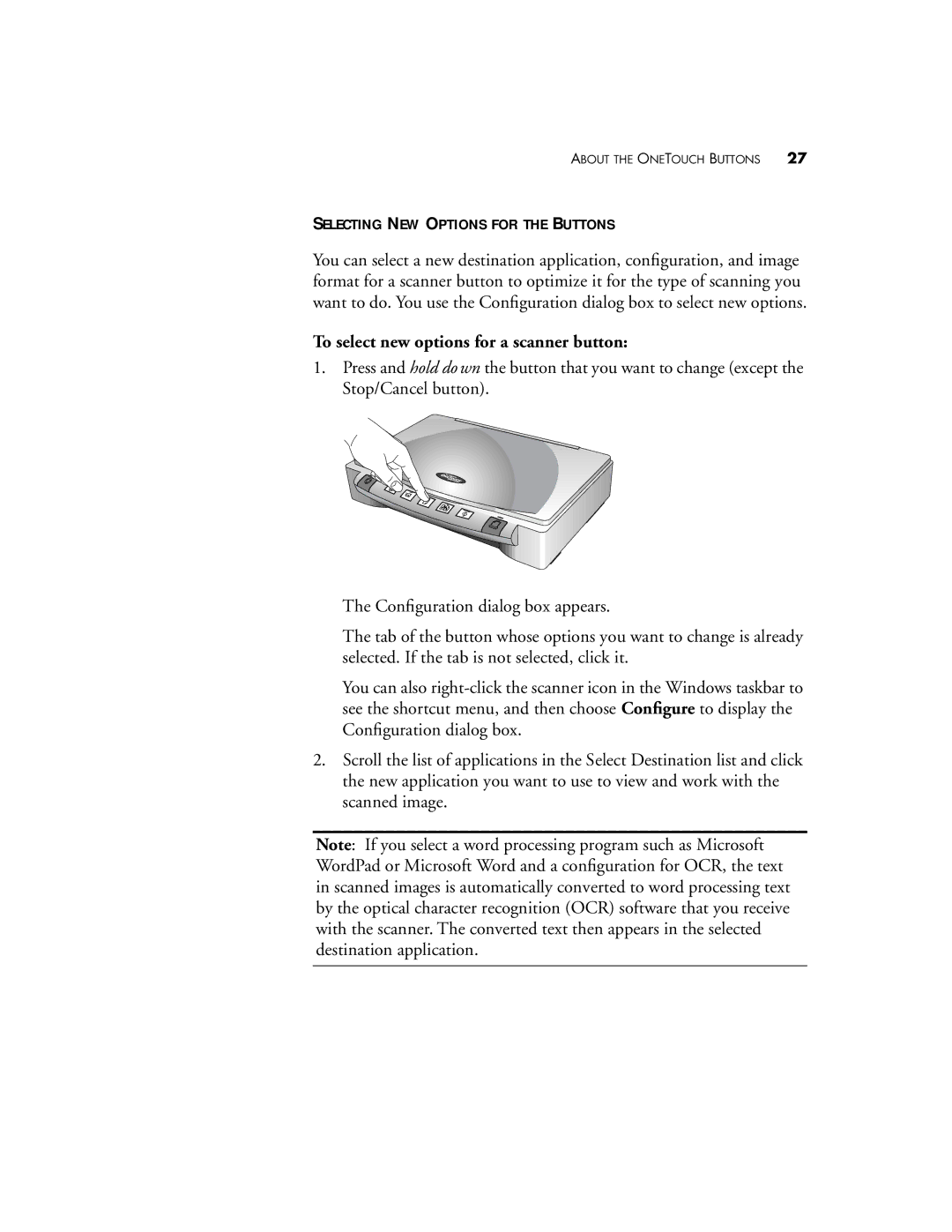ABOUT THE ONETOUCH BUTTONS 27
SELECTING NEW OPTIONS FOR THE BUTTONS
You can select a new destination application, configuration, and image format for a scanner button to optimize it for the type of scanning you want to do. You use the Configuration dialog box to select new options.
To select new options for a scanner button:
1.Press and hold down the button that you want to change (except the Stop/Cancel button).
The Configuration dialog box appears.
The tab of the button whose options you want to change is already selected. If the tab is not selected, click it.
You can also
2.Scroll the list of applications in the Select Destination list and click the new application you want to use to view and work with the scanned image.
Note: If you select a word processing program such as Microsoft WordPad or Microsoft Word and a configuration for OCR, the text in scanned images is automatically converted to word processing text by the optical character recognition (OCR) software that you receive with the scanner. The converted text then appears in the selected destination application.