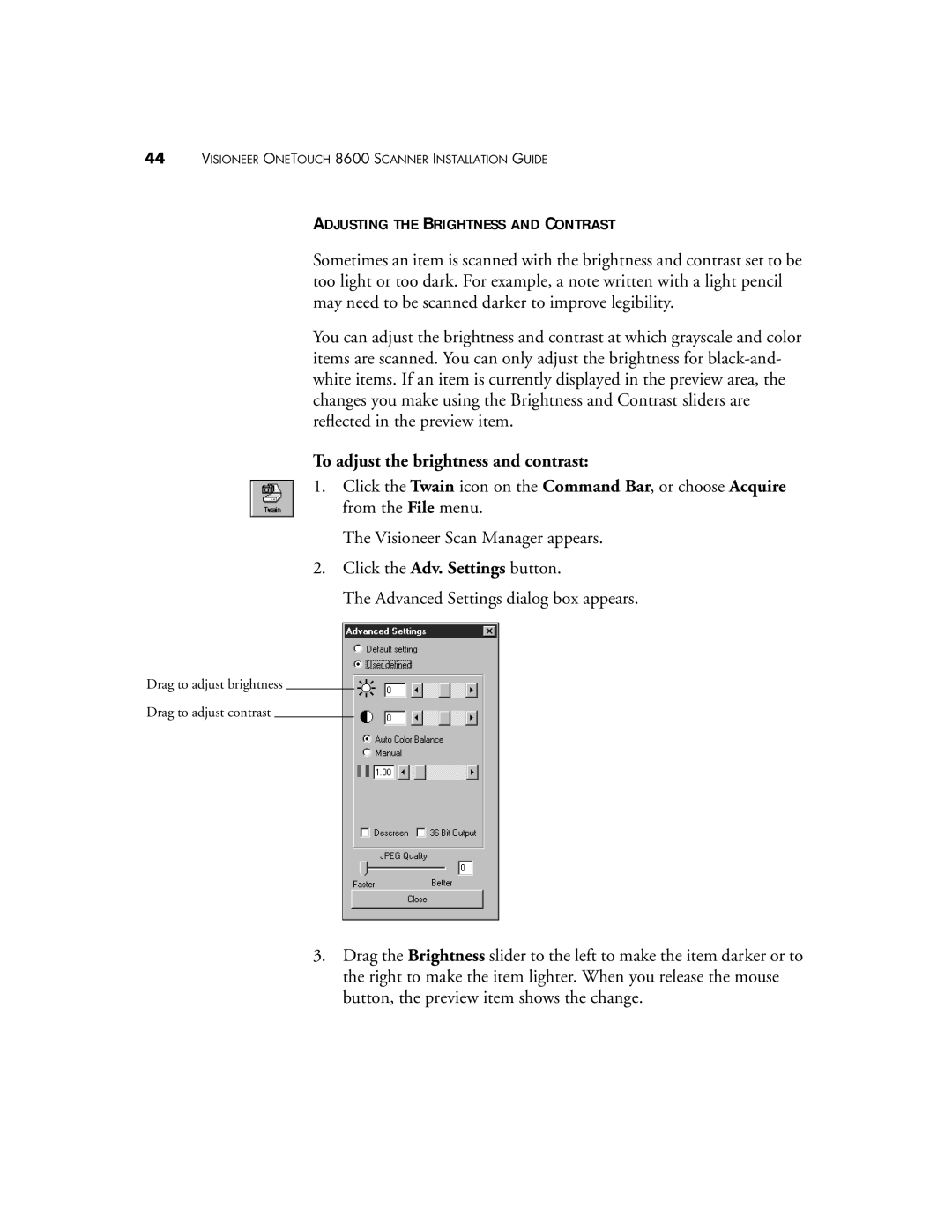44VISIONEER ONETOUCH 8600 SCANNER INSTALLATION GUIDE
ADJUSTING THE BRIGHTNESS AND CONTRAST
Sometimes an item is scanned with the brightness and contrast set to be too light or too dark. For example, a note written with a light pencil may need to be scanned darker to improve legibility.
You can adjust the brightness and contrast at which grayscale and color items are scanned. You can only adjust the brightness for
To adjust the brightness and contrast:
1.Click the Twain icon on the Command Bar, or choose Acquire from the File menu.
The Visioneer Scan Manager appears.
2.Click the Adv. Settings button.
The Advanced Settings dialog box appears.
Drag to adjust brightness
Drag to adjust contrast
3.Drag the Brightness slider to the left to make the item darker or to the right to make the item lighter. When you release the mouse button, the preview item shows the change.