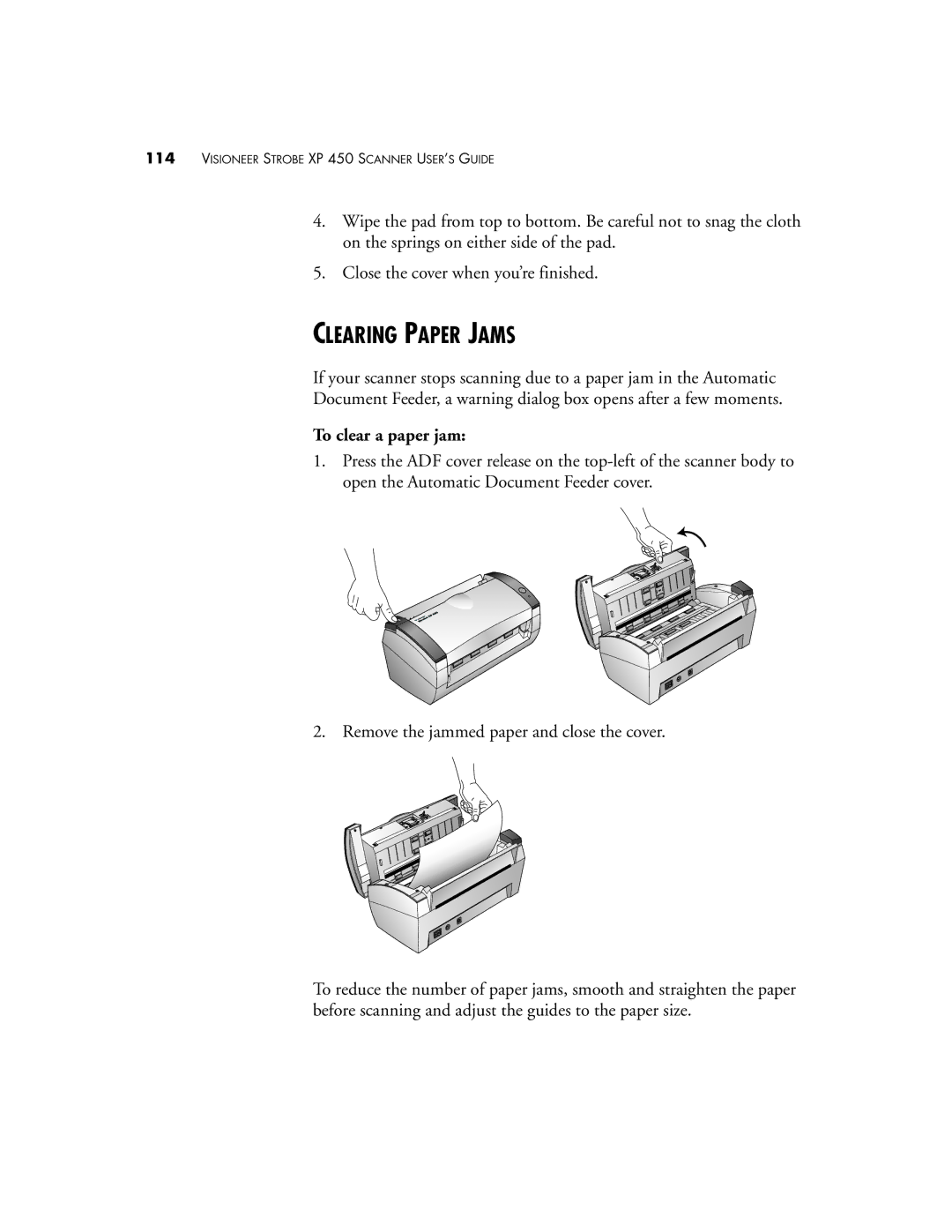114VISIONEER STROBE XP 450 SCANNER USER’S GUIDE
4.Wipe the pad from top to bottom. Be careful not to snag the cloth on the springs on either side of the pad.
5.Close the cover when you’re finished.
CLEARING PAPER JAMS
If your scanner stops scanning due to a paper jam in the Automatic
Document Feeder, a warning dialog box opens after a few moments.
To clear a paper jam:
1.Press the ADF cover release on the
2. Remove the jammed paper and close the cover.
To reduce the number of paper jams, smooth and straighten the paper before scanning and adjust the guides to the paper size.