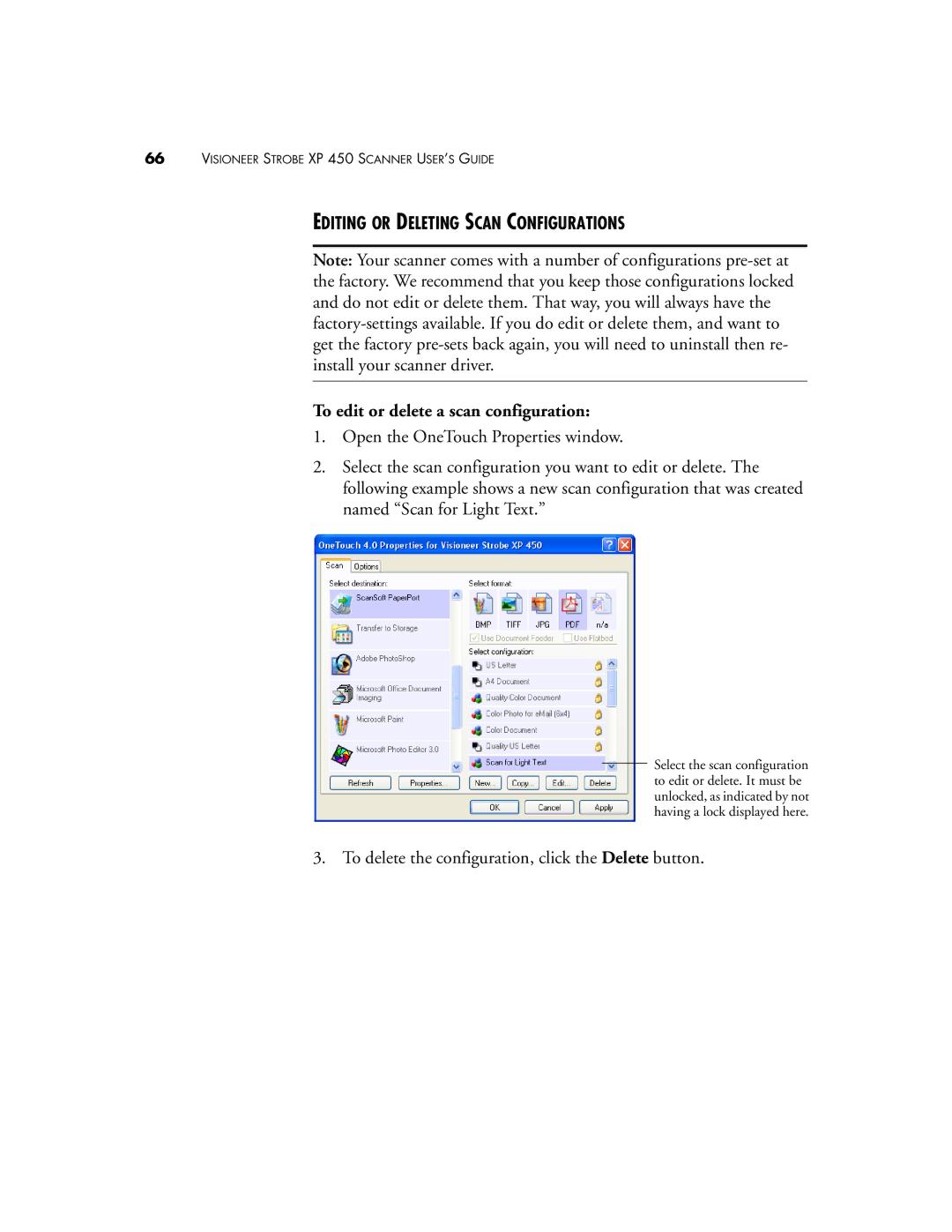66VISIONEER STROBE XP 450 SCANNER USER’S GUIDE
EDITING OR DELETING SCAN CONFIGURATIONS
Note: Your scanner comes with a number of configurations
To edit or delete a scan configuration:
1.Open the OneTouch Properties window.
2.Select the scan configuration you want to edit or delete. The following example shows a new scan configuration that was created named “Scan for Light Text.”
Select the scan configuration to edit or delete. It must be unlocked, as indicated by not having a lock displayed here.
3. To delete the configuration, click the Delete button.