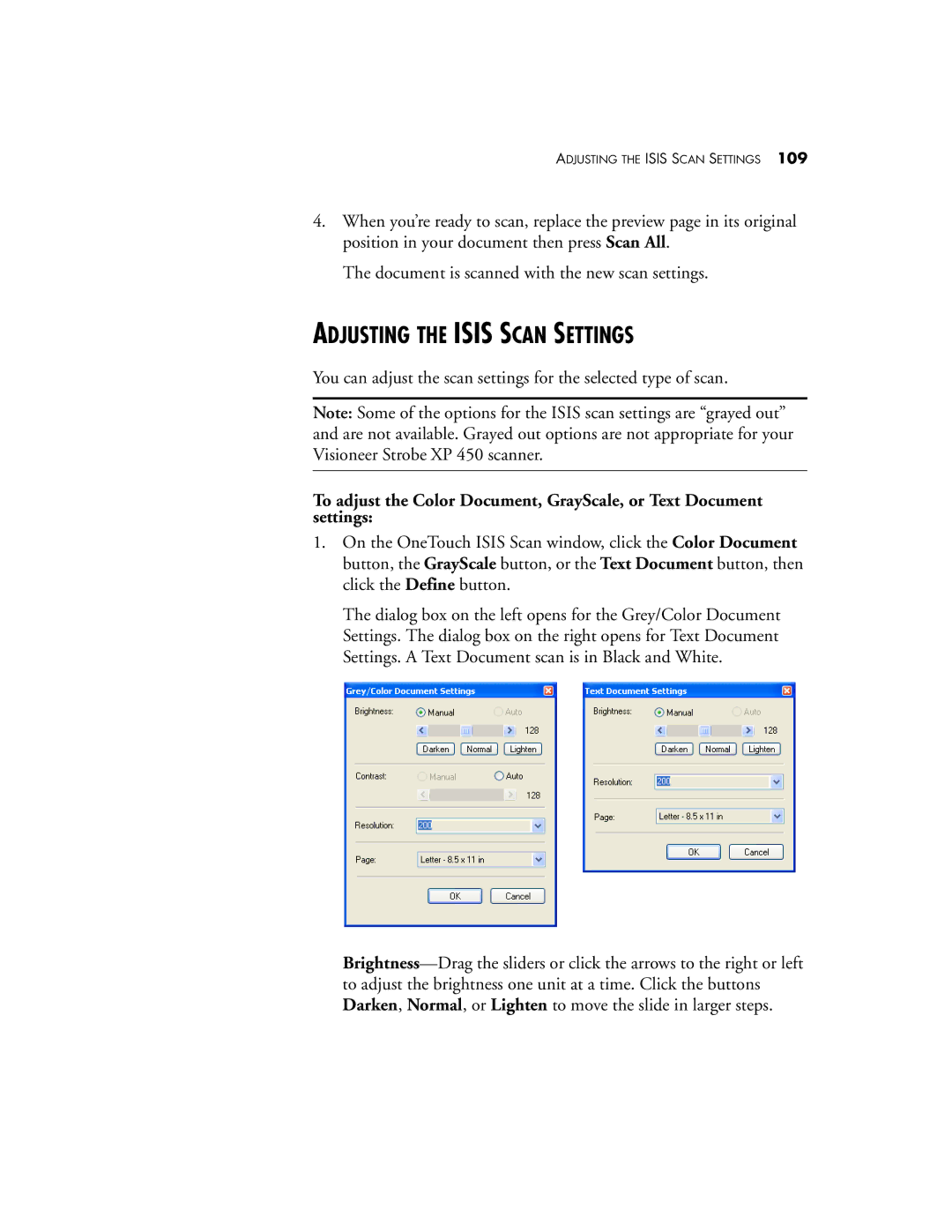ADJUSTING THE ISIS SCAN SETTINGS 109
4.When you’re ready to scan, replace the preview page in its original position in your document then press Scan All.
The document is scanned with the new scan settings.
ADJUSTING THE ISIS SCAN SETTINGS
You can adjust the scan settings for the selected type of scan.
Note: Some of the options for the ISIS scan settings are “grayed out” and are not available. Grayed out options are not appropriate for your Visioneer Strobe XP 450 scanner.
To adjust the Color Document, GrayScale, or Text Document settings:
1.On the OneTouch ISIS Scan window, click the Color Document button, the GrayScale button, or the Text Document button, then click the Define button.
The dialog box on the left opens for the Grey/Color Document Settings. The dialog box on the right opens for Text Document Settings. A Text Document scan is in Black and White.