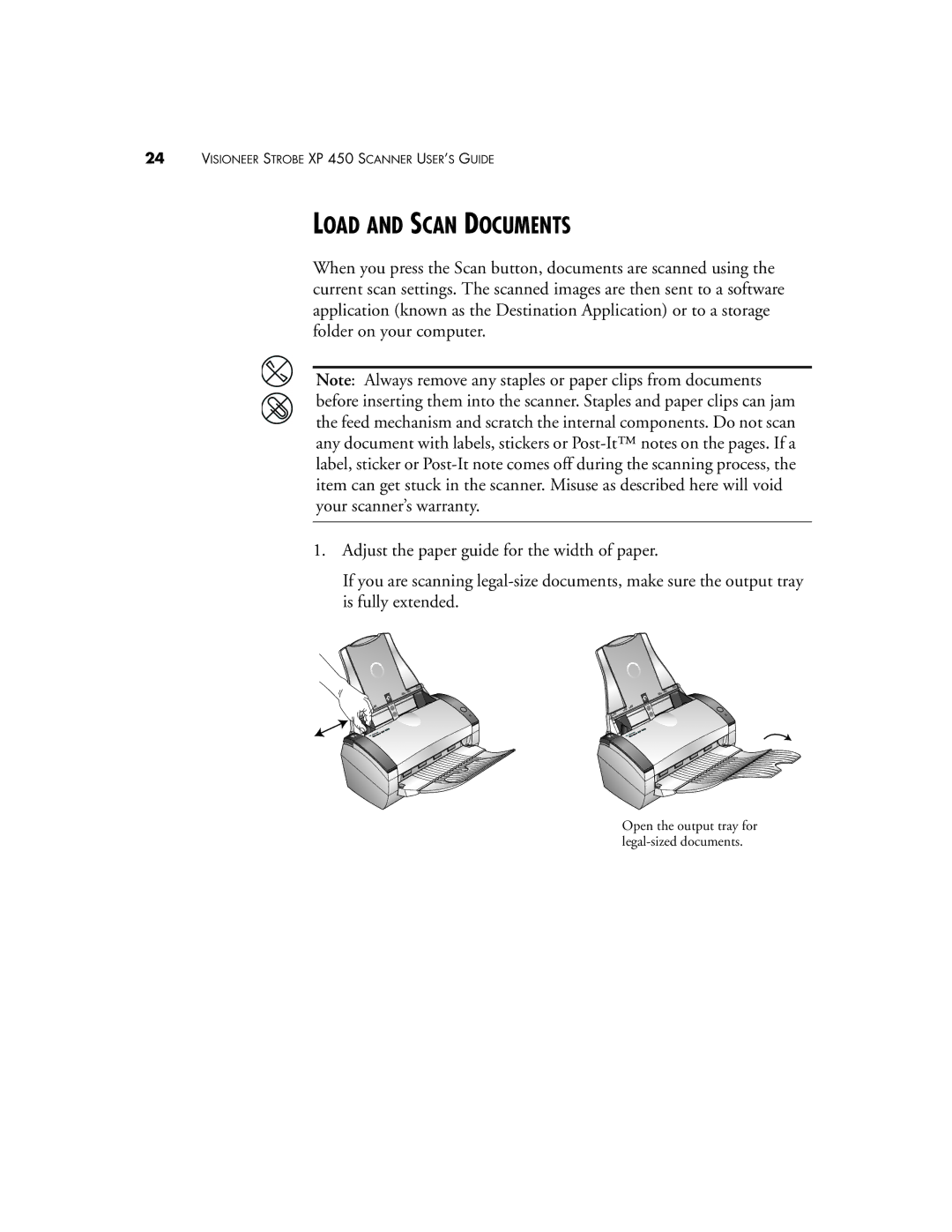24VISIONEER STROBE XP 450 SCANNER USER’S GUIDE
LOAD AND SCAN DOCUMENTS
When you press the Scan button, documents are scanned using the current scan settings. The scanned images are then sent to a software application (known as the Destination Application) or to a storage folder on your computer.
Note: Always remove any staples or paper clips from documents before inserting them into the scanner. Staples and paper clips can jam the feed mechanism and scratch the internal components. Do not scan any document with labels, stickers or
1.Adjust the paper guide for the width of paper.
If you are scanning
Open the output tray for