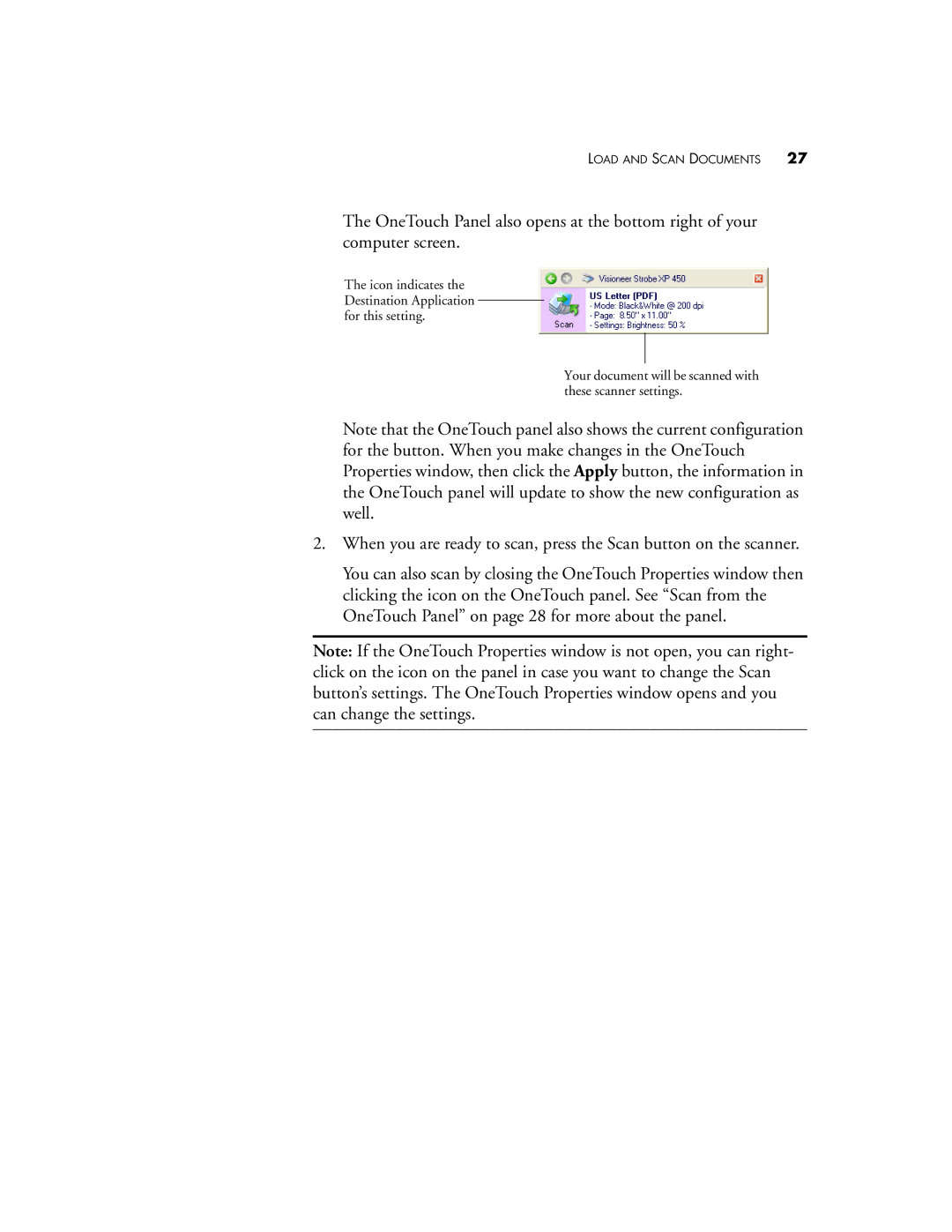LOAD AND SCAN DOCUMENTS 27
The OneTouch Panel also opens at the bottom right of your computer screen.
The icon indicates the Destination Application for this setting.
Your document will be scanned with these scanner settings.
Note that the OneTouch panel also shows the current configuration for the button. When you make changes in the OneTouch Properties window, then click the Apply button, the information in the OneTouch panel will update to show the new configuration as well.
2.When you are ready to scan, press the Scan button on the scanner.
You can also scan by closing the OneTouch Properties window then clicking the icon on the OneTouch panel. See “Scan from the OneTouch Panel” on page 28 for more about the panel.
Note: If the OneTouch Properties window is not open, you can right- click on the icon on the panel in case you want to change the Scan button’s settings. The OneTouch Properties window opens and you can change the settings.