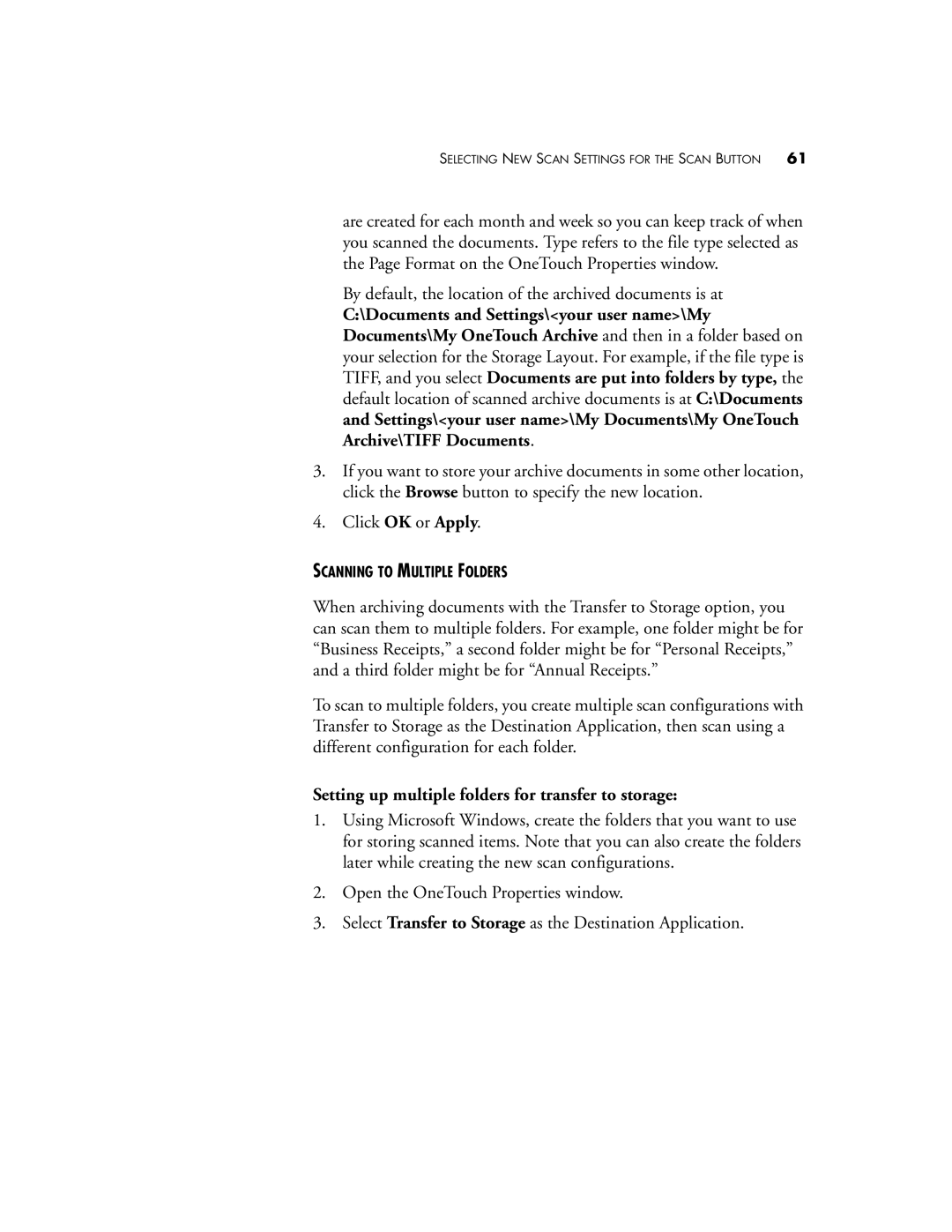SELECTING NEW SCAN SETTINGS FOR THE SCAN BUTTON 61
are created for each month and week so you can keep track of when you scanned the documents. Type refers to the file type selected as the Page Format on the OneTouch Properties window.
By default, the location of the archived documents is at
C:\Documents and Settings\<your user name>\My Documents\My OneTouch Archive and then in a folder based on your selection for the Storage Layout. For example, if the file type is TIFF, and you select Documents are put into folders by type, the default location of scanned archive documents is at C:\Documents and Settings\<your user name>\My Documents\My OneTouch Archive\TIFF Documents.
3.If you want to store your archive documents in some other location, click the Browse button to specify the new location.
4.Click OK or Apply.
SCANNING TO MULTIPLE FOLDERS
When archiving documents with the Transfer to Storage option, you can scan them to multiple folders. For example, one folder might be for “Business Receipts,” a second folder might be for “Personal Receipts,” and a third folder might be for “Annual Receipts.”
To scan to multiple folders, you create multiple scan configurations with Transfer to Storage as the Destination Application, then scan using a different configuration for each folder.
Setting up multiple folders for transfer to storage:
1.Using Microsoft Windows, create the folders that you want to use for storing scanned items. Note that you can also create the folders later while creating the new scan configurations.
2.Open the OneTouch Properties window.
3.Select Transfer to Storage as the Destination Application.