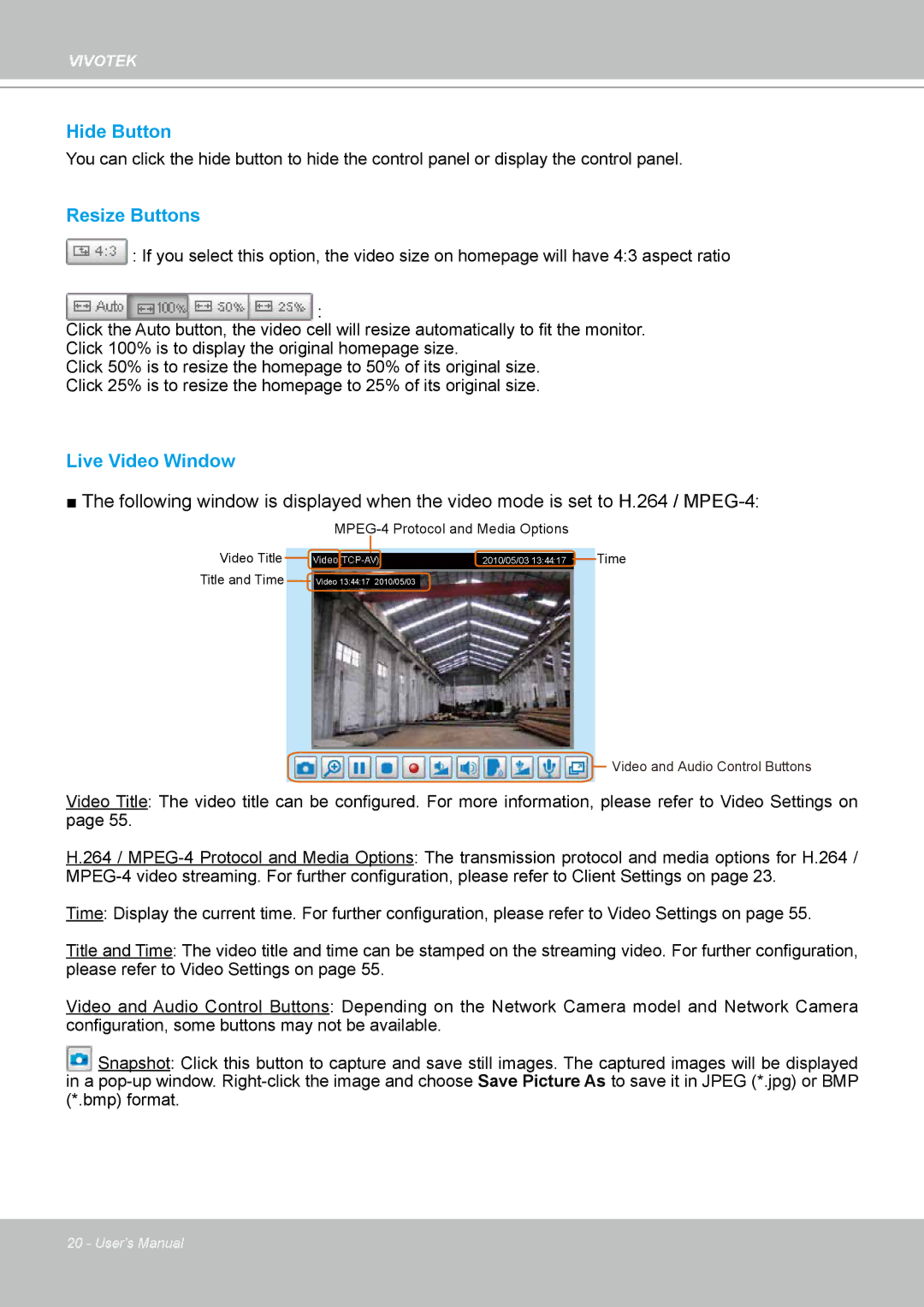VIVOTEK
Hide Button
You can click the hide button to hide the control panel or display the control panel.
Resize Buttons
![]() : If you select this option, the video size on homepage will have 4:3 aspect ratio
: If you select this option, the video size on homepage will have 4:3 aspect ratio
:
Click the Auto button, the video cell will resize automatically to fit the monitor. Click 100% is to display the original homepage size.
Click 50% is to resize the homepage to 50% of its original size.
Click 25% is to resize the homepage to 25% of its original size.
Live Video Window
■ The following window is displayed when the video mode is set to H.264 /
Video Title Title and Time
|
| Time |
2010/05/03 13:44:17 |
| |
|
Video 13:44:17 2010/05/03
![]() Video and Audio Control Buttons
Video and Audio Control Buttons
Video Title: The video title can be configured. For more information, please refer to Video Settings on page 55.
H.264 /
Time: Display the current time. For further configuration, please refer to Video Settings on page 55.
Title and Time: The video title and time can be stamped on the streaming video. For further configuration, please refer to Video Settings on page 55.
Video and Audio Control Buttons: Depending on the Network Camera model and Network Camera configuration, some buttons may not be available.
Snapshot: Click this button to capture and save still images. The captured images will be displayed in a
20 - User's Manual