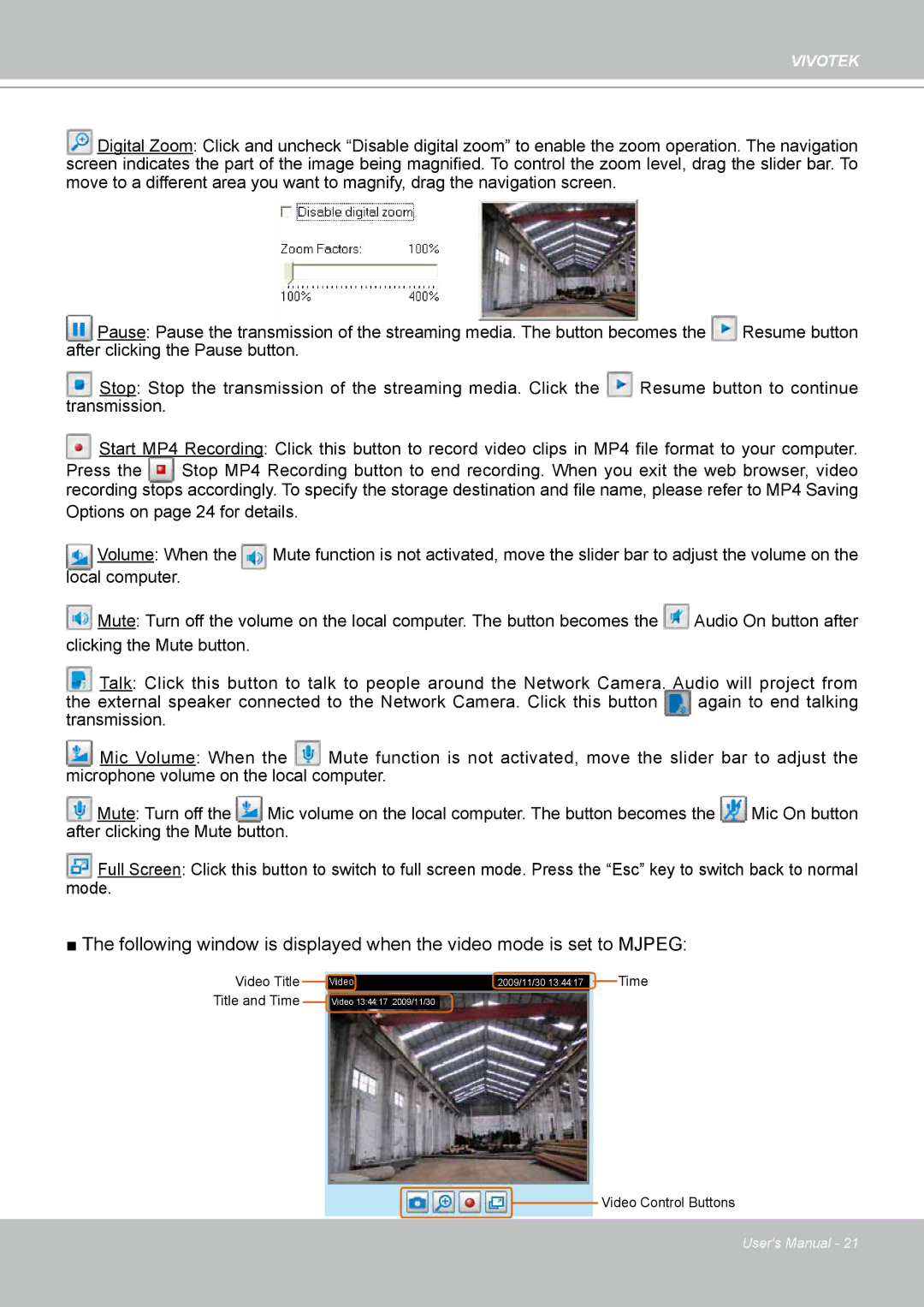VIVOTEK
Digital Zoom: Click and uncheck “Disable digital zoom” to enable the zoom operation. The navigation screen indicates the part of the image being magnified. To control the zoom level, drag the slider bar. To
move to a different area you want to magnify, drag the navigation screen.
Pause: Pause the transmission of the streaming media. The button becomes the | Resume button | |
after clicking the Pause button. |
|
|
Stop: Stop the transmission of the streaming media. Click the | Resume button to continue | |
transmission. |
|
|
![]() Start MP4 Recording: Click this button to record video clips in MP4 file format to your computer.
Start MP4 Recording: Click this button to record video clips in MP4 file format to your computer.
Press the Stop MP4 Recording button to end recording. When you exit the web browser, video recording stops accordingly. To specify the storage destination and file name, please refer to MP4 Saving
Options on page 24 for details.
Volume: When the | Mute function is not activated, move the slider bar to adjust the volume on the |
local computer. |
|
![]() Mute: Turn off the volume on the local computer. The button becomes the
Mute: Turn off the volume on the local computer. The button becomes the ![]() Audio On button after clicking the Mute button.
Audio On button after clicking the Mute button.
Talk: Click this button to talk to people around the Network Camera. Audio will project from
the external speaker connected to the Network Camera. Click this button | again to end talking | |||
transmission. |
|
|
|
|
Mic Volume: When the | Mute function is not activated, move the slider bar to adjust the | |||
microphone volume on the local computer. |
|
| ||
Mute: Turn off the | Mic volume on the local computer. The button becomes the | Mic On button | ||
after clicking the Mute button. |
|
|
| |
Full Screen: Click this button to switch to full screen mode. Press the “Esc” key to switch back to normal
mode.
■ The following window is displayed when the video mode is set to MJPEG:
Video Title Title and Time
|
|
| Time |
2009/11/30 13:44:17 |
|
| |
|
Video 13:44:17 2009/11/30
 Video Control Buttons
Video Control Buttons
User's Manual - 21