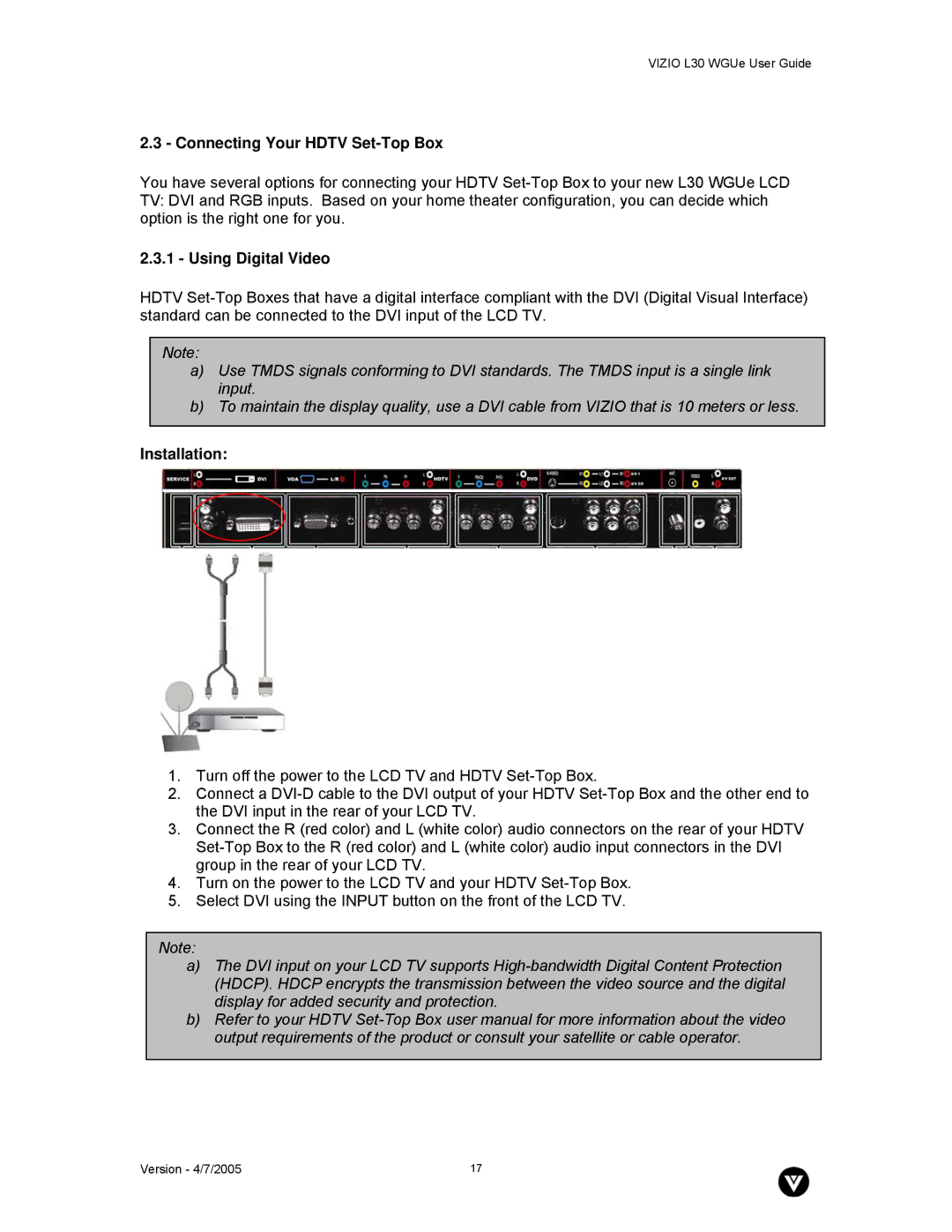VIZIO L30 WGUe User Guide
2.3 - Connecting Your HDTV Set-Top Box
You have several options for connecting your HDTV Set-Top Box to your new L30 WGUe LCD TV: DVI and RGB inputs. Based on your home theater configuration, you can decide which option is the right one for you.
2.3.1 - Using Digital Video
HDTV Set-Top Boxes that have a digital interface compliant with the DVI (Digital Visual Interface) standard can be connected to the DVI input of the LCD TV.
Note:
a)Use TMDS signals conforming to DVI standards. The TMDS input is a single link input.
b)To maintain the display quality, use a DVI cable from VIZIO that is 10 meters or less.
Installation:
1.Turn off the power to the LCD TV and HDTV Set-Top Box.
2.Connect a DVI-D cable to the DVI output of your HDTV Set-Top Box and the other end to the DVI input in the rear of your LCD TV.
3.Connect the R (red color) and L (white color) audio connectors on the rear of your HDTV Set-Top Box to the R (red color) and L (white color) audio input connectors in the DVI group in the rear of your LCD TV.
4.Turn on the power to the LCD TV and your HDTV Set-Top Box.
5.Select DVI using the INPUT button on the front of the LCD TV.
Note:
a)The DVI input on your LCD TV supports High-bandwidth Digital Content Protection (HDCP). HDCP encrypts the transmission between the video source and the digital display for added security and protection.
b)Refer to your HDTV Set-Top Box user manual for more information about the video output requirements of the product or consult your satellite or cable operator.