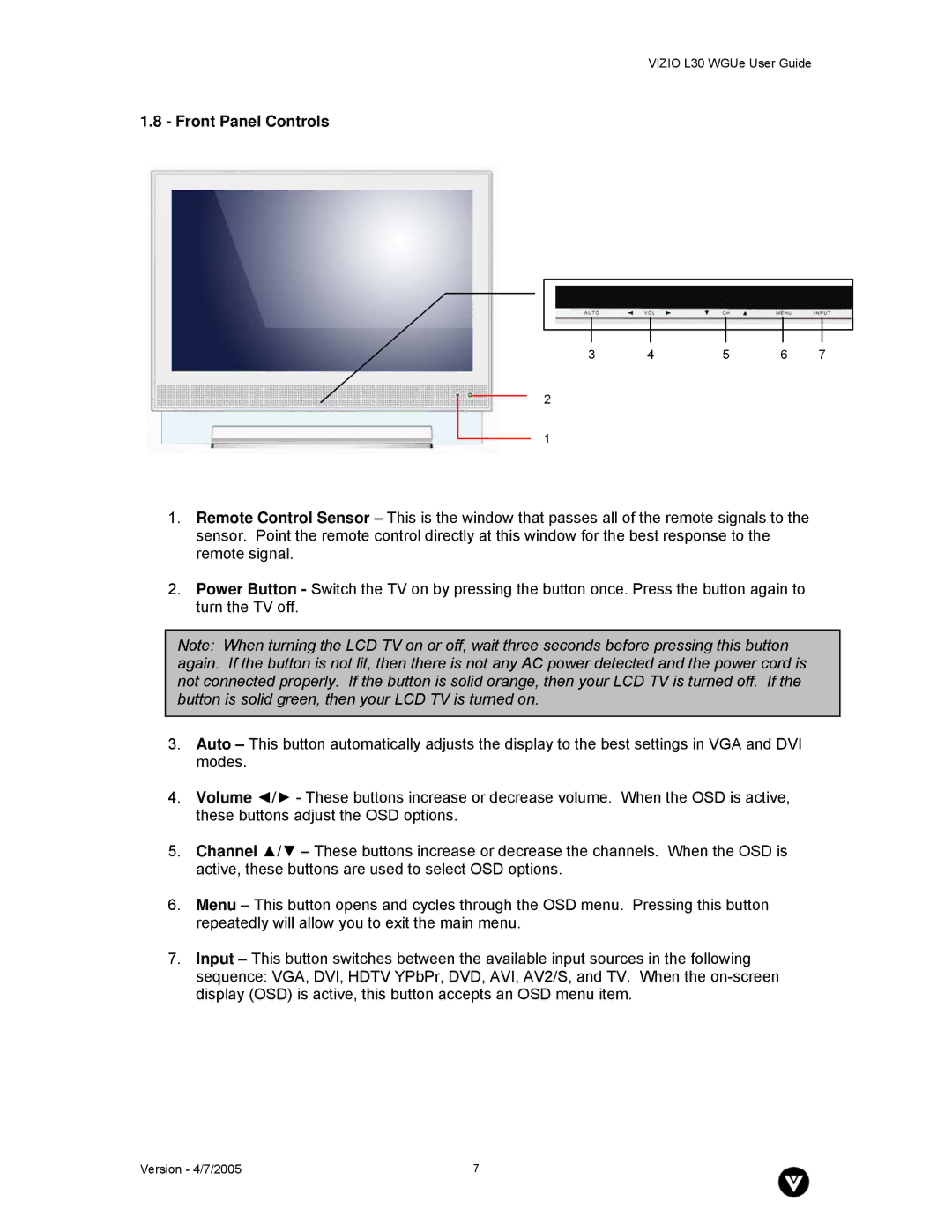VIZIO L30 WGUe User Guide
1.8 - Front Panel Controls
3 | 4 | 5 | 6 | 7 |
2
1
1.Remote Control Sensor – This is the window that passes all of the remote signals to the sensor. Point the remote control directly at this window for the best response to the remote signal.
2.Power Button - Switch the TV on by pressing the button once. Press the button again to turn the TV off.
Note: When turning the LCD TV on or off, wait three seconds before pressing this button again. If the button is not lit, then there is not any AC power detected and the power cord is not connected properly. If the button is solid orange, then your LCD TV is turned off. If the button is solid green, then your LCD TV is turned on.
3.Auto – This button automatically adjusts the display to the best settings in VGA and DVI modes.
4.Volume ◄/► - These buttons increase or decrease volume. When the OSD is active, these buttons adjust the OSD options.
5.Channel ▲/▼ – These buttons increase or decrease the channels. When the OSD is active, these buttons are used to select OSD options.
6.Menu – This button opens and cycles through the OSD menu. Pressing this button repeatedly will allow you to exit the main menu.
7.Input – This button switches between the available input sources in the following sequence: VGA, DVI, HDTV YPbPr, DVD, AVI, AV2/S, and TV. When the
Version - 4/7/2005 | 7 |