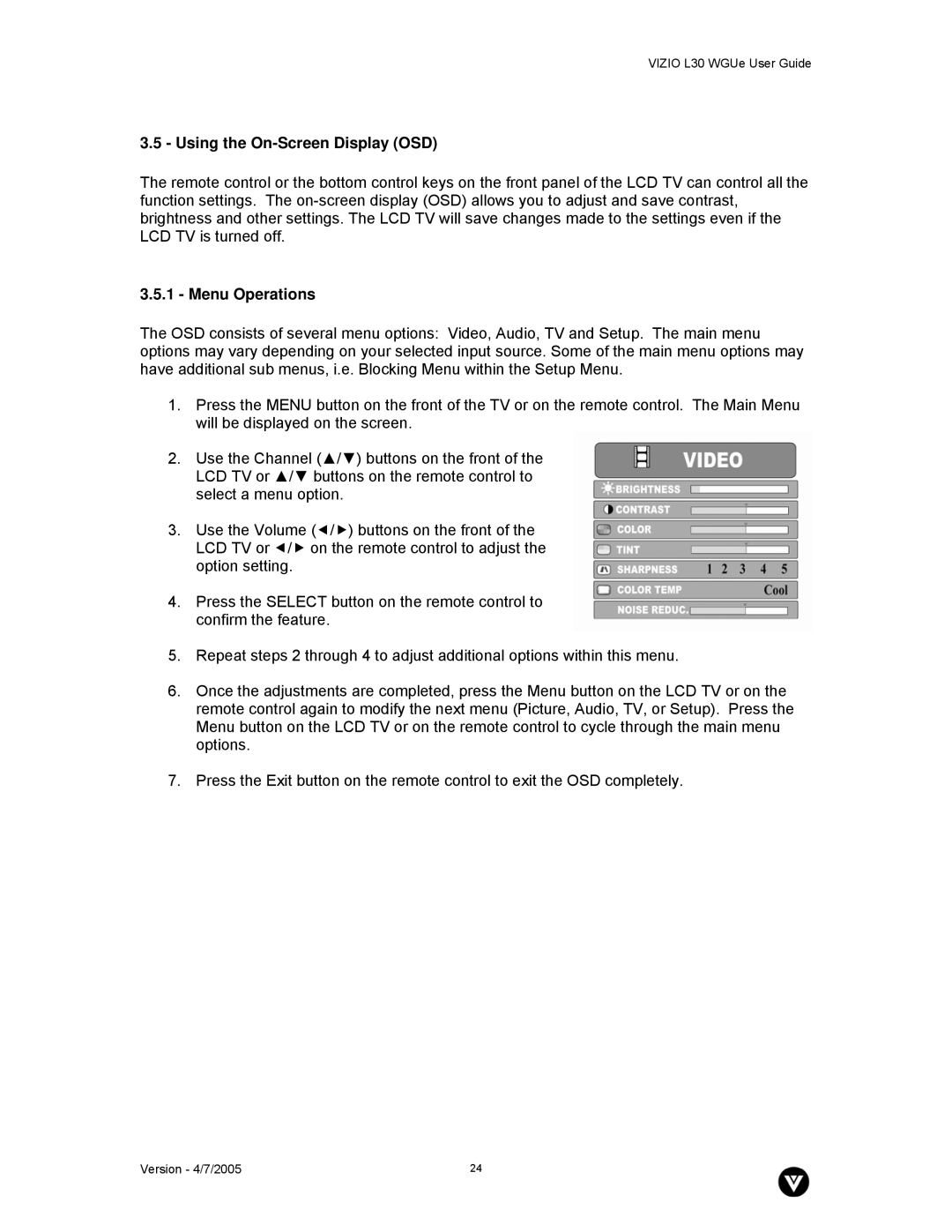VIZIO L30 WGUe User Guide
3.5 - Using the On-Screen Display (OSD)
The remote control or the bottom control keys on the front panel of the LCD TV can control all the function settings. The
3.5.1 - Menu Operations
The OSD consists of several menu options: Video, Audio, TV and Setup. The main menu options may vary depending on your selected input source. Some of the main menu options may have additional sub menus, i.e. Blocking Menu within the Setup Menu.
1.Press the MENU button on the front of the TV or on the remote control. The Main Menu will be displayed on the screen.
2.Use the Channel (▲/▼) buttons on the front of the LCD TV or ▲/▼ buttons on the remote control to select a menu option.
3.Use the Volume (e/f) buttons on the front of the LCD TV or e/f on the remote control to adjust the option setting.
4.Press the SELECT button on the remote control to confirm the feature.
5.Repeat steps 2 through 4 to adjust additional options within this menu.
6.Once the adjustments are completed, press the Menu button on the LCD TV or on the remote control again to modify the next menu (Picture, Audio, TV, or Setup). Press the Menu button on the LCD TV or on the remote control to cycle through the main menu options.
7.Press the Exit button on the remote control to exit the OSD completely.
Version - 4/7/2005 | 24 |