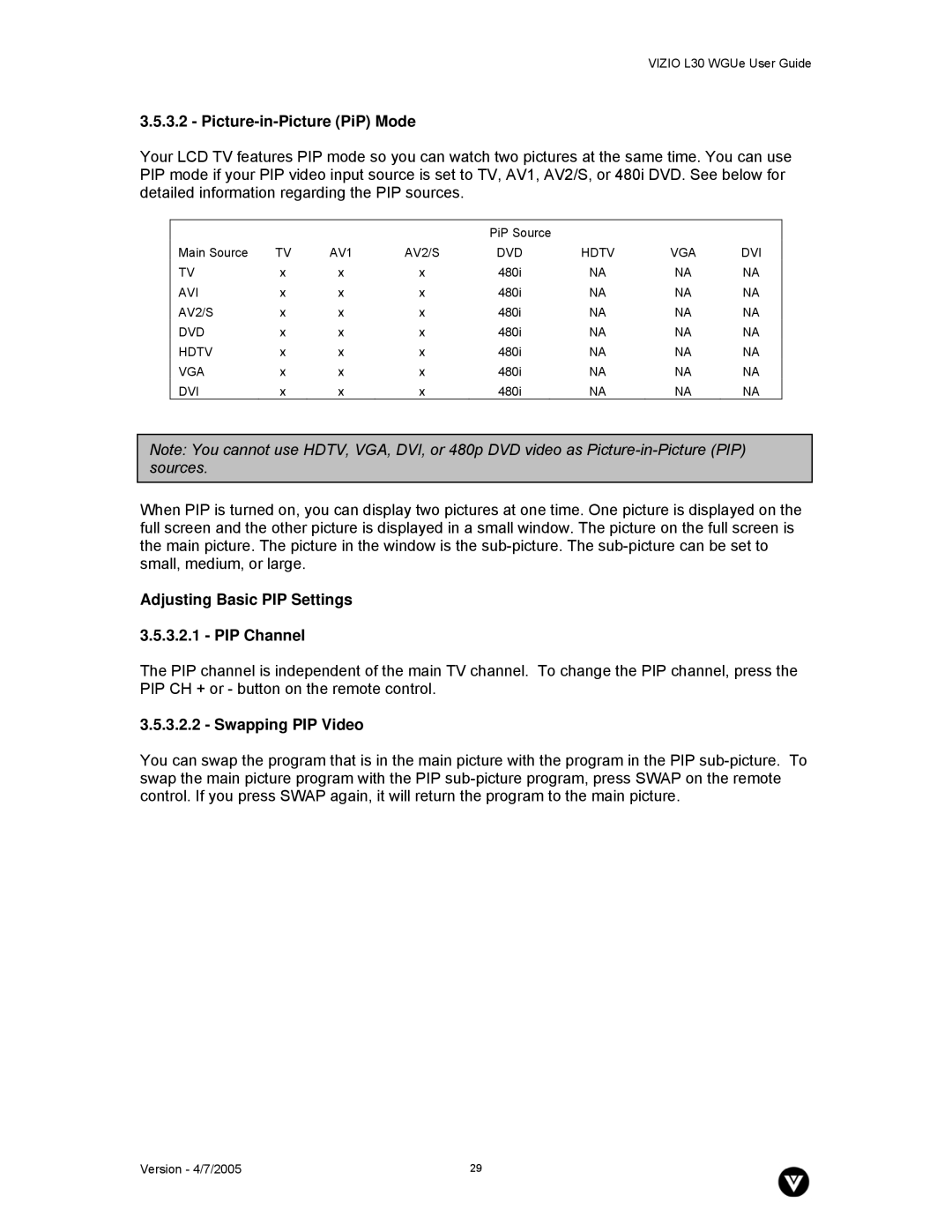VIZIO L30 WGUe User Guide
3.5.3.2 - Picture-in-Picture (PiP) Mode
Your LCD TV features PIP mode so you can watch two pictures at the same time. You can use PIP mode if your PIP video input source is set to TV, AV1, AV2/S, or 480i DVD. See below for detailed information regarding the PIP sources.
|
|
|
| PiP Source |
|
|
|
Main Source | TV | AV1 | AV2/S | DVD | HDTV | VGA | DVI |
TV | x | x | x | 480i | NA | NA | NA |
AVI | x | x | x | 480i | NA | NA | NA |
AV2/S | x | x | x | 480i | NA | NA | NA |
DVD | x | x | x | 480i | NA | NA | NA |
HDTV | x | x | x | 480i | NA | NA | NA |
VGA | x | x | x | 480i | NA | NA | NA |
DVI | x | x | x | 480i | NA | NA | NA |
Note: You cannot use HDTV, VGA, DVI, or 480p DVD video as
When PIP is turned on, you can display two pictures at one time. One picture is displayed on the full screen and the other picture is displayed in a small window. The picture on the full screen is the main picture. The picture in the window is the
Adjusting Basic PIP Settings
3.5.3.2.1 - PIP Channel
The PIP channel is independent of the main TV channel. To change the PIP channel, press the PIP CH + or - button on the remote control.
3.5.3.2.2 - Swapping PIP Video
You can swap the program that is in the main picture with the program in the PIP
Version - 4/7/2005 | 29 |